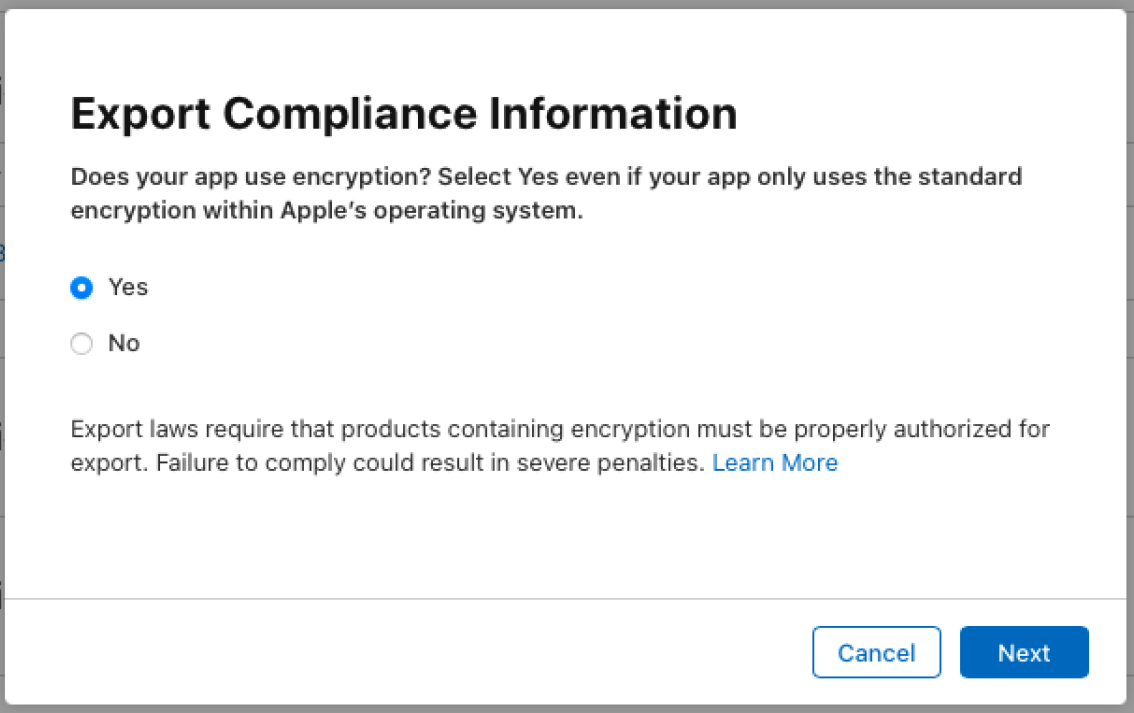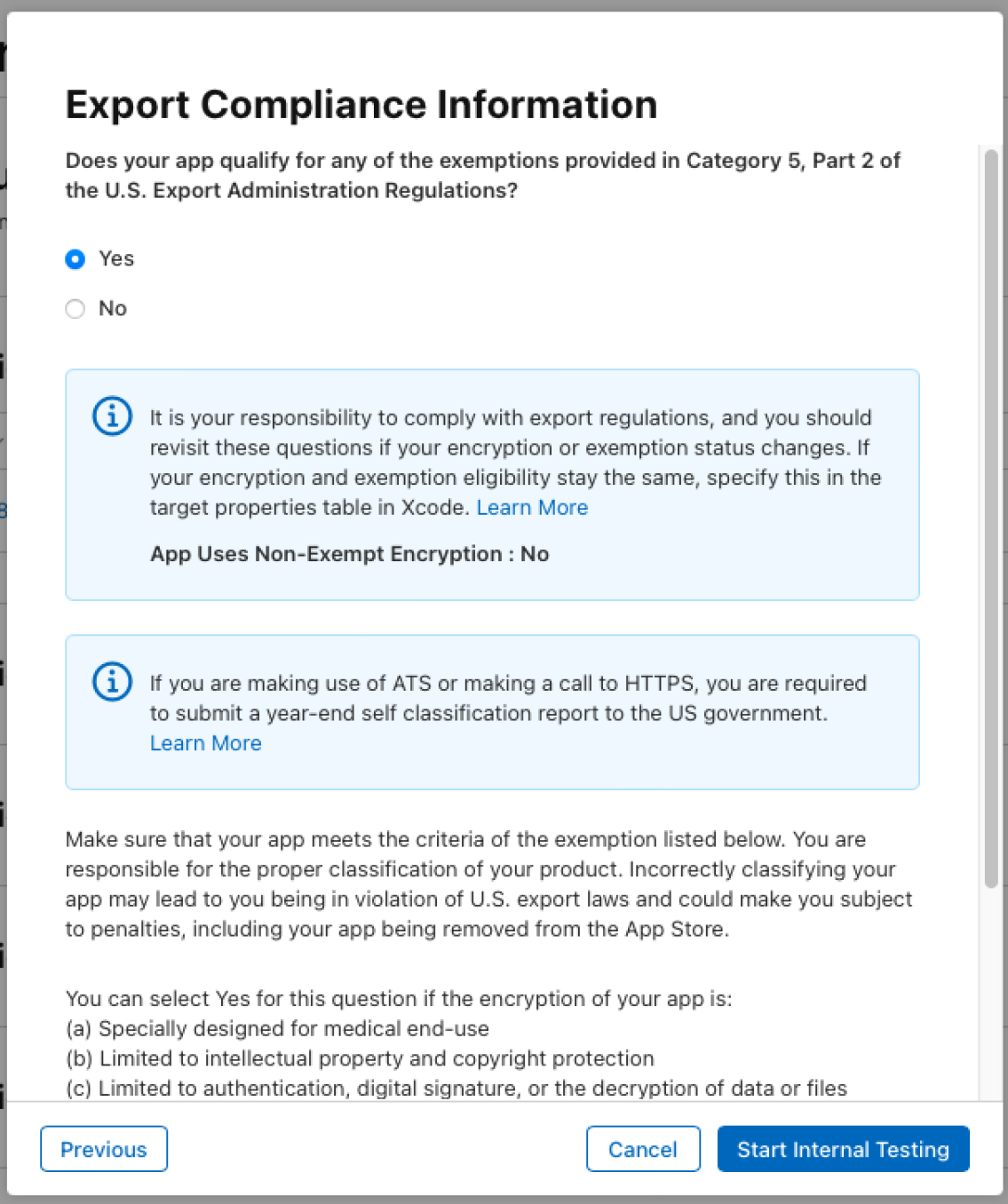How to run and Release Mobile
Debugging the iOS app:
- Set efcMobileApp.iOS as the startup project
- Pair the Mac by clicking this icon:

- Make sure you are in Debug mode, not Release mode
- Click the down arrow on the start options, and pick the device you want to simulate - Remote Device will not work
- Happy testing!
Releasing the iOS app:
- In the efcMobileApp.iOS/Info.plist file, scroll down to Bundle version and bundle versions string (short) then add 1 to
theeachexisting version numbervalue. - Set efcMobileApp.iOS as the startup project
- Pair the Mac (see step 2 of Debugging the iOS app)
- Make sure you are in Release mode, not Debug mode
- Right click on efcMobileApp.iOS and click Archive...
- Wait for the Archive to finish - if there's a signing error:
a. Right click on efcMobileApp.iOS and click Properties.
b. Once there, click the iOS Bundle Signing tab and make sure the Signing Identity is: iPhone Distribution: eFileCabinet, Inc. and the Provisioning Profile is: eFileCabinet Online AppStore and try the Archive again.
c. If there's still an issue, the signing certificate may be out of date. Please get with dev management to get a new signing certificate. - Once the Archive has finished, use VNC Viewer to connect to the Mac Mini (if you need credentials, ask dev management)
- Open XCode
- On the top toolbar, click Windows and then click Organizers
- You should see Archives as a tab on the left, and in there you should see the archive you just created in Visual Studio
- Select the archive and click distribute app
- Follow the wizard, leaving all the defaults except the one asking about sending reports to Apple and XCode - uncheck that box
- Have dev management go to itunes connect to complete the final steps for the app to show up in TestFlight
Debugging the Android app:
- Set efcMobileApp.Droid as the startup project
- Make sure you are in Debug mode, not Release mode
- Run the emulator you have (you may need to install a new device)
- Wait for a long time - the Android emulator is very slow on startup
- Alternative: If you have an Android phone, plug it in and on step 3 select your phone on the run dropdown. That way debugging should be a lot faster.
Releasing the Android app:
- Set efcMobileApp.Droid as the startup project
- Make sure you are in Release mode, not Debug mode
- Right click on efcMobileApp.Droid and click Archive...
- Once the Archive has completed, click Open Distribution
- If at any point you are asked for signing credentials, they are found in the Android Signature Key Info file in the root of the source code.
- If at any point you are asked for a keystore file, import the keystore file found in the root of the source code.
- Give the resulting apk file to dev management to upload to the play store.