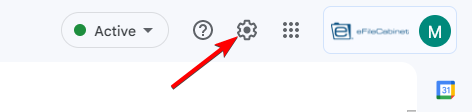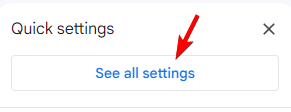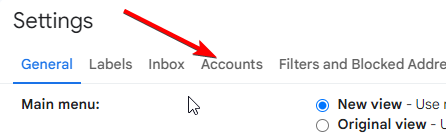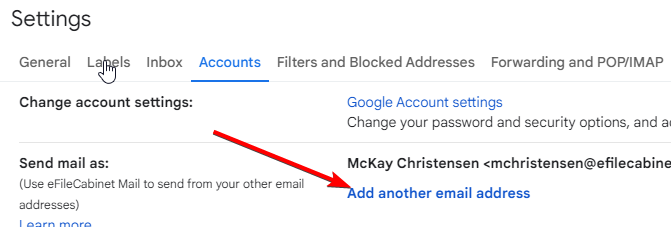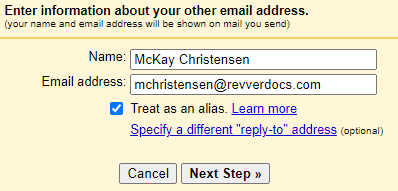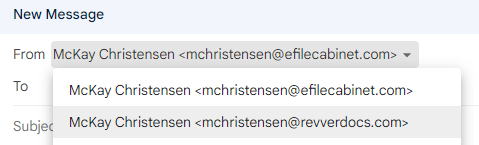How to configure Gmail to use your Revver email alias
Please do NOT use your alias before the official launch day
Everyone has already been setup with a @revverdocs.com email alias. Before you can use this you will need to configure Gmail to use this.
- Click on the settings (gear icon) in the upper right corner of Gmail.
- Press the "See all settings" button.
- Go to the Accounts tab.
- Click on the link to "Add another email address"
- Enter your alias email address then click on "Next Step"
- To make this your default email address you can click the "make default" link
- When you compose a new email, you will now have a dropdown in the "From" field and you can choose the email address you would like to send the email as. Make sure this is your new revverdocs.com alias.
- Make sure you update your signature before you start sending out emails with your new alias.
Don't forget to update your email signature
You can find the instructions for how to do that here.
A note about additional aliases
Some of you may have had additional aliases setup. For example, some of you might have had an @efilecabinet.NET alias or something similar. Some email groups also had aliases associated with them. I have done my best to look for all aliases and make an equivalent @revverdocs.com alias. It is possible that I may have missed some. If you find that you need an additional @revverdocs.com alias setup for you, please submit a ticket at https://ithelp.efilecabinet.com/