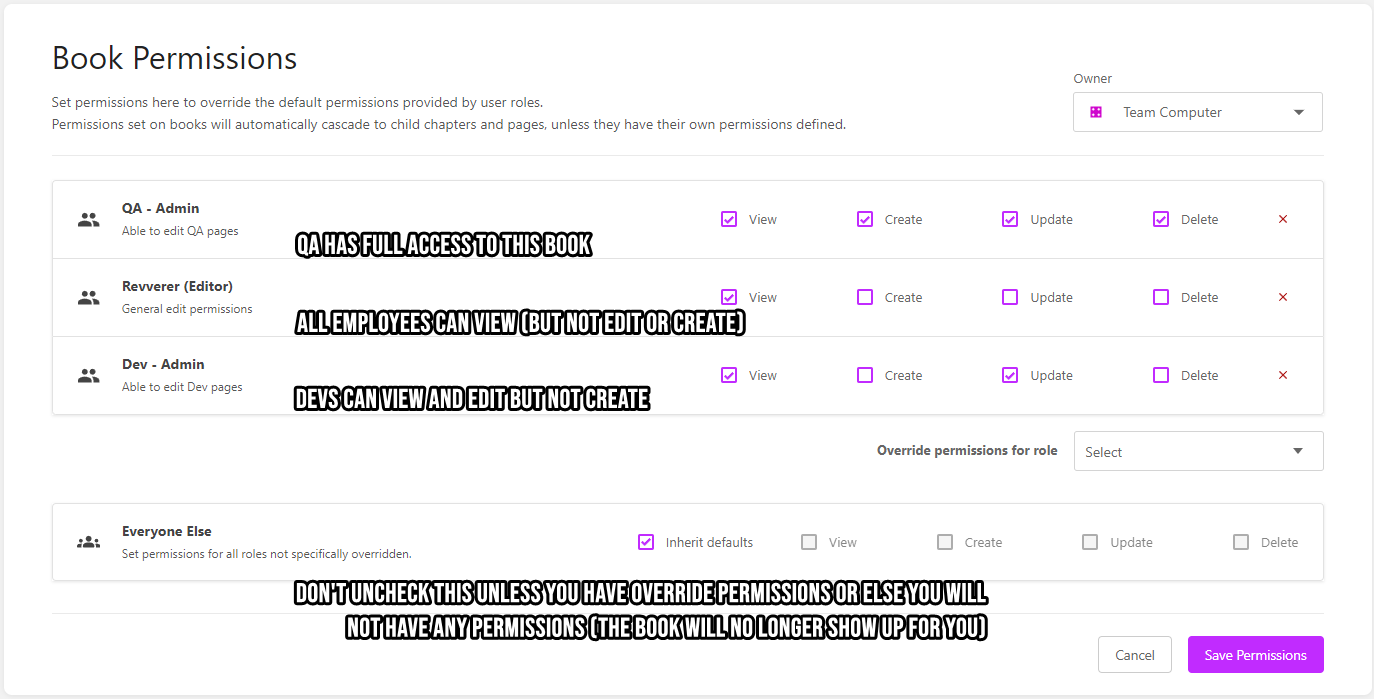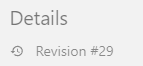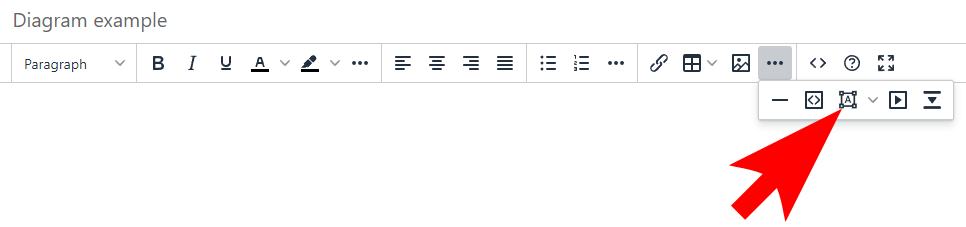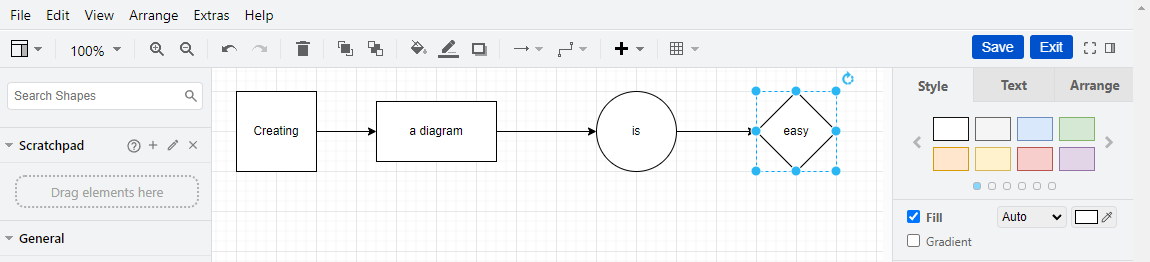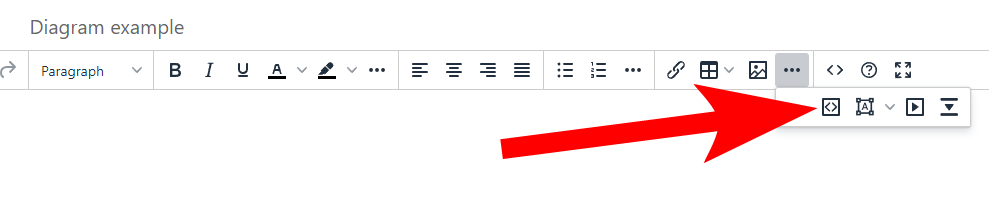General Bookstack overview and Training
Default Permissions
By default, all Revverers have edit permissions (note; this is a recent change; previously everyone was a view by default). Having edit permissions give you the ability to create, access, and edit all Books, Chapters and Pages, UNLESS restrictions have been added.
Restricting permissions for Books / Chapters / Pages
By default, any Book, Chapter, or Page you create will be viewable and editable by anyone in the company. If you need to add restrictions please follow this process:
- Find out what Stack, Book, or Chapter you would like to change the permissions to. (By default, all Stacks have an Admin role assigned to it)
- Slack McKay or open a ticket at ithelp@revverdocs.com and specify which Stack, Book, or Chapter you wish to be an admin for.
- Once you have been added to a group, you can change permissions to be restricted to that (or other) groups.
- MAKE SURE THAT YOU DO NOT UNCHECK INHERIT DEFAULTS UNTIL YOU HAVE ADDED PERMISSIONS THAT YOU ARE A MEMBER OF. If you do uncheck this box before adding additional permissions you will lose access.
- See the graphic below for examples of how you could set permissions.
The Search bar is your best friend
See the search bar at the top of this screen?
This is easily the simplest and quickest way to find pages. Here are some examples you could look for:
- Wondering who is the admin for Marketo? Type in "marketo" to find out.
- Want to see the most recent org chart? Type in "org chart"
- Want to go back to this page but can't remember how? Type in "bookstack training" to find out.
- Want to practice using Bookstack? Type in "sandbox" to go to a sandbox Book. Please delete any Pages, Chapters, or Books that you create that are no longer needed.
Where to put private/personal pages?
The purpose of having an internal wiki like this is to share data with colleagues. While it is technically possible to create a private page (you would have to create a group and be the only one added to it) at this time it probably makes more sense to put personal documentation in Google Docs. Personal pages may become a feature of future Bookstack editions but you should not plan on this happening.
Features that you may not know about
Revision History
If you ever need to revert changes to a page, Bookstack allows you to view and revert back to any previous version of the page. To do this, click on the revision link in the upper right hand corner.
Once you are on the revisions page you can view or revert back to any previous version of the Page.
Diagrams and Drawings
Within Bookstack you can create and edit diagrams and drawings. To do this, click on the ... in the WYSIWYG editor and select the drawing icon.
Once you are in the diagram edit page, you can create a diagram and save it. Once saved, it will be inserted into the Page.
Find more information about diagrams here.
Bookstack uses https://app.diagrams.net/ for diagrams. If you simply need to just create a diagram and don't necessarily need to share it in Bookstack, you can go to https://app.diagrams.net/ and create the diagram there. You can export or save the diagram in Google Drive or OneDrive.
Code Block
In the WYSIWYG editor you can embed a code block. The embedder allows you to select the language for color formatting.
import antigravity
def tell_joke():
joke = """
Why do programmers prefer dark mode?
Because light attracts bugs!
"""
print(joke)
if __name__ == "__main__":
tell_joke()
Sharing Link to Specific Section (Headers)
asdfBookstack uses headers for easier navigation. If you need to share a specific section of your documentation, you can click on the header and copy that URL. So instead of sharing this:
Exporting Pages
asdf
Markdown Editor
asdf
Sort or Move pages
asdf