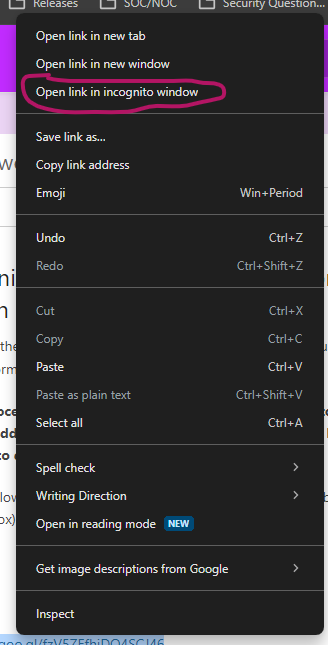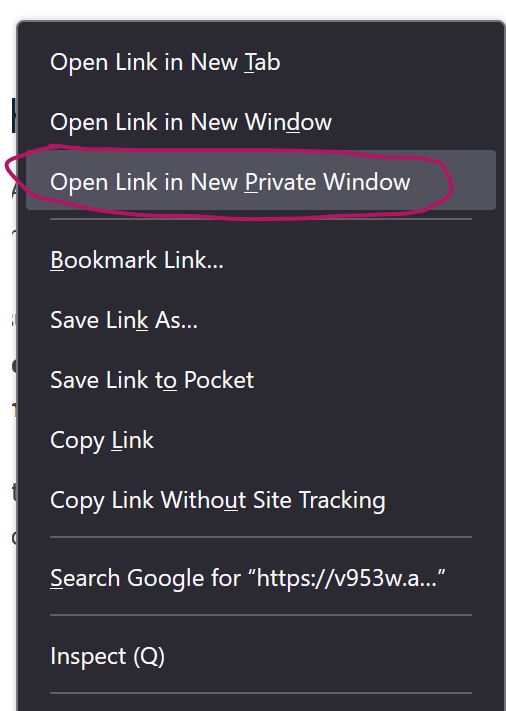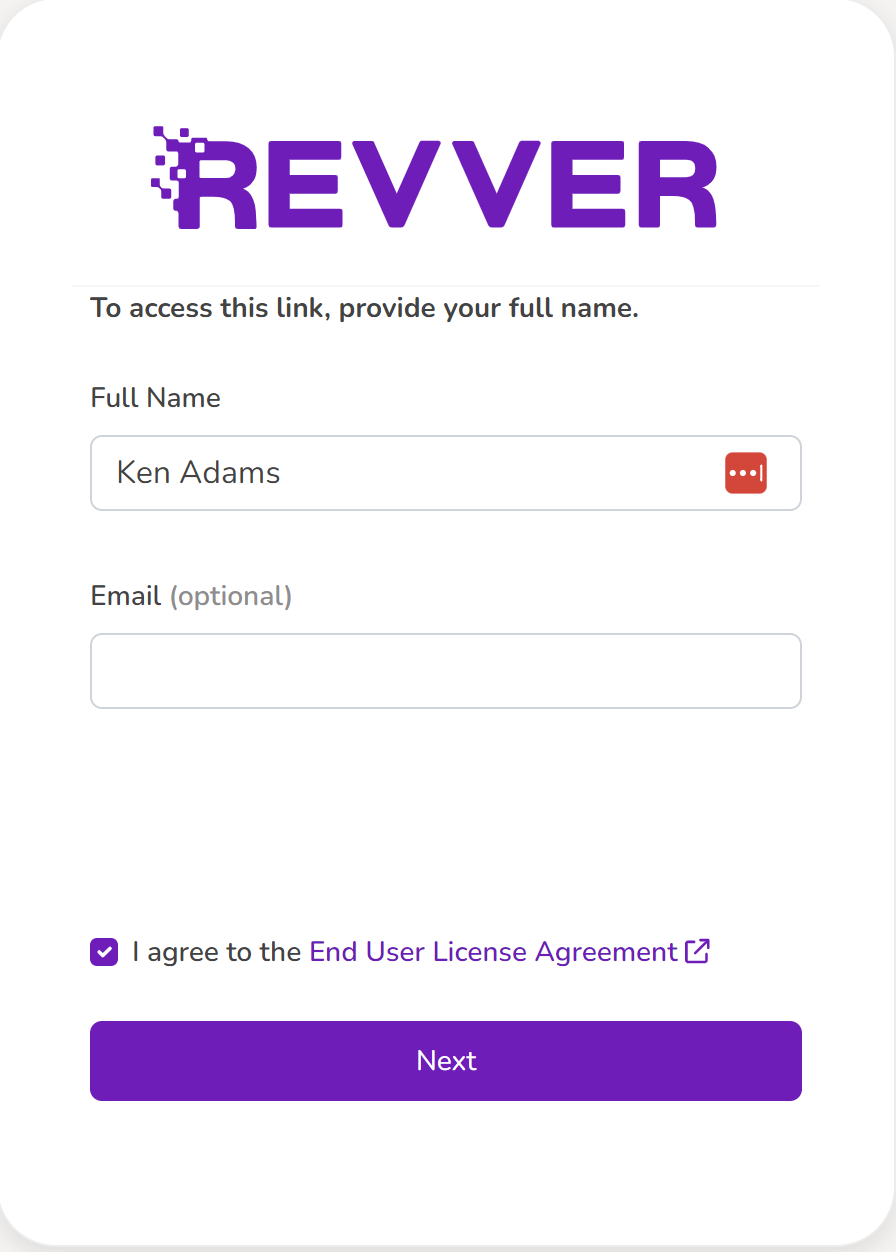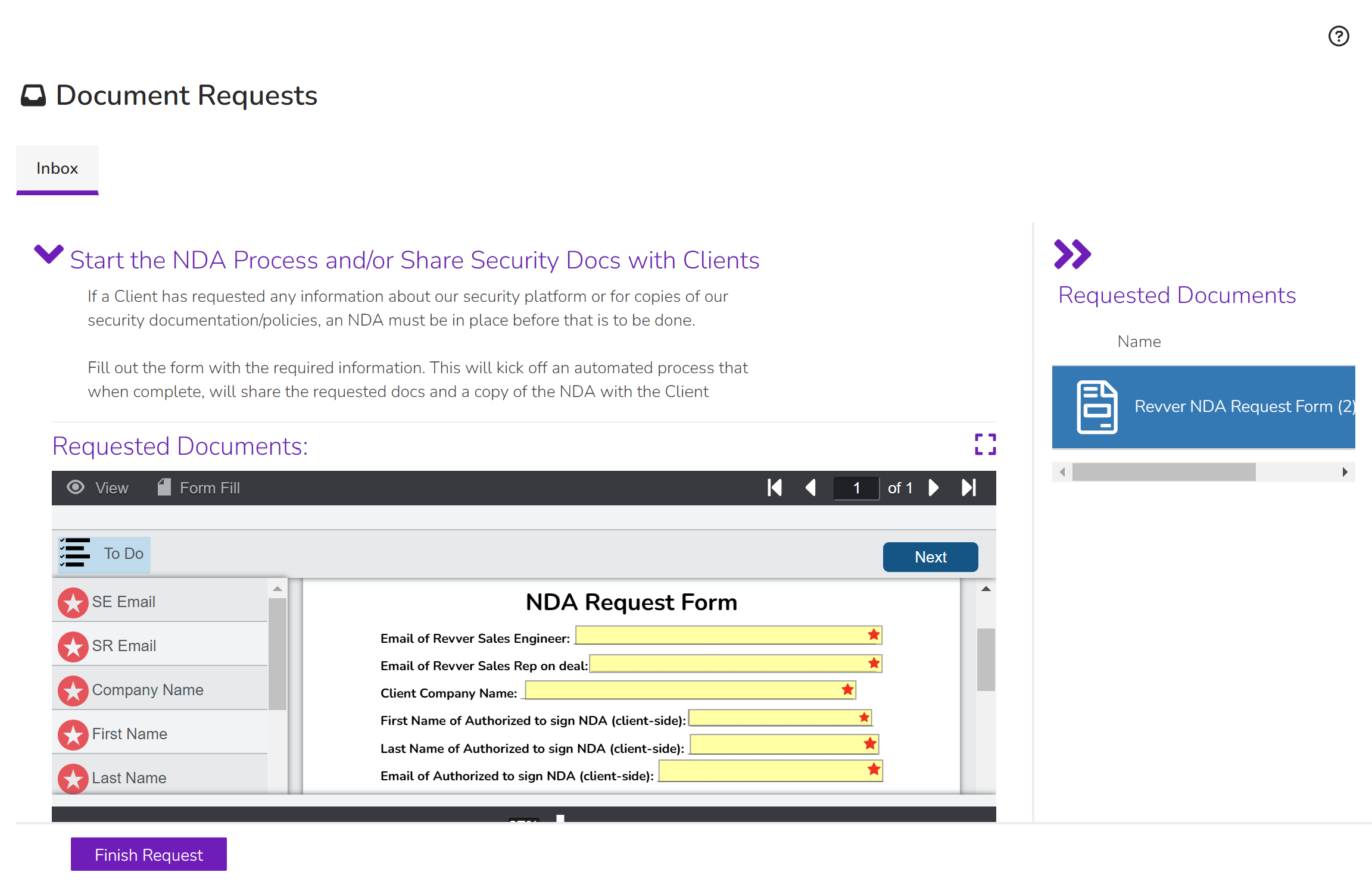To share security documentation through Revver's automated process
This process is for initiating Revver's Mutual NDA process for sharing security documentation with Clients/Customers.
Section 1
** If a customer requests to use their own NDA, please still follow this process through step 4 of this section, then proceed to section 2. Be sure to check the checkbox for Client wants to use their own mutual NDA in step 4. Additionally, the customer's NDA MUST be mutually binding or it will not cover both sides for information sharing.
Step 1: Before starting this process, make sure you have reached out to the customer and obtained the correct information (first name, last name, email address, and company name) of the person they'd like us to send the NDA to (someone who is authorized by their company to do so) for signature on their side. Also any documents that they are requesting.
Step 2: Right click on the link below and select the Open link in incognito window option (Chrome) or the Open Link in New Private Window option (Firefox). If you don't open in an incognito window, you will be logged out of any active sessions in Revver and will need to log back in. Screenshots are below.
You can also open an incognito window in the browser of your choice (CTRL+SHIFT+N in Chrome, CTRL+SHIFT+P in Firefox) and then copy paste the link below.
Use this link to start NDA process: https://v953w.app.goo.gl/y9xTeE7PvLKqcWz98 Then proceed to step 3.
Chrome:
Firefox:
Step 3: In the new page, enter your first and last name, check the box for agreeing to the End User License Agreement (EULA), and click Next.
Step 4: Fill out the form using the information you should have obtained from the Client/Customer. For a detailed video how this is to be done, see the bottom of the page. screenshot below
*If the customer would like to use their own mutual NDA, fill out the form and proceed to section 2.
** The following numbered list is information you should gather before filling out this form.**
1.For Email of Revver Sales Engineer (Jim Wheeler or David Gaisford): type the email of sales engineer that you are working closely with.
2. For Email of Revver Sales Rep (AE, CAE, or other) of Deal (most likely you): type the email of person working with the client.
3. For Client Company Name: type whatever the client/customer's company name is
4. For First and last name of Authorized to sign NDA (client-side): type the first and last name of the person from the client company that has been authorized to sign the NDA on their side
5. For Email of Authorized to sign NDA (client-side): type the email of the authorized signer of the NDA on their side
6. For Security Doc(s) they are requesting: check the box for security documents that the client/customer would like to see once the NDA is signed (If they haven't asked for it, don't check the box).
- If they are just looking for general information, the SOC 2 and ISO 27001 reports should satisfy that
7. If they have asked for documents aren't on the form, check the box for Are there any other Documents the Client has requested that are not listed here?
- Then fill out the text box for what additional documents they are requesting
8. **Be sure to check the box for if the Client/Customer is requesting any additional docs than what is included in the form. **
If they are not okay with using our mutual NDA, please still fill out the form and check the checkbox for the option for Client wants to use their own mutual NDA so we follow the right process.
9. If there are other common names or abbreviations that would help us find their folder in future, please enter that in the text box for Other common names or abbreviations for the Client’s company name:
10. Once you have filled out all the required fields and checked all the desired boxes, you can either the blue Next button at the top right of the window (until you have moved through each field) or click Finish Request at the bottom.
11. Once you have submitted the form, this will kick of an automated workflow, which will eventually share the documents the Client/Customer is requesting, as well as a copy of the fully-executed NDA. You can also close this window now.
Step 5. Now that an NDA has been initiated, the security team can share requested docs and answer questions (including questionnaires) about Revver's security.
Detailed video of starting NDA Process:
Section 2
If the client needs information and would like to use their own mutual NDA, follow this process:
Step 1. If you haven't done so already, follow the steps of Section 1 and make sure to check the box for Client wants to use their own mutual NDA. If you have already done so, proceed to step 2 of this section.
Step 2. After you have submitted the NDA Request Form and the client is wanting to use their own mutual NDA, a doc request will be sent to the SE's and the person working with the client. This doc request will be for the completed and countersigned (signed by both parties) NDA.
Step 3. The client's mutual NDA will
Step 3.