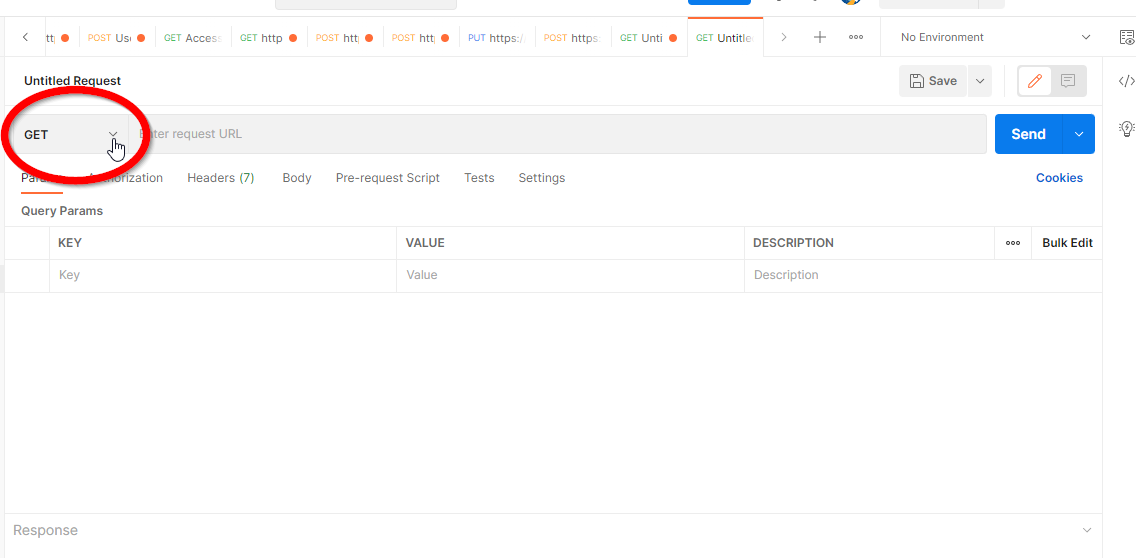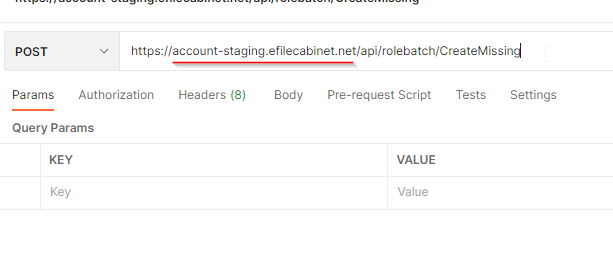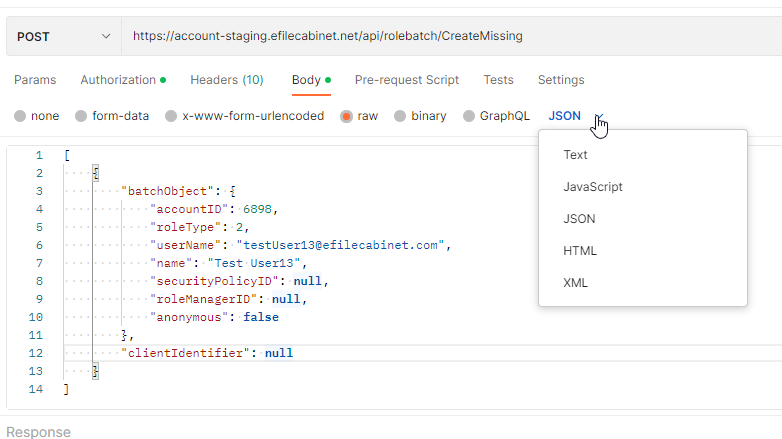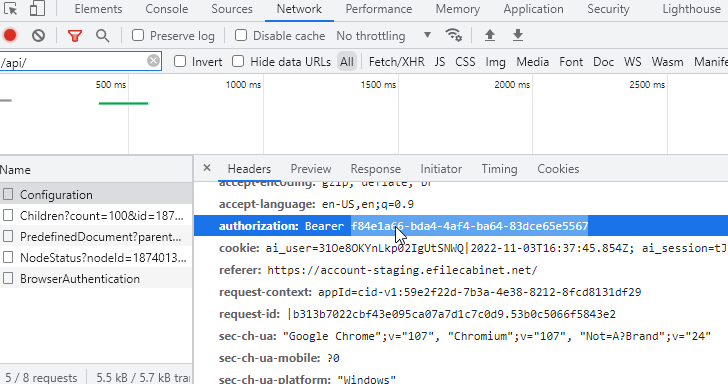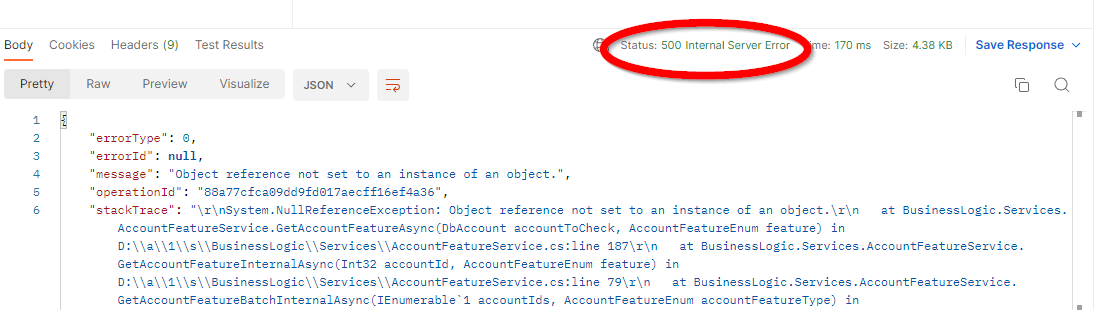Postman Instructions
Setting up a postman request
Setting up Postman API for the First TIme:
Go to
Postman.comhttps://www.postman.com/downloads/ andsigndownloadup for free.Go to your Workspaces and create a new Collection for your tests.
Sending a Request:
- Click the New Request button (looks like a +)
- You'll need to know what endpoint you are using, which are going to be located here: http://account-staging.efilecabinet.net/api/apihelp/index.html
- Once you know what type of endpoint you are using, update the type (GET, POST, PUT, DELETE, etc...)
- Paste the endpoint into the Request URL box and make sure to update the URL to point to the desired environment (Staging, Prod, etc...)
- Select Body and paste the needed info into the Request Body and make sure to select the type (in this case it is raw JSON)
- Click Authorization
- Select Bearer Token
- Add a valid Token into the field
- Click Send
- Check the Response that will display at the bottom of Postman
- There are two main areas to ckeck, the Status and the Body. Those will give you all the info about the request you just sent:
- Be sure to check the responses in http://account-staging.efilecabinet.net/api/apihelp/index.html to validate that what response you are seeing is what is expected
- There are two main areas to ckeck, the Status and the Body. Those will give you all the info about the request you just sent:
- For each new test, you can click the three dots next to your collection or right-click it and add a request.
*You can save your requests and add comments for future reference and when re-running the tests during releases.