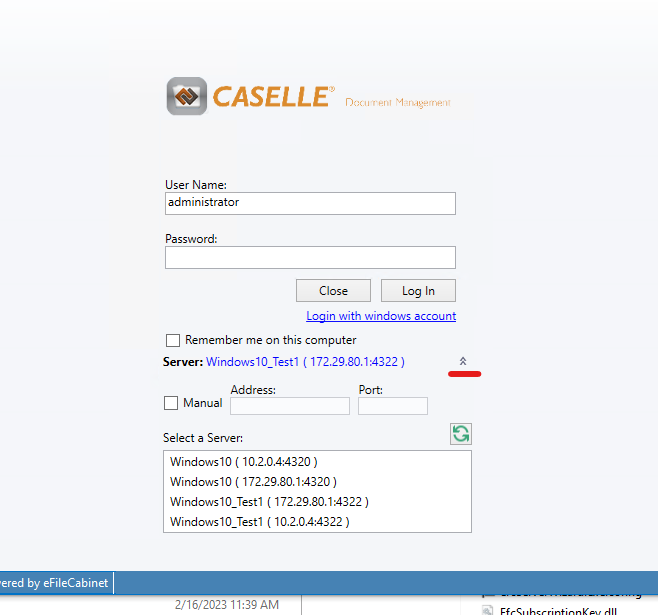Pangea - Caselle Setup (Multi-Instance)
This page is still begin refined, Please ask Rachel or Royce about the process if you are trying to get this setup and this message is still here.
Prerequisites:
-
Need Registration Key and Subscription Key
- You'll need login credentials in The Hub with the Multi-Instance Feature added to the license for the associated keys
- Pull down the zip file for the Multitenant Desktop build: https://v953w.app.goo.gl/MM4h
Go to C:\Program Files (x86)\eFileCabinet 5\Server
andStartstart the Caselle Document Management Server Wizard
Create your administrator password
Then use the Download Keys button to put in your Hub credentials. This will populate the Registration Key, and Feature Keys in the Feature Keys tab.
Use the Manage Instances button to add or remove instances.
As it is right nowCurrently you won't be able to hit next, but go to the Caselle Document Management Client and you should see the instance options under the server dropdown.
When selecting a newly set up instance use administrator as the User Name and leave the Password field blank and click Log InIn.
You'll be able to set the password once you've logged in.