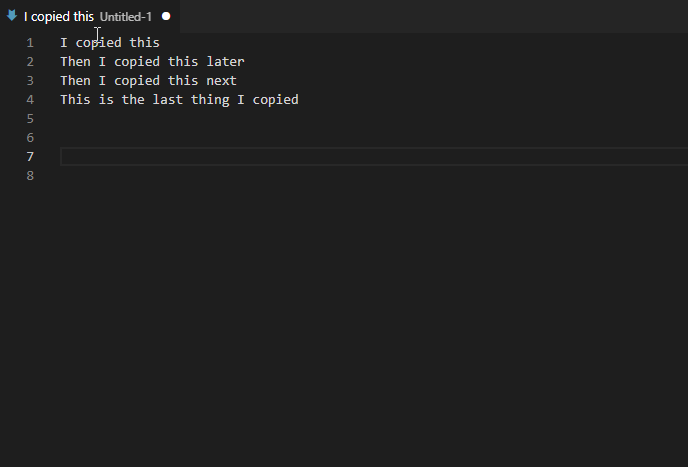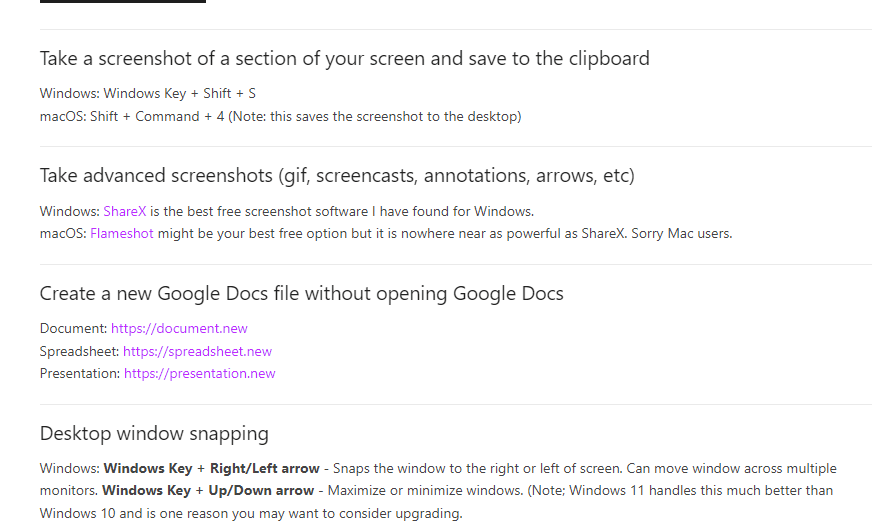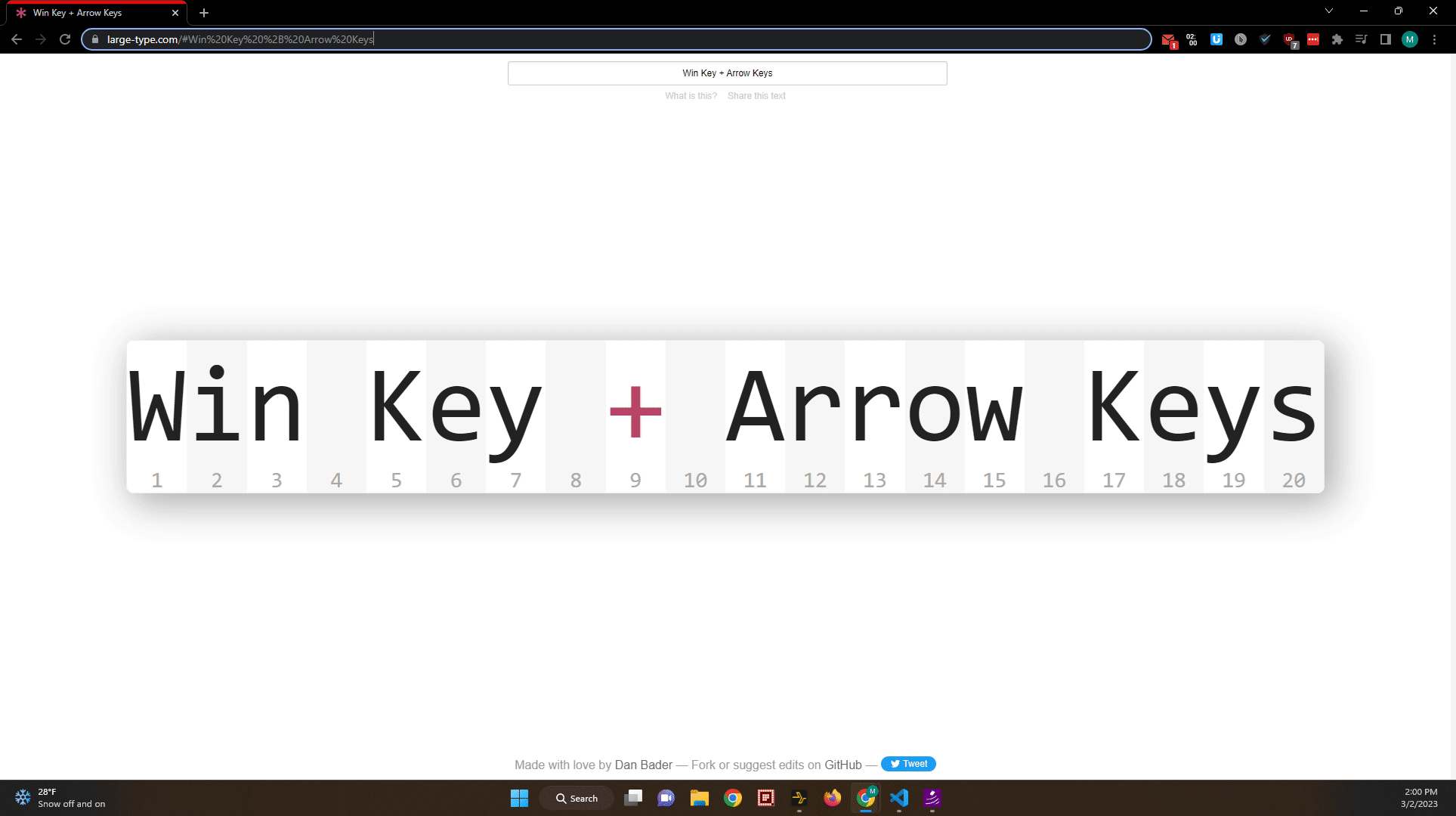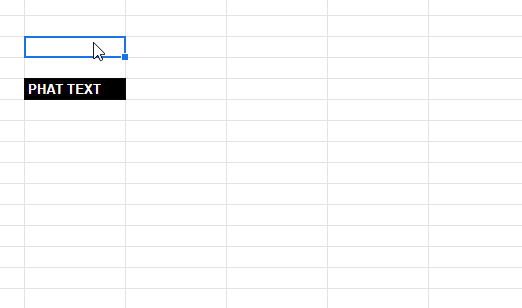Ongoing list of Tips and Tricks by Operating System
Lock your computer before leaving your desk
This is something you should do EVERY time you leave your computer (this is good practice even at home; especially if you have kids or pets).
Windows: Windows Key + L
macOS: Control + ⌘ + Q
Paste from your clipboard history
Remember a few copies ago when you copied someone's name and you want to paste it again but you already copied something else that is in the clipboard? No worries, paste from the clipboard history.
Windows: Windows Key + V
macOS: You will have to use a third party like Clipy to get this functionality.
Take a screenshot of a section of your screen and save to the clipboard
Windows: Windows Key + Shift + S
macOS: Shift + ⌘ + 4 (Note: this saves the screenshot to the desktop)
Take advanced screenshots (gif, screencasts, annotations, arrows, etc)
Create a new Google Docs file without opening Google Docs
Document: https://document.new
Spreadsheet: https://spreadsheet.new
Presentation: https://presentation.new
Desktop window snapping
Windows: Windows Key + Right/Left arrow - Snaps the window to the right or left of screen. Can move window across multiple monitors. Windows Key + Up/Down arrow - Maximize or minimize windows. (Note; Windows 11 handles this much better than Windows 10 and is one reason you may want to consider upgrading.
macOS: In the top left of the window you want to snap, hover over the green icon and select one of the snapping options.
Safely check links for phishing attempts
There are many services that will allow you to paste a link and they will check the link for malicious content so you don't have to click on it. Here are a handful of services:
https://easydmarc.com/tools/phishing-url
https://www.emailveritas.com/url-checker
https://checkphish.ai/
https://www.psafe.com/dfndr-lab/
Useful Google Sheet shortcuts
Windows
Ctrl + Shift + Alt + : - Inserts the current date and time
Ctrl + Shift + : - Inserts the current time
Ctrl + Shift + V - Paste values only
macOS
⌘ + ; - Insert date
⌘ + Option + Shift + ; - Insert Date and time
Improve how you highlight words for copying and pasting
Use Ctrl + arrow keys to navigate to the end of the word.
The joys of muting emails
Have you ever received an informative email that is not really meant for a reply but people reply anyhow AND they reply all so everyone gets it?
If you don't want to be a part of that conversation, you can simply click on the triple dot icon at the top of the email (next to the label icon) then select "Mute." Now all replies will be marked as read. You will still have the email in your inbox and all the replies but you won't have to worry about it showing up in your inbox or getting notifications for new replies.
(Note; from the tests I ran it appears that you cannot mute an email from someone if they only send the email to you. If they send an email to you and at least one other person, then muting the email will result in all follow up emails in that thread skipping the "inbox" and going directly to "all mail." The email shows up as unread in the "all mail" folder but you do not get a notification for it.)
Send an email that people can unsubscribe to - Marketing, Newsletter, and Announcement emails
Sometimes it is useful to send out a newsletter type email that people can unsubscribe to in case they are not interested in receiving follow-up emails. There are a few different ways you can do this:
- Use Google's built-in "multi-send mode" to send emails. (Note; this feature is not available on some plans like the individual free plan or Business Starter).
- Use a third party mail merge integration.
- Workaround for individuals or Business Starter accounts:
- Send your email but instead of entering emails in the "To" or "Cc" fields, only enter emails in the "Bcc" field. This way it will only show the recipient the sender so they do not have an option to reply all. If you want the recipient to be able to "unsubscribe" from future emails you might send in that thread, you could insert a blurb at the bottom that says something like "To unsubscribe from future emails, please "mute" this thread by pressing the Mute option next to the label icon."
Gmail Tricks
- Periods / Dots don't matter
- Gmail does not count periods in email addresses. For example, Gmail treats johndoe@gmail.com, john.doe@gmail.com, and jo.hn.do.e@gmail.com all as the same email address.
- How can I use this? - If you have a user name, that might be a bit ambiguous, you could use periods to make it more clear. For example, if you had a scrap metal company and your email address was bobscrap@gmail.com, you could write it like bob.scrap@gmail.com to avoid possible confusion.
- You can setup "Undo" send
- If you go to Settings > General you can turn on an option to undo send. You can specify up to 30 seconds how long Gmail should wait allowing you to unsend. Obviously this postpones emails from going out immediately but it can save you from sending an email that you realize at the last second you probably should not send.
- How can I use this? - Sometimes we accidentally send an email before we really want to. Examples; You send an email then immediately read it and realize we have a typo. You press send when you mean to save as a draft. After you send you realize there is something else that you needed to say.
- You can use the "+" sign to create a pseudo alias
- If you add a "+" sign to your email address, then you can write anything you want after that and emails to this address will still go to your email inbox. Example myemailaddress+icanwriteanythingiwanthere@email.com
- How can I use this?
- You can use this to sign up for a test or trial service. Example: myemail+trial1@email.com, myemail+trial2@email.com, myemail+trial3@email.com
- You can use this for signing up for random services. This can help you track down spam as well to enable you to filter easily. Example: myemail+randomnewsletter@email.com
- You can use this to sign up for something you know is a one time thing and you won't want any follow-up emails. For example, you could create a filter that looks for "junkmail@email.com" and automatically deletes or marks those emails as read. Then when you sign up with a service using "myemail+junkmail@email.com" you will never see any follow-up emails from that service (but if your filter only marks as read you can still search for those emails in case you need to click on a confirmation link).
Browser Navigation
- Reopen recently closed tab
- Ctrl + Shift + T and get back to what you were doing. You can press Cmd + Shift + T to bring back a closed tab if you’re on Mac
Reduce Startup Apps
- Ctrl+Shift+Esc, then clicking the Startup tab. Select any program in the list and click the Disable button