New Hire Onboarding - IT Information
Revver IT Information
In this course you will learn basic information about your company provisioned hardware and software. If there is ever an issue with your hardware or software please don't hesitate to contact the IT team. At the end of each section will be a button to press or test that you will need to complete in order to continue.
Hardware
Each employee is provided a laptop and up to two external monitors if they work in the office and a single monitor if they work remote. Employees can also be given a USB-C hub, and external mouse and keyboard upon request. If you need additional hardware for your role, you can make a request via an IT ticket.
Please take your computer home daily.
You are expected to take good care of your computer. If your computer incurs hardware damage, it should be reported to IT immediately so it can be repaired or replaced.
Each computer has a three to four year life cycle. This is determined by the purchase date of the computer and not the date you received it. Once the computer has reached the end of its life cycle, IT will reach out to the employee using it and offer an upgraded computer. The old computer will be repurposed as a test or team machine or sold as surplus.
Software
Your computer will come with the OS default software installed. If you need to install additional software, the best method for doing this is by opening "Company Portal" and browsing the approved software available there.
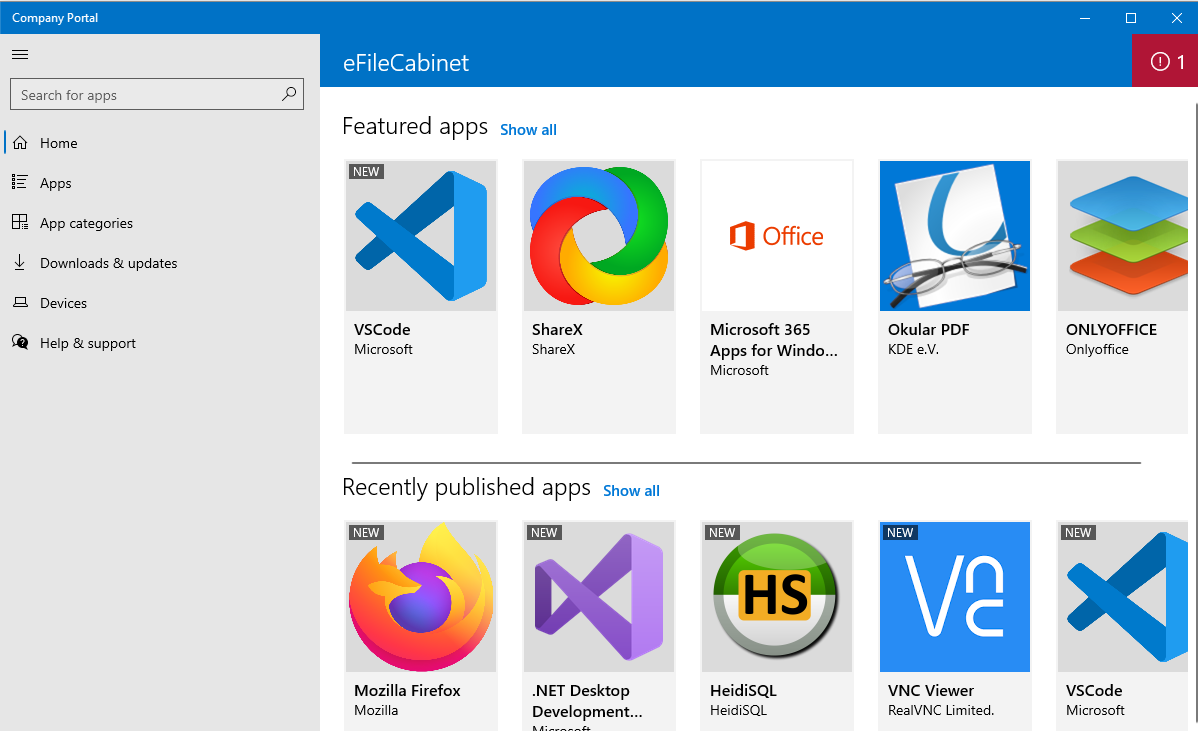
While you can install software outside of the software in Company Portal, we ask that you submit a ticket to IT before installing any software that you have any concerns with. IT can then either add the software to the Company Portal or give you approval to manually install it on your computer.
Please note that the software available in the company portal in Mac and Windows are different. The options for Mac are much more limited. If you need to install software not available in the company portal, you can install software via the Apple store.
Computer updates
Each computer is setup with automatic updates. Major updates are only applied during a reboot. It is recommended that you often reboot your computer at the end of the work day to avoid forced reboots during a more inconvenient time.
Device Management
eFileCabinet uses Intune for our device management. The main benefit of Intune is that it allows us to take inventory of our computer hardware and evaluate the compliance of each device. If devices are reported to not be in compliance (for example, the hard drive is not encrypted) then Intune can help us to remotely encrypt the device. Intune can also help us to update and install software.
Endpoint Security
Microsoft Defender for Endpoint is what we use here at eFileCabinet for our advanced threat detection. While we have this as a tool to help us mitigate potential security issues, the best security practice is for you to use safe browsing habits. Do not connect to unknown or unprotected Wi-Fi networks. Don't download software you are not familiar with. Be careful with the websites you visit. If you have any questions or think your computer might be compromised, please go to ithelp.efilecabinet.com and submit a ticket.
