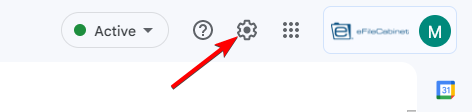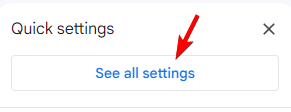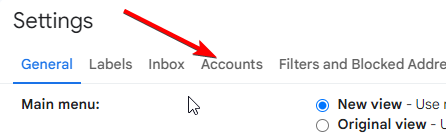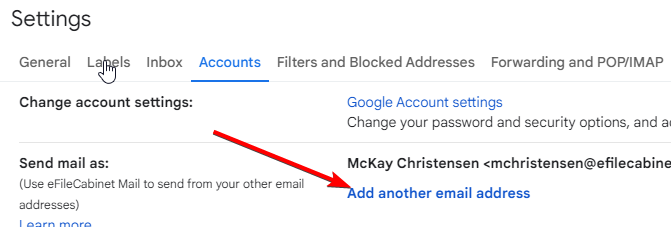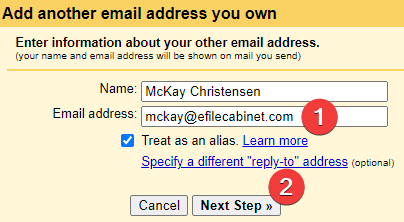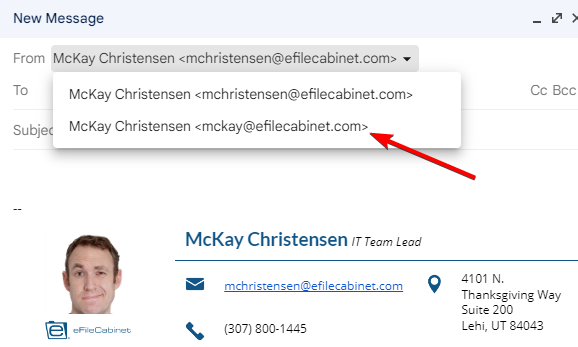How to setup and use an email alias
A note about email aliases and email addresses
When you are assigned an email address, that will become your username for almost all services you use here. In some instances (for example a name change), rather than assigning a completely new account, an alias can be provided. This alias can be used to send and receive email but will not be used for any logins.
- To request an email alias, please submit a ticket to ithelp.efilecabinet.com or send an email to ithelp@efilecabinet.com. Specify what you would like the alias to be and why you need it.
- An alias will be created for you. When someone sends an email to your alias, your email will go to your main email account. An alias forwards email only and is not an account that can be used to login to anything.
- After IT has notified you that your alias has been created, please send an email to that account to verify that it is working. I recommend a personal account to do this. Please note that it can take a few hours for the alias to sync and be active. Please do not continue to the next steps until you have verified that your alias is receiving email.
- If you would like to send emails using the alias email address, you will need to click on the settings (gear icon) in the upper right corner of Gmail.
- Press the "See all settings" button.
- Go to the Accounts tab.
- Click on the link to "Add another email address"
- Enter your alias email address then click on "Next Step"
- If you want to make your alias your default email address you can click the "make default" link
- When you compose a new email, you will now have a dropdown in the "From" field and you can choose the email address you would like to send the email as.