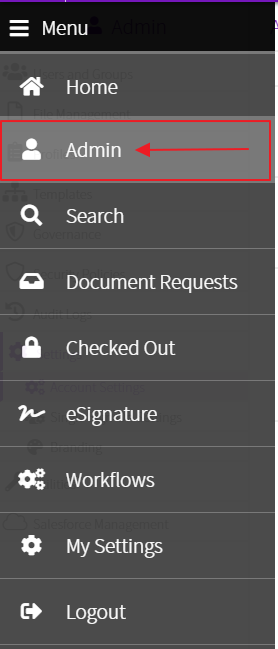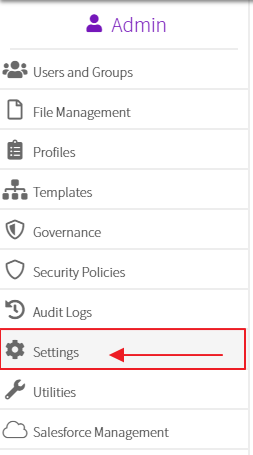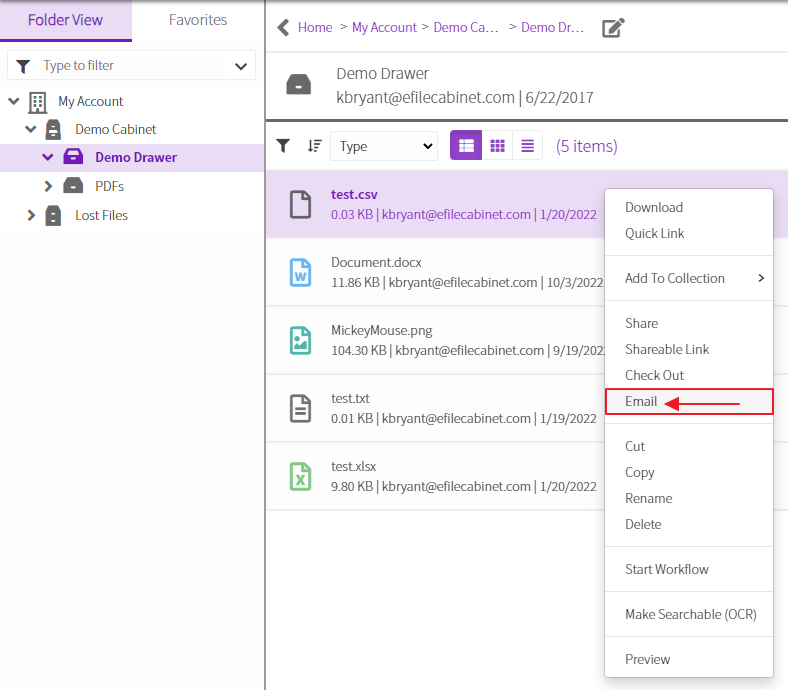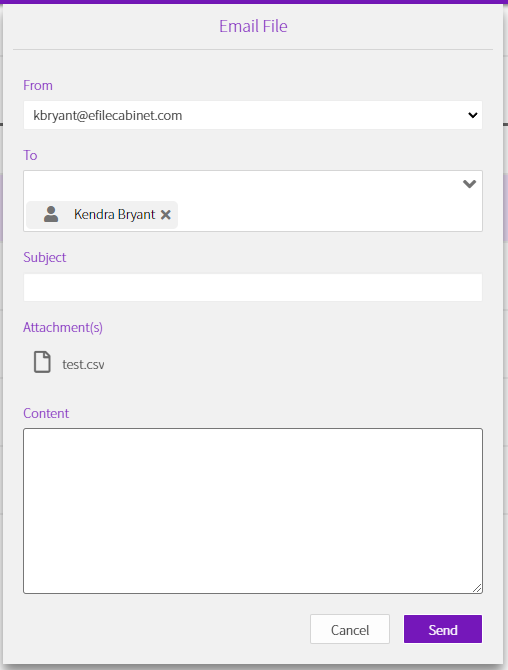EmailFiles_eFileCabinet.html
How to trigger:
- Your account must have the Email Files account feature
- Your user must have the Sharing user permission
- Open the left menu and click on Admin
- In the Admin panel, click on Settings
- Scroll to the Email Files section, and check the Allow Email of Files checkbox
- From the Home page, get to the node view (expand an account, a cabinet, and a drawer)
- Right click on a node, and select Email
- This will open the Email Dialogue
- Select who the email will be sent to and customize the Subject and Content
- Click send