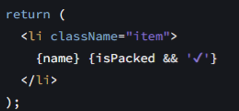Conditional Rendering
React has a tutorial on different ways to conditionally render JSX and can be found here.
Conditionally Including JSX
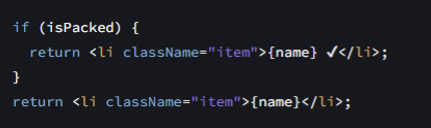
Doing it this way is discouraged
Conditional (ternary) operator (? :)
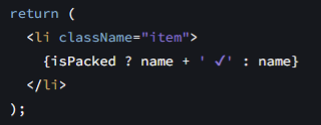
This is how you do 'if else' statements
Avoid having nested ternary operators
Nested ternary operators may indicate you need create more components
It is okay to have multiple components to the same file (so don't hesitate to add more if improves maintanibility)
Logical AND operator (&&)
Equivalent to ngIf in angularjs
Style
Ternary Operators can get makes things look messy quick, so it's important to style it appropriately.
The following is example of how one might use a ternary on two larger pieces of JSX.
Notice how the ':' is the only thing on the line to really help differentiate what is the if block and what is in the else block.
Notice also the use the && operator throughout the JSX.
return ( <> <Card.Title tag={Link} to={RoutePath.Portfolios} className='no-decoration' size='lg' bold icon={{ ...icons.favoritesIcon, pull: 'left', color: colors.utopiaHeart, size: 'md' }}> { !!favoritesPortfolio ? favoritesPortfolio.name : 'Favorites' } </Card.Title> {((!!isLoading || !!errorLoading || !user)) ? <> {(!!isLoading || !user) && <SkeletonTheme enableAnimation height='24px' width='85%'> <Skeleton count={NUM_NODES/2} className='mb-3 ms-4 me-4'/> </SkeletonTheme> }
{!!errorLoading && <Card.Text>There was an issue when loading your favorite nodes.</Card.Text> } </> : <> {(!favoritesPortfolio) && <Card.Text>No portfolio has been set as the Favorites portfolio. Right-click a portfolio in the My Portfolios page to set a Favorites portfolio.</Card.Text> }
{(favoritesPortfolio?.nodes.length == 0) && <Card.Text>No favorites selected yet. Right-click files or folders and choose “Add To Portfolio” to add to Favorites.</Card.Text> } {favoritesPortfolio?.nodes.slice(0, NUM_NODES).map((node) => ( <Card.Link key={node.id} tag={Link} to={`${RoutePath.GoToNode}/${node.id}`} className='ms-4 my-3' icon={{ ...icons.getItemIcon(node.systemType, node.fileInfo?.fileExtension), size: 'md' }}> <TooltipItem innerClassName='truncated-text' id={node.id} message={node.name}> {node.name} </TooltipItem> </Card.Link> ))}
{(!!favoritesPortfolio && favoritesPortfolio.nodes.length >= NUM_NODES) && <div className='d-flex justify-content-center'> <Button color='primary' emphasis='low' onClick={() => navigate(RoutePath.Portfolios)}>See all</Button> </div> } </> } </> );