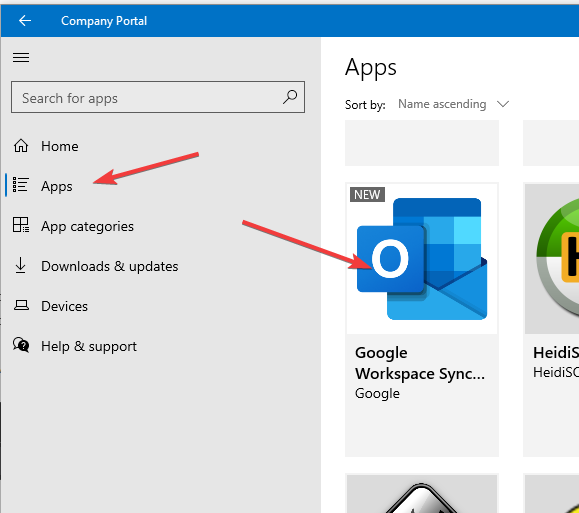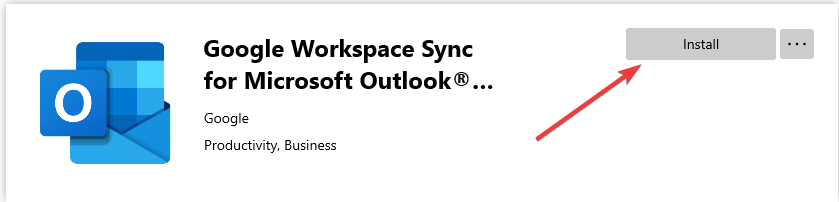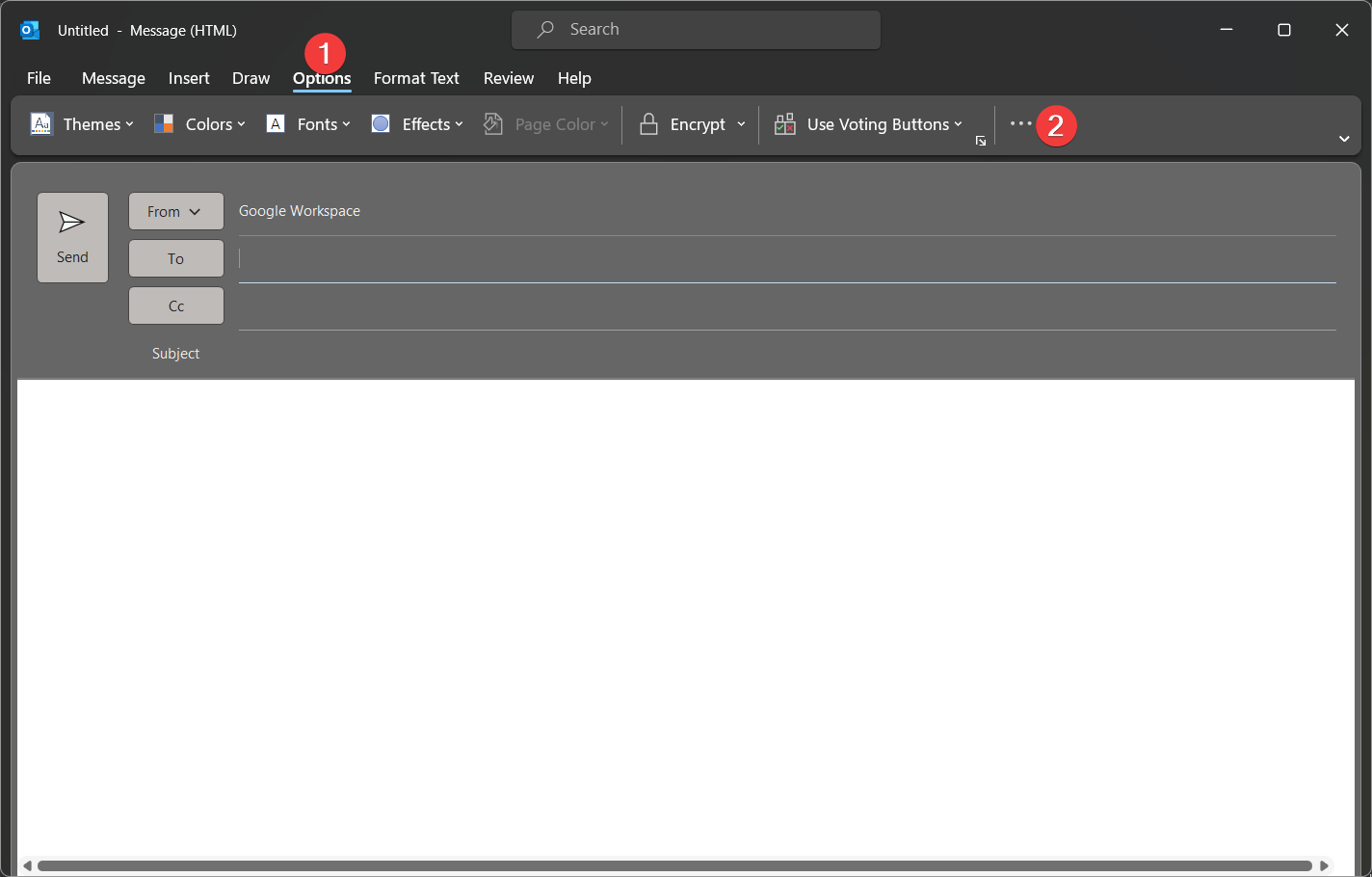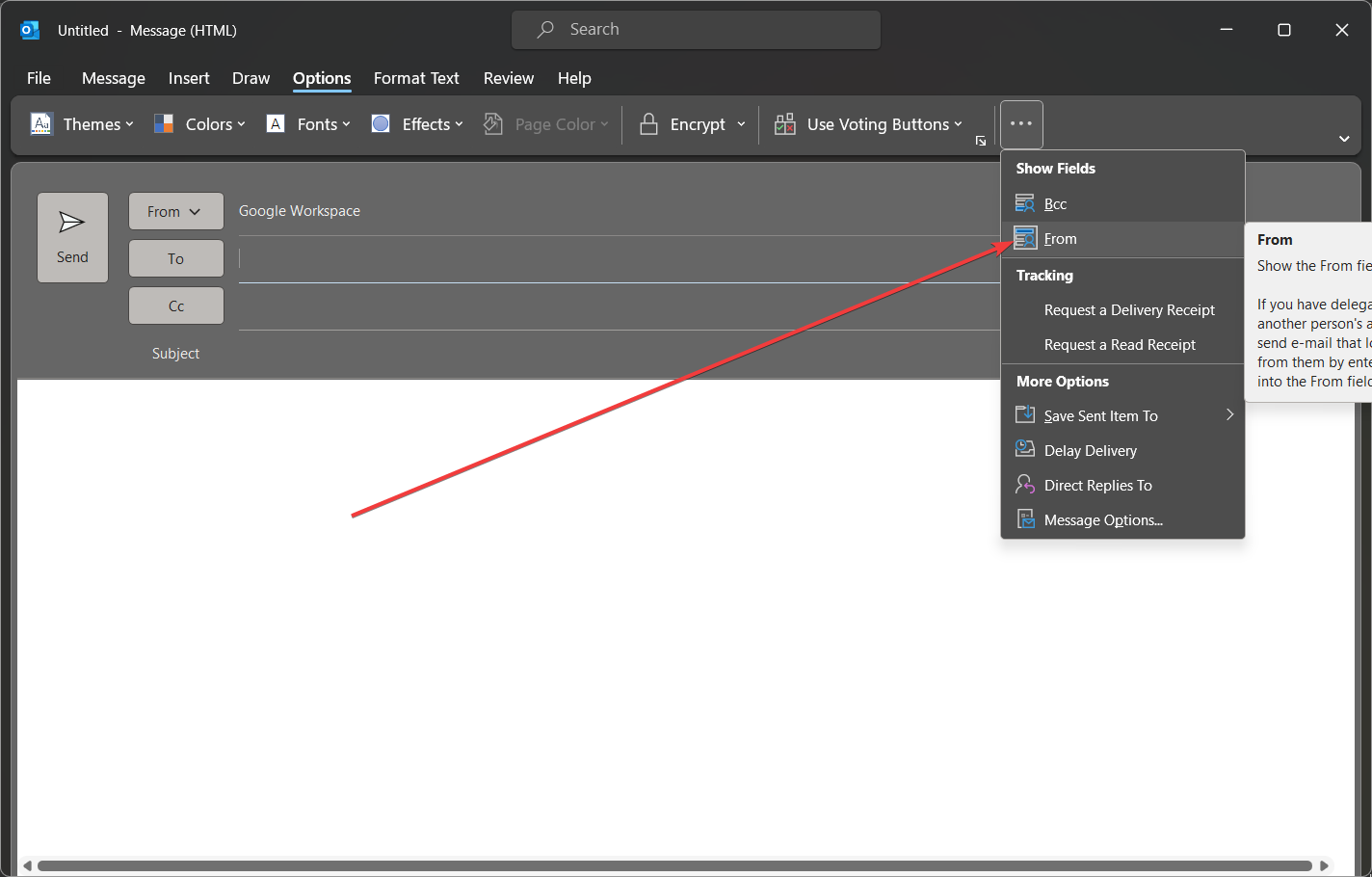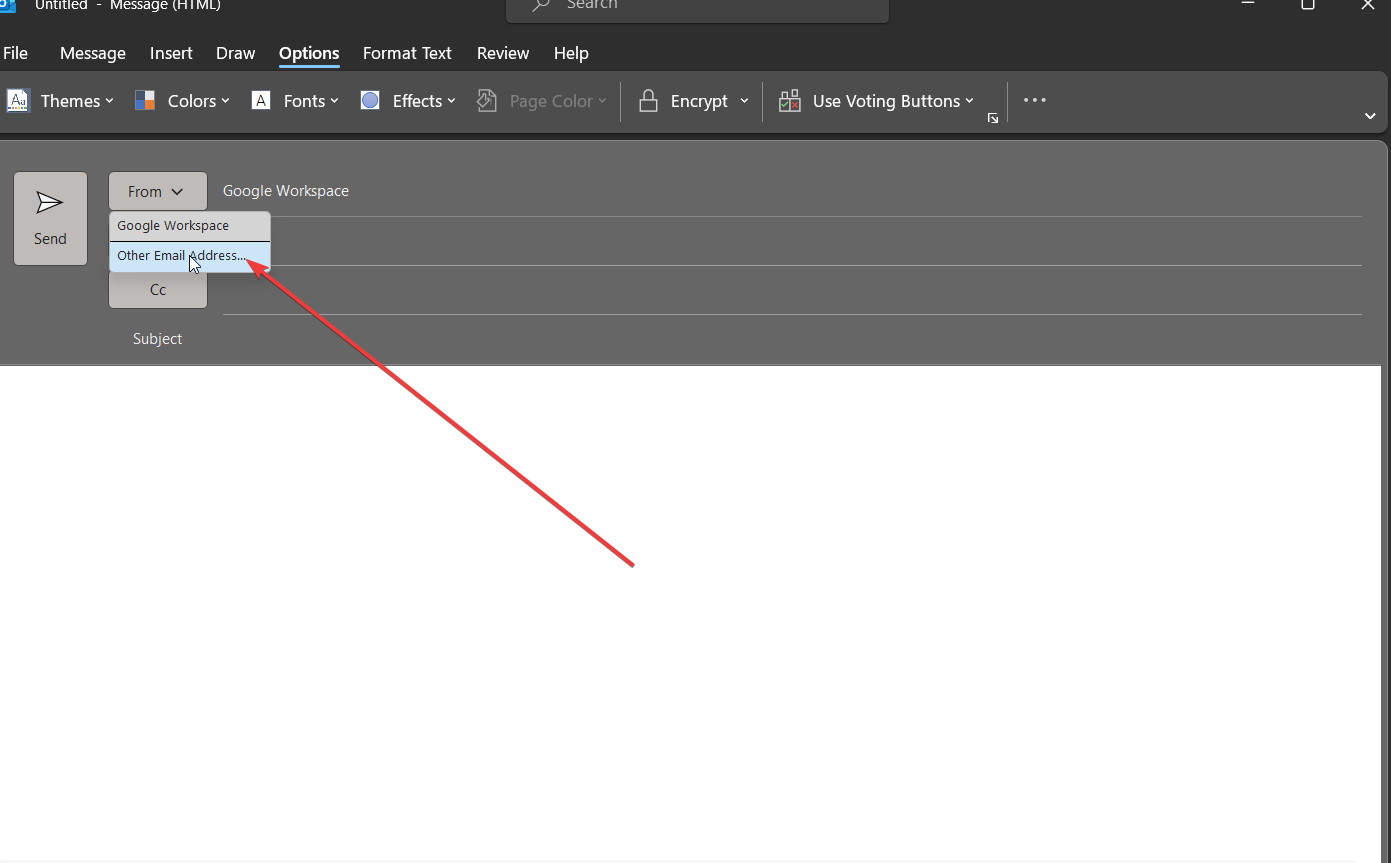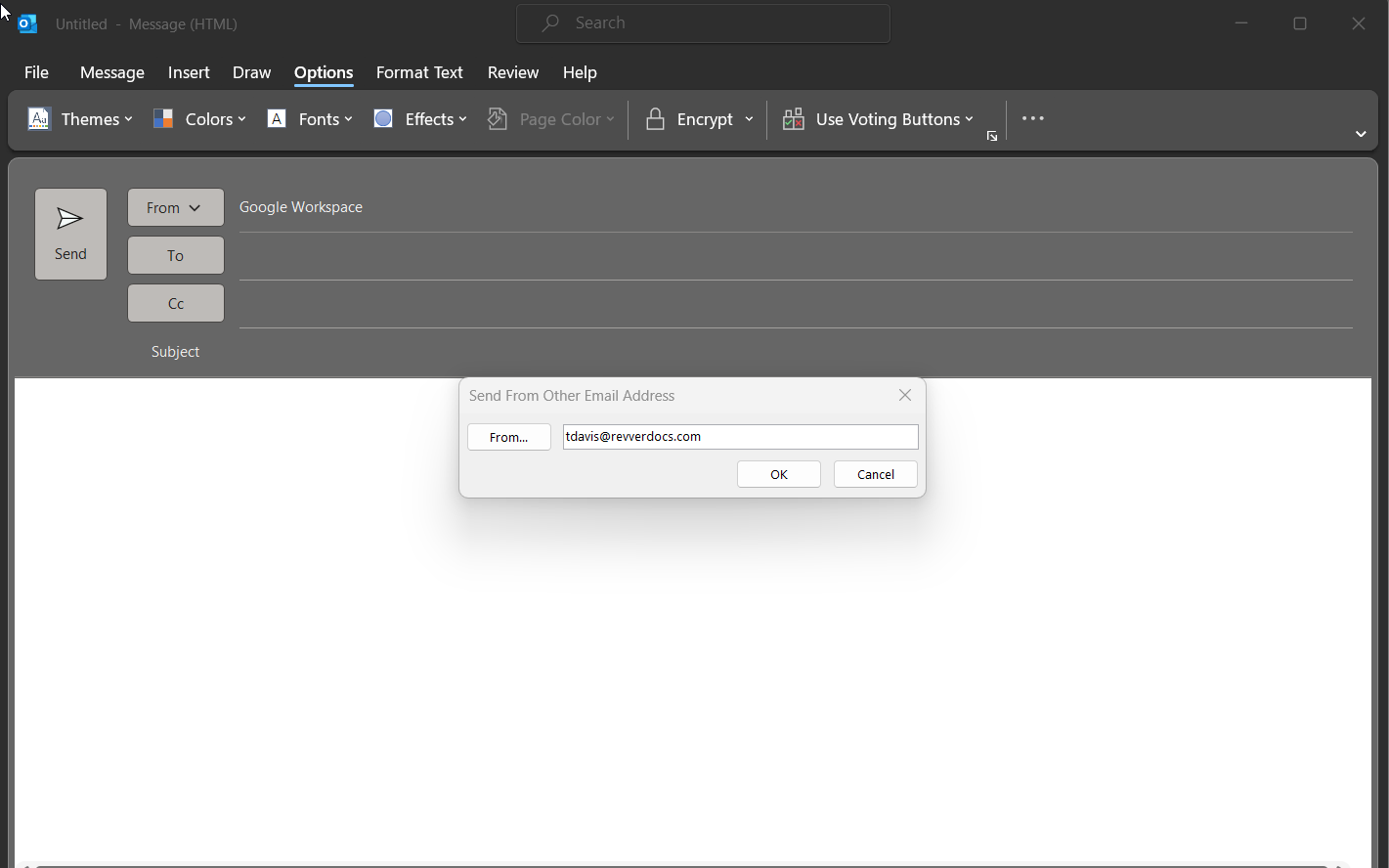Office 365
- How to get the desktop version of Office 365 (Word and Excel)
- Microsoft Office 365 Instructions - How to Use Office 365 Online
- How to sync Outlook with Gmail or Google Calendar
- How to set your alias as the default email address in Outlook
- Google Workspace Business Starter (Gsuite) to Office 365 Migration Plan
How to get the desktop version of Office 365 (Word and Excel)
Everyone here at eFileCabinet has access to Office 365 online. To access it, please sign on to https://www.office.com/
Once you are logged into office.com you can create new Word, Excel, or PowerPoint documents. Here are detailed instructions for doing this.
Once you have created your document, you can store it in Rubex and edit it using the Microsoft Office Addin for Rubex.
Requesting Microsoft Office Desktop Apps
If your position requires you to have Office Desktop Apps, you can request a license from IT by following this procedure:
- Submit a ticket at https://ithelp.efilecabinet.com
- In your ticket, please set the subject as “Request for Microsoft Office Desktop Apps”
- In the body of the ticket please explain the task that you need to perform in the desktop app that cannot be performed in the online version.
- Once we get manager approval, we will submit the request for approval.
- If your request is approved, we will activate your license and you can download the software by logging into office.com with your existing account.
Microsoft Office 365 Instructions - How to Use Office 365 Online
Microsoft Office 365 Instructions
We are pleased to announce that everyone in the company now has their own Microsoft 365 account that can be used for all the online Microsoft Office apps within the Office 365 portal (not in the desktop applications). Found below are some steps that you can go through to use your own Microsoft 365 account within the web.
There are also some walkthroughs on how to complete more common/necessary tasks while using Microsoft 365 including the following:
-
Opening a document sent to you in an email
-
sending a file to someone else’s email
-
saving a file in your microsoft account
etc.
We hope this document will help clear up any confusion related to this new system.
Signing in and basic usage:
-
Open a web browser and navigate to office365.com.
-
Click on the “Sign in” option (example below). If the page you see is not the same as the page below, don’t worry! You should still be able to find a sign in option in the upper-right hand corner of the page.
-
On the sign in page, enter your company email address (example: tdavis@efilecabinet.com) and click Next.
-
Enter your Microsoft Azure password (although this uses your company email address, it is not the same credentials for your Gmail account). If you don’t know what this means try using your computer password. If that doesn’t work or you still can’t login, please email ithelp@efilecabinet.com.
-
Next, you will be brought to a window like the one below. For ease of access and so you don’t have to sign in every time, you can choose to stay signed in. You can also check the box for “Don’t show this again” if you would like.
-
You will then be brought to the Microsoft Office home page. Here, you can use any of the Microsoft Office apps while in the web page. Any documents that have been uploaded or saved to your account will appear here in your Microsoft Office home page (see instructions below for uploading files).
Create New Document/ View and Edit Documents
-
On your home page, you can click New to create a new document.
-
To view and make changes to documents sent to you by someone else, follow these next three steps:
-
Open the email that contains the file (be sure to follow safe guidelines for opening files - make sure the email is what you’re expecting and the email address is who email says it’s from)
-
Download the file
-
Upload file to office 365 (see steps 8-11)
Upload a File
-
To upload a file that is on your computer or one that has been sent to you (see steps 7a-7c), you can click either the Upload option or Upload and Open option (both are highlighted in the two images below).
-
You should see a screen like the one below informing you that your file is being uploaded.
-
You can now open the file (if you selected the upload option), or if you chose the upload and open option, your file will be opened and shown like the image below.
Save a File
-
To save a file, it’s the same process as you are used to:
- Click File,then Save as
- Choose a location and a name for the file, then hit Save.
Send a File
-
To send the file you have been working on in Office 365, click File, Save as, then choose Download a Copy (this will download the file to your computer and will most likely save to your downloads folder). Click Download a Copy on the next window.
-
Once the file is downloaded, you can attach it to an email as normal.
Additional Standard Office Help
For more standard Office 365 help see:
https://support.microsoft.com/en-us/office/get-started-with-office-for-the-web-in-microsoft-365-5622c7c9-721d-4b3d-8cb9-a7276c2470e5
Click the respective links at the bottom of the page (from the link above) for Word, Excel, Powerpoint, etc (on those instructions, you will want to make sure you have the “Web” tab selected).
How to sync Outlook with Gmail or Google Calendar
There are a couple ways to setup Outlook to use Gmail. Using Google Workspace Sync for Microsoft Outlook® (GWSMO) is the easiest way to do this. The other way to do this would be to manually setup IMAP in Gmail (not recommended).
To install GWSMO please follow the steps below:
- Close Outlook if it is currently open
- Open Company Portal on your computer
- Search for "Google Workspace Sync for Microsoft Outlook® (GWSMO)" within Company Portal and click on the install button.
- Note; if that installation fails you can alternatively go to Google's website and download the (RECOMMENDED FOR USERS version. Click on the file to manually install it.
- If you get an error that no supported version of Outlook is installed then you will need to uninstall and reinstall your entire Office suite.
- Once the install is successful it will open a pop-up prompting you to sign into your email account.
- Follow all the prompts to finish the install.
- Click "Create Profile" when that window shows up.
- Click OK on the default profile name
- At this point you should see the software syncing things from Google to Outlook. You may see some errors. You should allow 30 minutes for all syncs to happen before you report any errors to IT.
How to set your alias as the default email address in Outlook
- Note; this method has been tested when using the Google Workspace Sync tool to sync Google with Outlook.
- Go to Options, then the ". . ." menu.
- Select the "From" field. This allows you to see the "From" dropdown when you are composing an email.
- When you compose an email, select the "From" dropdown.
- Add your alias address.
- Note that you may have to close and reopen Outlook for it to select your new alias email address as the default.
Google Workspace Business Starter (Gsuite) to Office 365 Migration Plan
Potential Issues
Refer to this spreadsheet: https://docs.google.com/spreadsheets/d/1s3zNp5wq9b3-Xiue1eCx6h92JBn2RrzvwuOUwMxmGIY/edit?usp=sharing
Main Points
- To migrate from a Google / Office 365 solution to strictly an Office 365 solution could save around $4,000 a year from a strictly software cost. Check out this spreadsheet to see the exact figures: https://docs.google.com/spreadsheets/d/1SpmWYJBOw_F6hxZyDUvwKODz4XxwG7MVChn7mdPbYIo/edit?usp=sharing
- To make this change we would need to move the entire company on a "Microsoft 365 Apps for business". This gives everyone a Desktop version of the Office suite as well as Outlook. It also increases the storage to 1TB (this would be the main reason to move to this license). F3 licenses would still need to be used as this is what gives users the Azure AD ability.
- Advantages to Migrate
- Fewer platforms to manage
- More document storage
- Everyone gets a Desktop license
- Savings up to $300 / Month
- Disadvantages of Migrating
- Man hours lost setting this up (for admins)
- Man hours lost configuring email boxes (everyone in the company)
- Migration time lost - documents and emails
- General pains of learning and adopting new software
- Loss of Google scripts and automations
General Procedure / Steps
- Research / Documentation phase:
- Reach out to Microsoft VAR (Lenovo) and see what recommendations they have
- Get McKay an Apps for Business license
- Proof of Concept - Need to make sure we can setup Outlook and use IMAP and that it works how we are currently using email.
- Try a Google Takeout and import into Microsoft via OneCloud
- Figure out Barracuda changes
- New Azure AD logins while we make the switch?
- Figure out best documentation migration implementation
- Service migration
- Begin migrating services with Google logins to start using Azure AD or password logins. Slack, Zoom, Atlassian.
- Apps for Business Account creation
- Before we can move on to migrations we will need to give everyone (presumably) an apps for Business license
- Email Migration
- Setup IMAP for email accounts so employees can begin accessing mail using Outlook.
- Document Migration
- Send instructions for Google Takeout (probably)
- Azure AD - New Logins
General Notes
- Spreadsheet Link for pricing: https://docs.google.com/spreadsheets/d/1SpmWYJBOw_F6hxZyDUvwKODz4XxwG7MVChn7mdPbYIo
- As of 2023-05-08 we are on Google Workspace Business Starter: Usage of 125 seats
- We are on a flex plan that allows us to change licenses and cancel at any time without penalty
- Starting 2023-05-15 we will be paying $7.20 per user per month
- This plan includes 30GB of storage
- Microsoft has a tool for data migration. I am not sure if it can be used for a company with fewer than 150 employees https://docs.microsoft.com/en-us/fasttrack/data-migration
- Office 365 - We have two main types of licenses F3 (online Office), and Apps for Business (desktop office).
- Microsoft F3 - $8 ($6.74 actual) / User / Month - Every employee in the company has this. 2GB Storage
- Apps for business - $8.25 ($6.99 actual) / User / Month - About half the company has this license. 1TB Storage (does not have teams or email) 2GB Exchange (email) storage.
- To get the functionality we need we would need to upgrade everyone to an Office 365 E3 License - $23 / user / month
- Licensing Links:
Questions
- Do employees with an Apps for business license still need an F3 license? | Yes
- Do we want to change how we do usernames? First name only? First name last initial?
- Do we want to change Azure AD domain name while we transition?
- Is there any way to get similar Chrome functionality / login?
Links
- Perform a Google Workspace (formerly G Suite) migration to Microsoft 365 or Office 365 - https://learn.microsoft.com/en-us/exchange/mailbox-migration/perform-g-suite-migration#migration-limitations
- MigrationWiz might be an easier way to do things. https://get.bittitan.com/pricing/