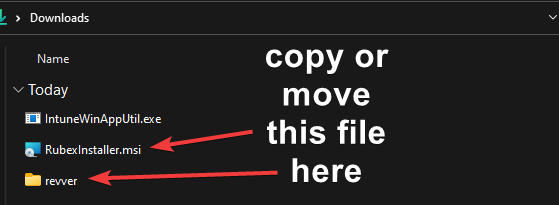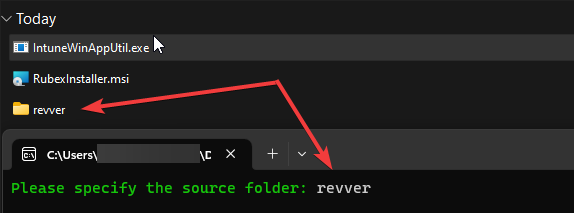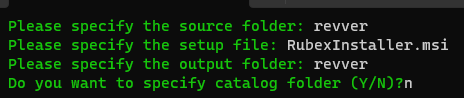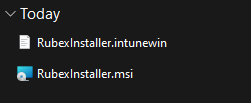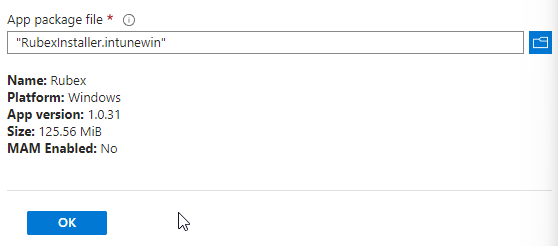Intune
Packaging the Revver MSI for deployment via Intune
Update:
2024-02-27 - I tried this again and realistically, until we package the Revver file differently, I just don't think this is ever going to work.
These are general instructions for installing Revver via Intune. Before proceeding you should have some familiarity with adding a Win32 app to Intune. You will also need to know how to use the Microsoft Win32 Content Prep Tool.
IMPORTANT
This is a general guide for the basic steps. It is likely that file names and locations may change over time. The following steps will need to be done on a Windows computer.
Here are the basic resources you should be familiar with before continuing:
Win32 app management in Microsoft Intune
Prepare Win32 app content for upload
Microsoft Win32 Content Prep Tool
Download the necessary files
- Download the Revver msi file here.
- Download the Microsoft Win32 Content Prep Tool here.
- Download the Revver icon here.
Prepare the Revver file using the Content Prep Tool
- Use File Explorer to navigate to the IntuneWinAppUtil.exe file
- While not required, to simplify things you can create a new folder (call it "revver" or something similar) in the same folder where IntuneWinAppUtil.exe is located. Copy or move the RubexInstaller.msi file to that folder (right click and drag to copy).
- Right click on the IntuneWinAppUtil.exe to open the app to Run as administrator.
- Enter the name of the folder that contains the RubexInstaller.msi file. If the folder is not on the same level as the IntuneWinAppUtil.exe app then you will need to enter the full path of the folder.
- Enter the name of the Revver msi file (example: RubexInstaller.msi)
- Enter the name of the output folder. I recommend you type the same folder name. Type "n" when it asks you if you want to specify a catalog folder.
- Press "Enter" and wait for the app to finish. This process can take several minutes.
- The app will automatically close upon completion. In the output folder you should see a file with the .intunewin extension.
Add the newly created file to Intune
- Login to Intune as an administrator.
- Go to Apps>All apps (or Windows)> + Add
- Select "Windows app (win32) for the App type
- Click on the "Select app package file" and select the .intunewin file and press "OK".
- App information
- Add the required information according to your preference. Don't forget to upload the Revver icon here.
- Program
- Most information will auto-populate. You can leave the defaults.
- Change "Device restart behavior" to "No specific action" (this is not necessary but the computer does not need to be restarted after Revver is installed).
- Requirements
- Set your Operating system architecture and Minimum operating system as preferred. You can leave everything else blank.
- Detection rules
- Rules format - Change to "Manually configure detection rules"
- + Add
- Rule type - File
- Path = C:\Program Files (x86)\eFileCabinet, Inc\Rubex\
- File or folder = Rubex.exe (Note; this is likely to change to Revver.exe in the future. If this info is incorrect the app will still install just fine but in Company Portal it will show as the app not being installed. To fix this you will need to manually find the folder and exe file and update this info accordingly. This info can be updated at any time.)
- Detection method - File or folder exists
- Associated with a 32-bit app - Leave as default.
- Dependencies
- You can leave this blank
- Supersedence
- You can leave this blank
- Assignments
- Make the appropriate assignments. It is recommended that you assign this to a test group first to make sure everything works as expected.
- Review + create
- Press the "Create" button
- Wait for Intune to complete the uploading of the app before you close the window or tab.
Alternate Method - Powershell script to download and install
$fileLocation = "C:\Windows\Temp"
$fileName = "RubexInstaller.exe"
$url = "https://account.revverdocs.net/ClientApplicationInstallers/Windows/RubexInstaller.exe"
$outpath = "$fileLocation/$fileName"
Invoke-WebRequest -Uri $url -OutFile $outpath
"$fileLocation\$fileName"
# Arguments q = quiet h = hide dialog
$args = "/q /h /npf"
Start-Process -Filepath "$fileLocation/$fileName" -ArgumentList $argsVerification
"C:\Program Files (x86)\eFileCabinet, Inc\Rubex\Rubex.exe"