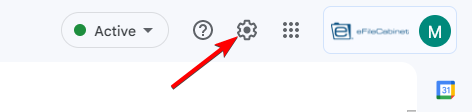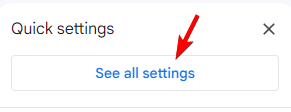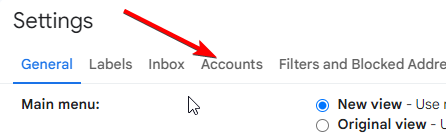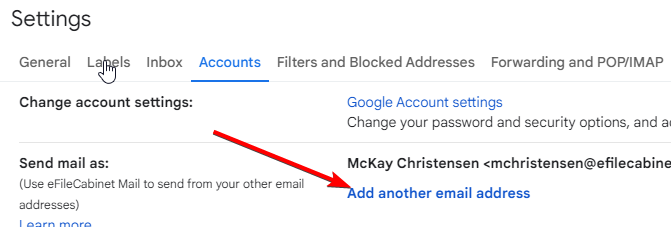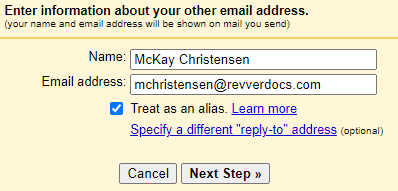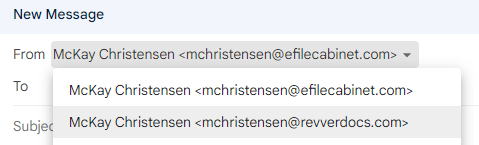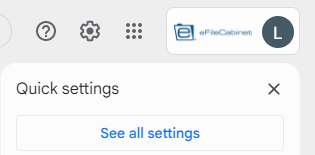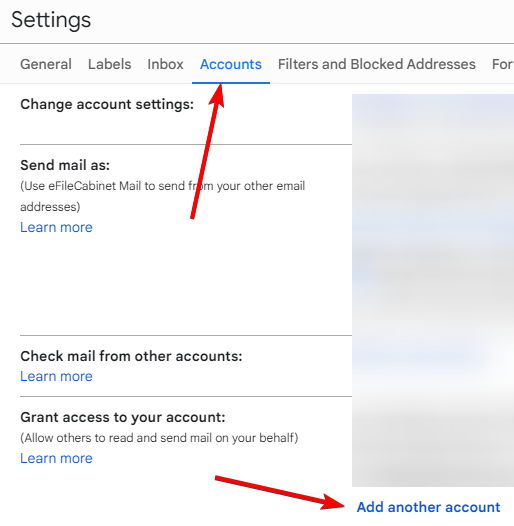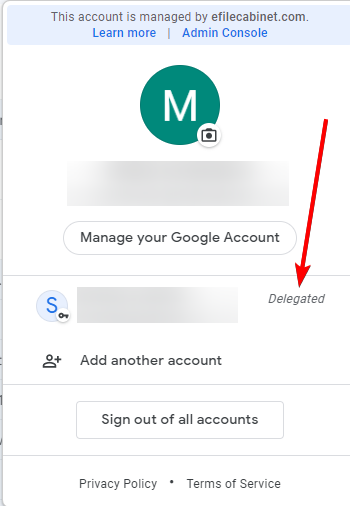- How to configure Gmail to use your Revver email alias
- Gmail - Grant access to your account (Delegate and collaborate on email)
- How to add or remove members of and email (Google) group
How to configure Gmail to use your Revver email alias
Please do NOT use your alias before the official launch day
Everyone has already been setup with a @revverdocs.com email alias. Before you can use this you will need to configure Gmail to use this.
- Click on the settings (gear icon) in the upper right corner of Gmail.
- Press the "See all settings" button.
- Go to the Accounts tab.
- Click on the link to "Add another email address"
- Enter your alias email address then click on "Next Step"
- To make this your default email address you can click the "make default" link
- When you compose a new email, you will now have a dropdown in the "From" field and you can choose the email address you would like to send the email as. Make sure this is your new revverdocs.com alias.
- Make sure you update your signature before you start sending out emails with your new alias.
Don't forget to update your email signature
You can find the instructions for how to do that here.
A note about additional aliases
Some of you may have had additional aliases setup. For example, some of you might have had an @efilecabinet.NET alias or something similar. Some email groups also had aliases associated with them. I have done my best to look for all aliases and make an equivalent @revverdocs.com alias. It is possible that I may have missed some. If you find that you need an additional @revverdocs.com alias setup for you, please submit a ticket at https://ithelp.efilecabinet.com/
Gmail - Grant access to your account (Delegate and collaborate on email)
Gmail gives you the option to allow other people to manage your email account and send and receive emails as you. Another name for this is a Shared Inbox.
Setting up Email Delegation (this will allow someone else to send and receive emails as you)
- In your Gmail account click on the gear icon in the upper right corner of the screen then click on "See all settings"
- Go to the "Accounts" tab then find the "Grand access to your account" section
- Click on the link to add and account or add another account
- Enter the email address of the person you want to give access to. The person will receive an email and they will need to accept the invite.
Using Email Delegation setup on your account
- After you have received and accepted the email delegation invite, you can click on the profile icon in the top right of your Gmail screen. You should now see an additional account that you can switch to (note; you may have to refresh your browser if you recently accepted the invite).
- Once you select the account that you are a delegate for you will be taken to their email box and can use it as if you are that person.
More info on delegate access:
How to add or remove members of and email (Google) group
Email group managers and owners can add or remove members to the group they manage.
- Go to https://groups.google.com/
- Click on "My Groups"
- To the right of the group you manage click on the + member icon.
- Please note, if you do not see that icon or don't see the group that you want to manage, then that means you are not a member or manager of that group. You will need to request access from an existing group manager or IT before you can make those changes. Go to https://ithelp.revverdocs.com to submit a ticket if needed.
- Type in the name of the group member that you wish to add.
- I highly suggest that you type a welcome message so that the recipient understands why they are now getting more emails than they probably want.
- Select how you want the emails to be sent to the group member (Each email is the most common and default method).
- Click the Add members link.