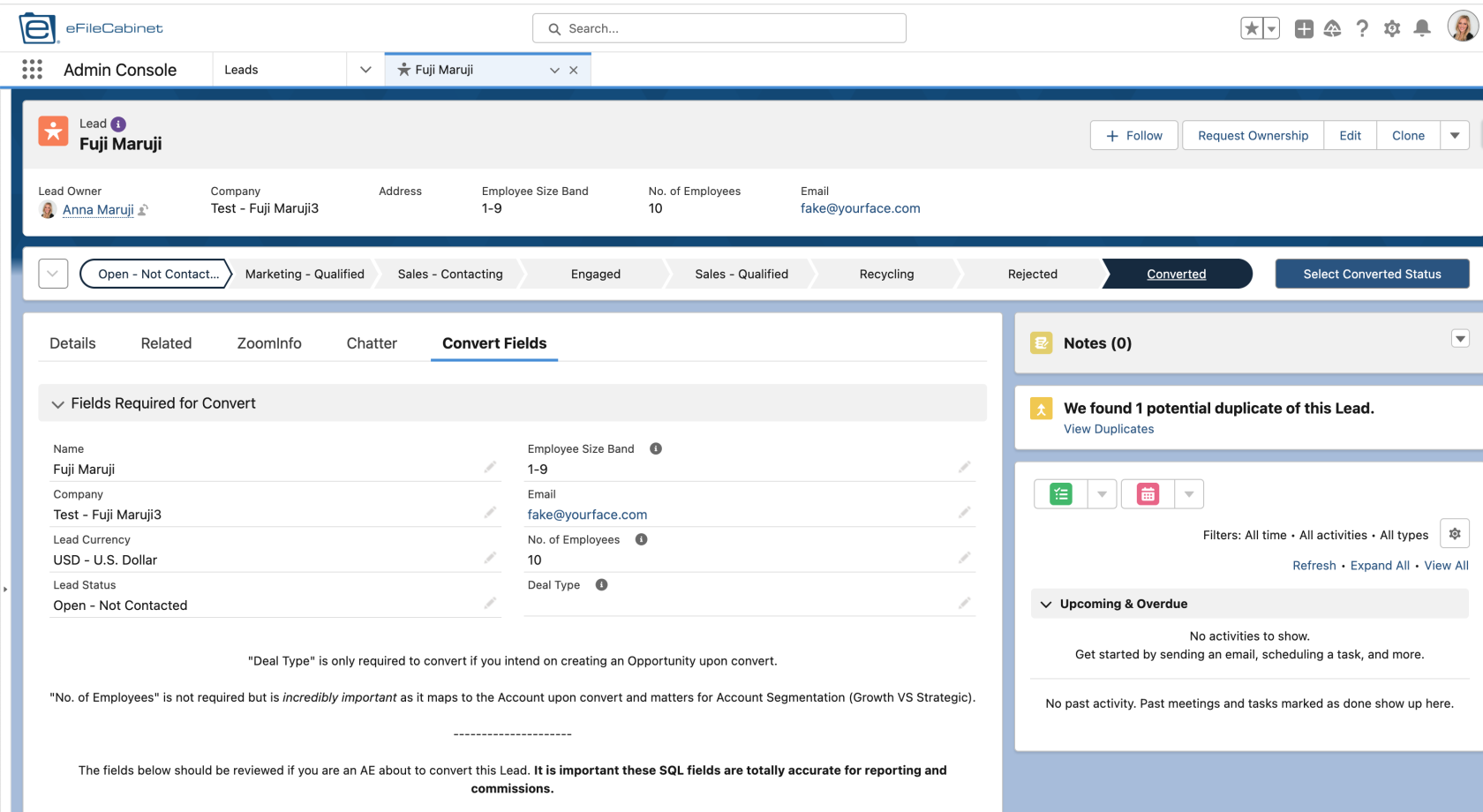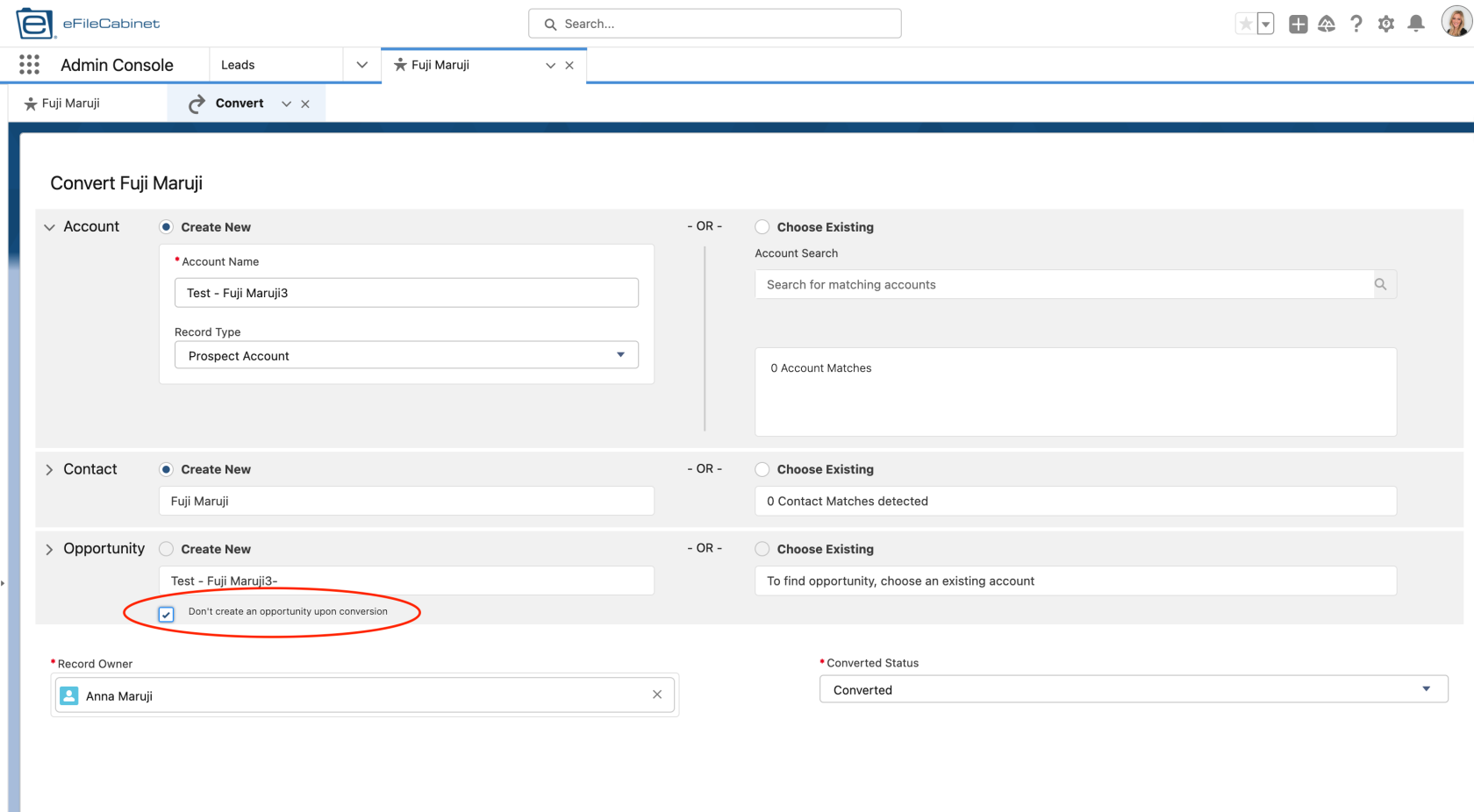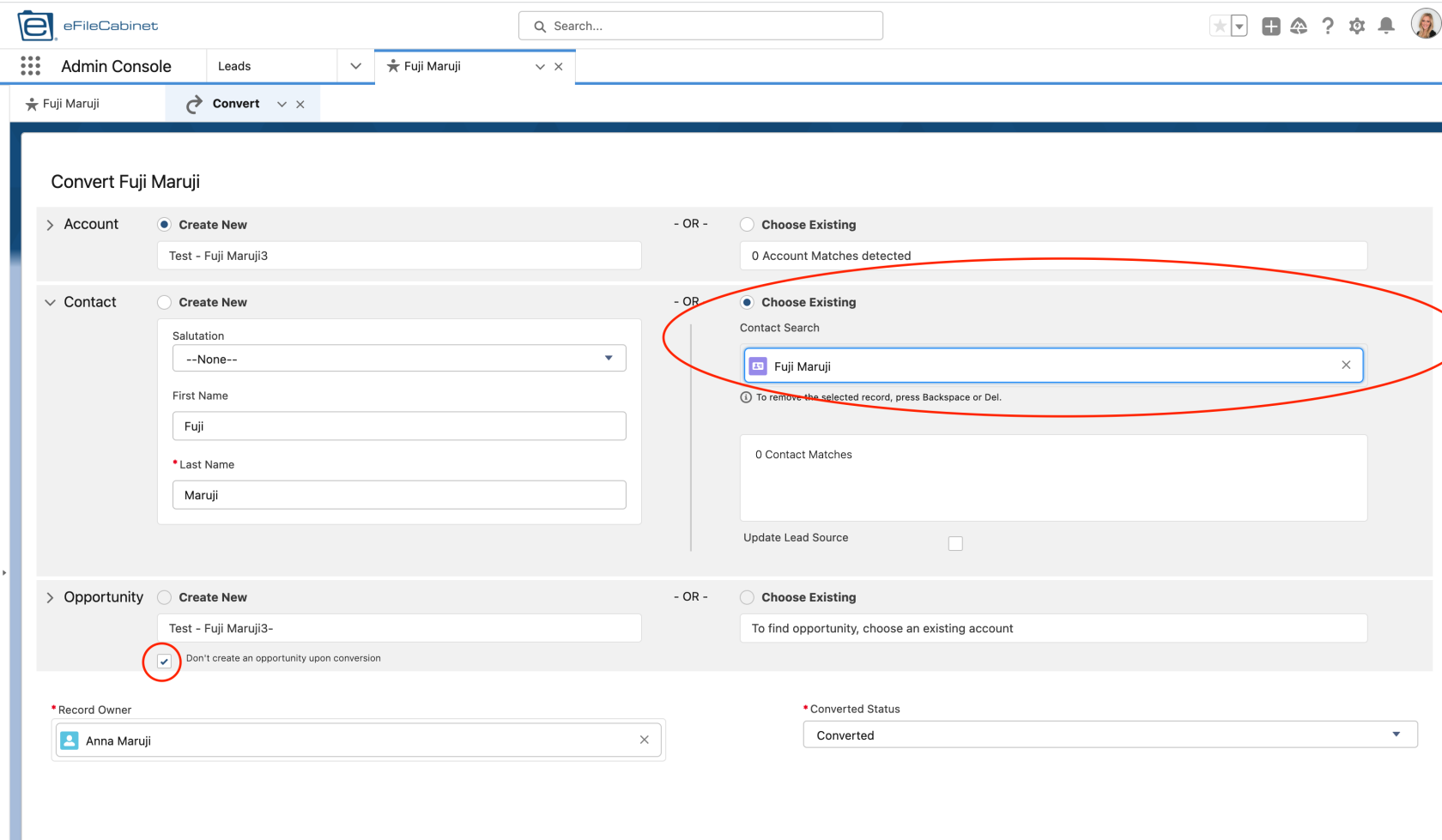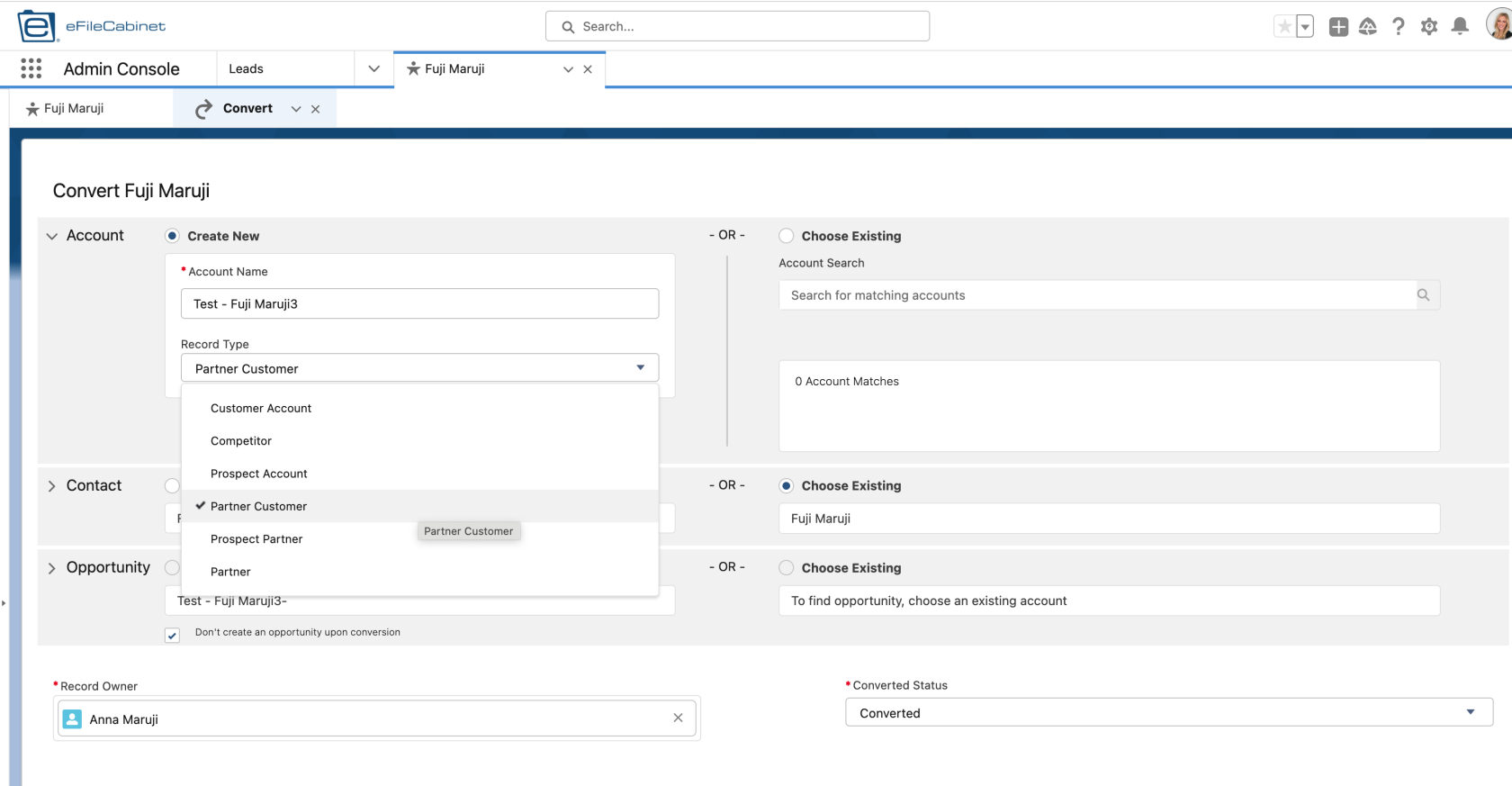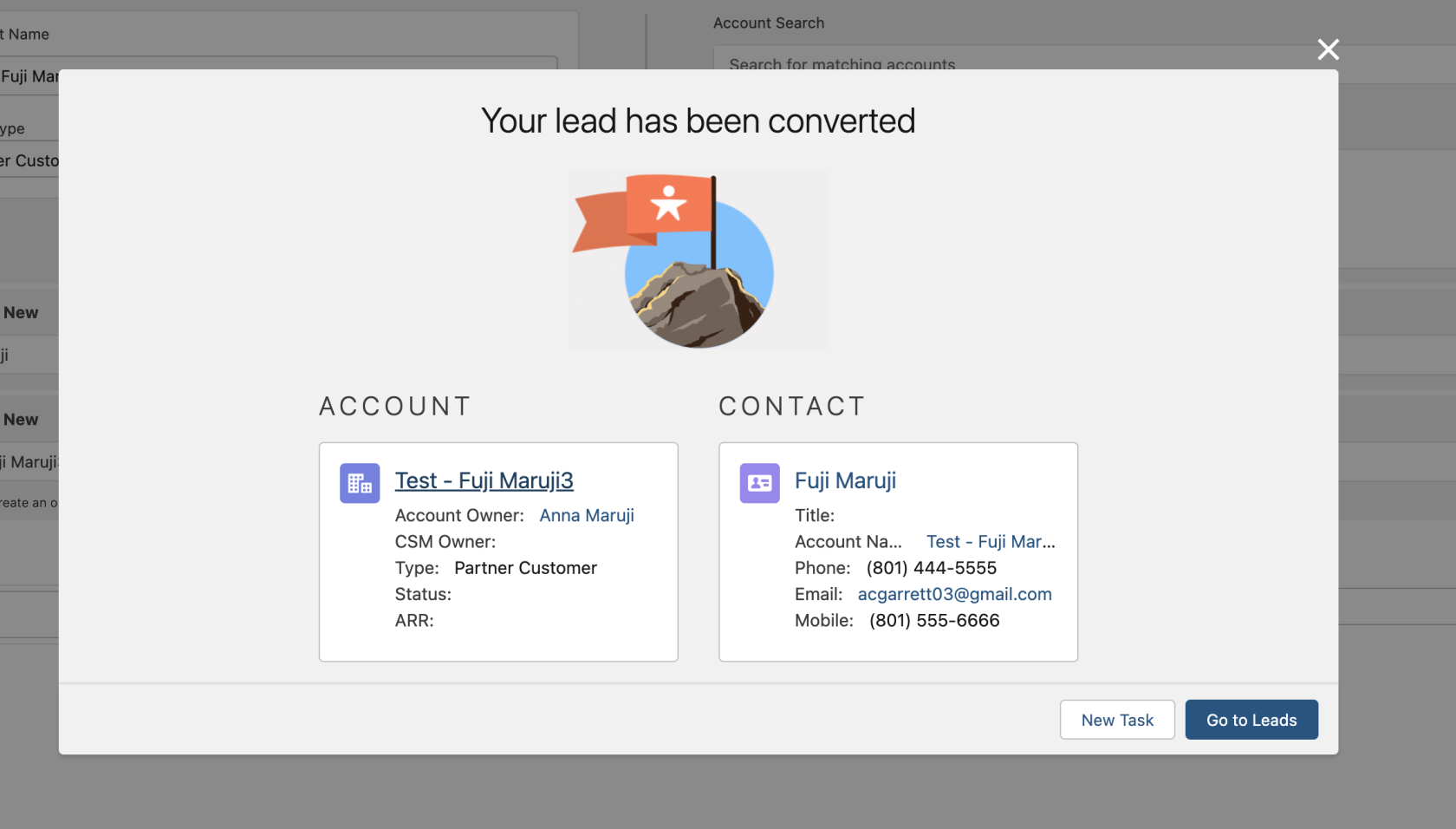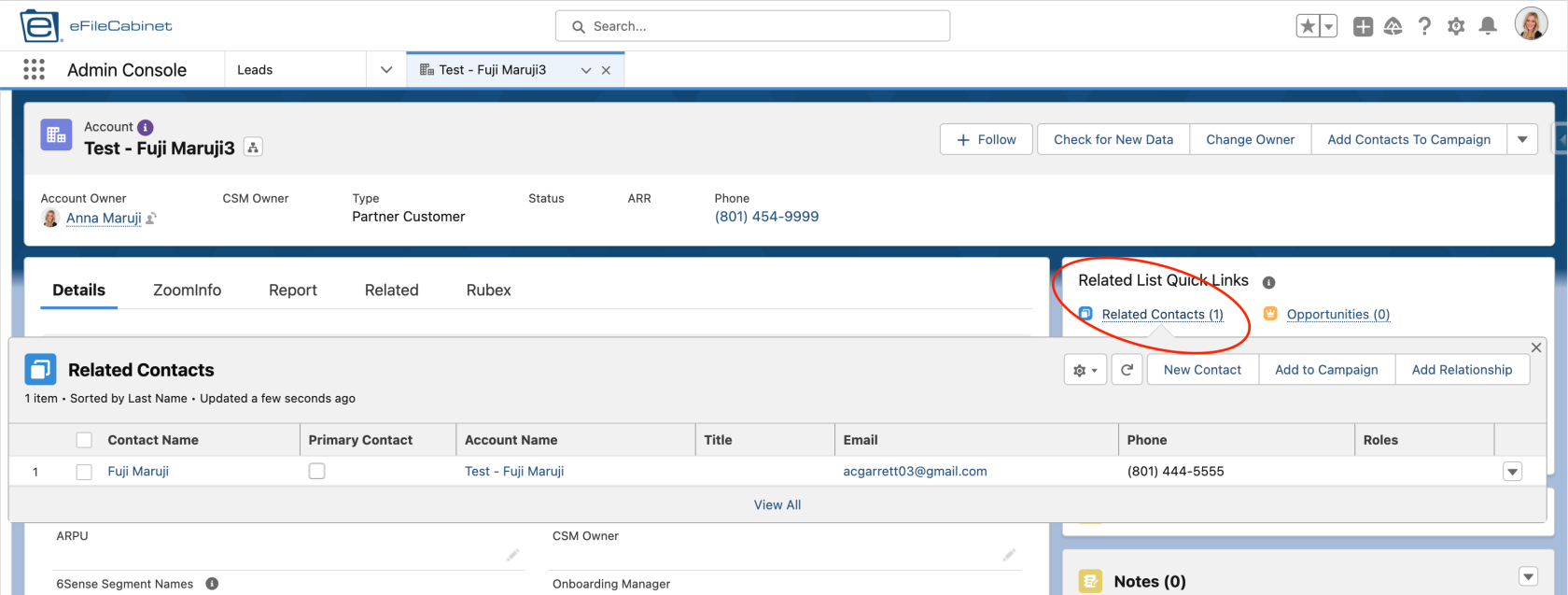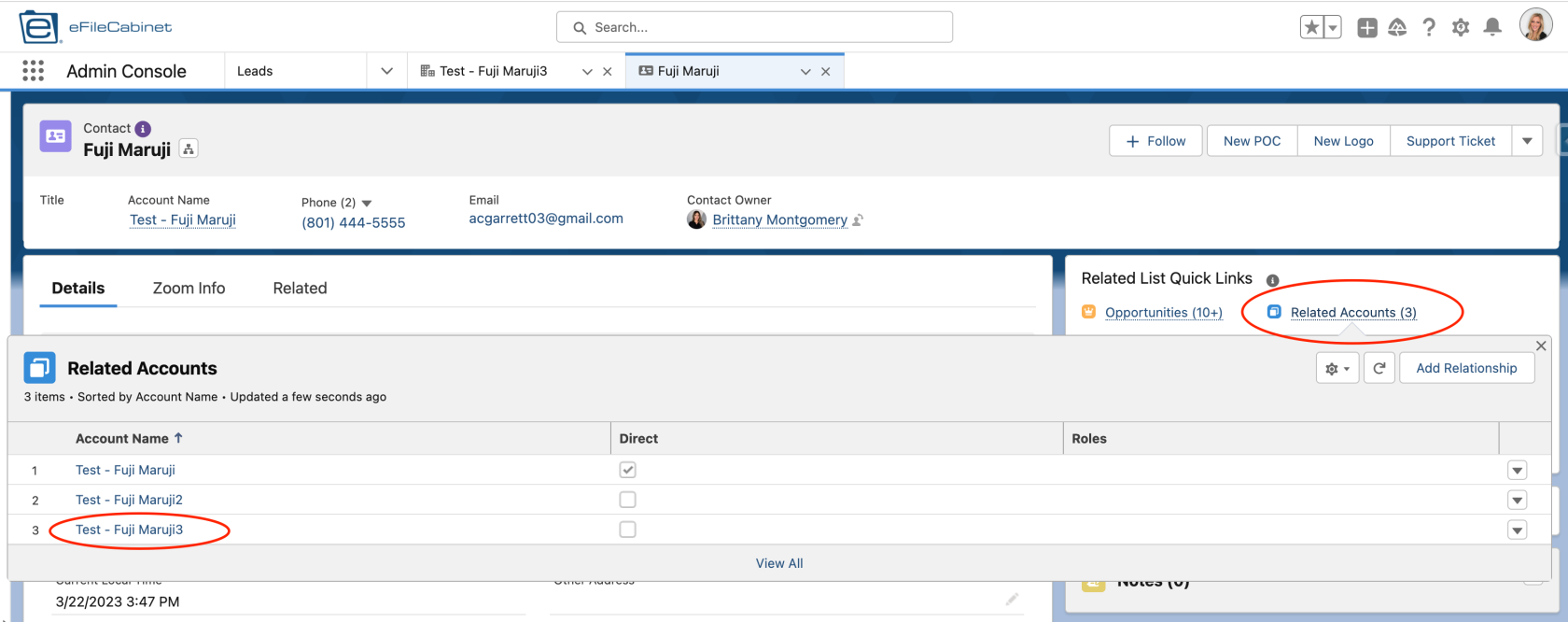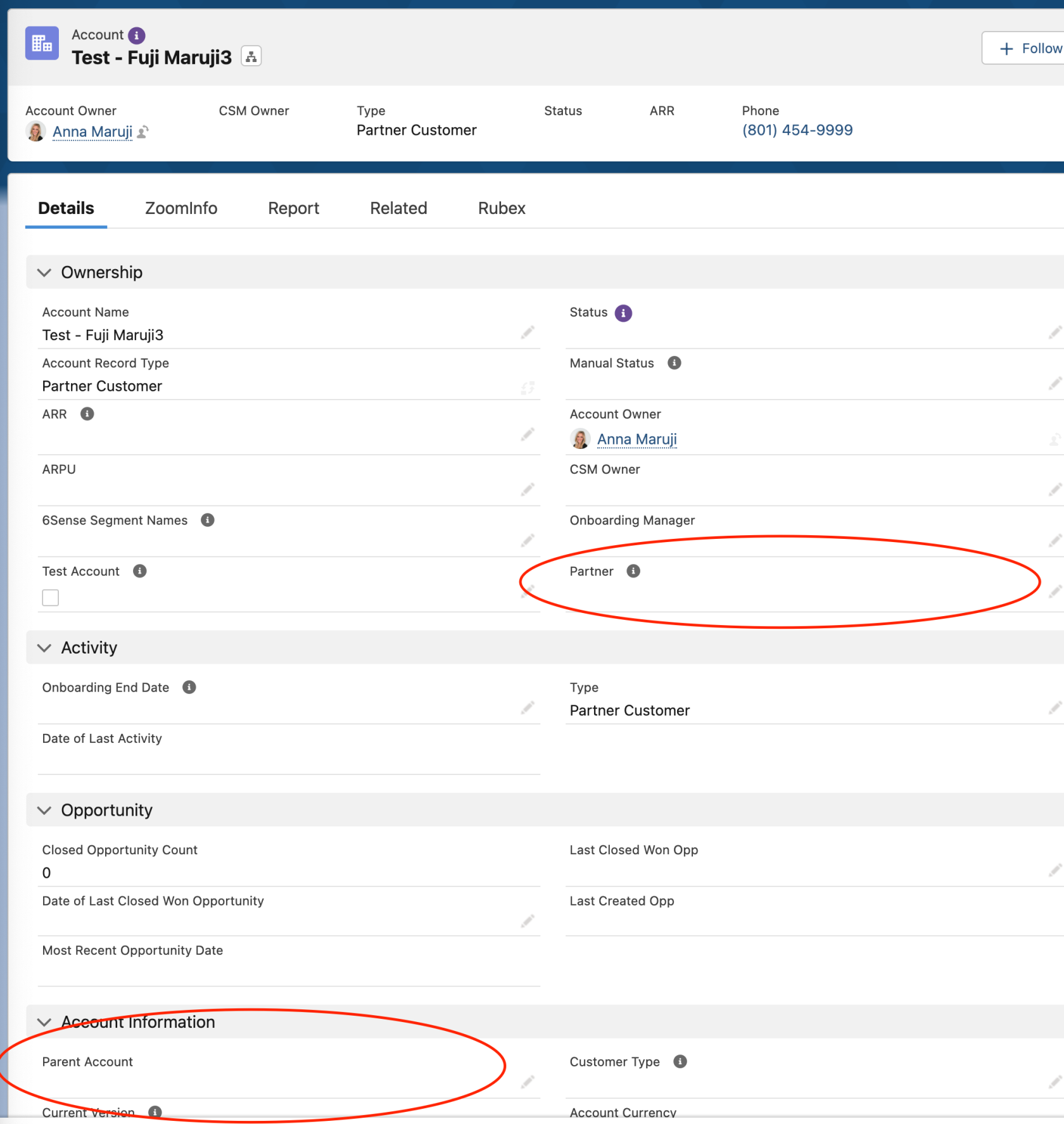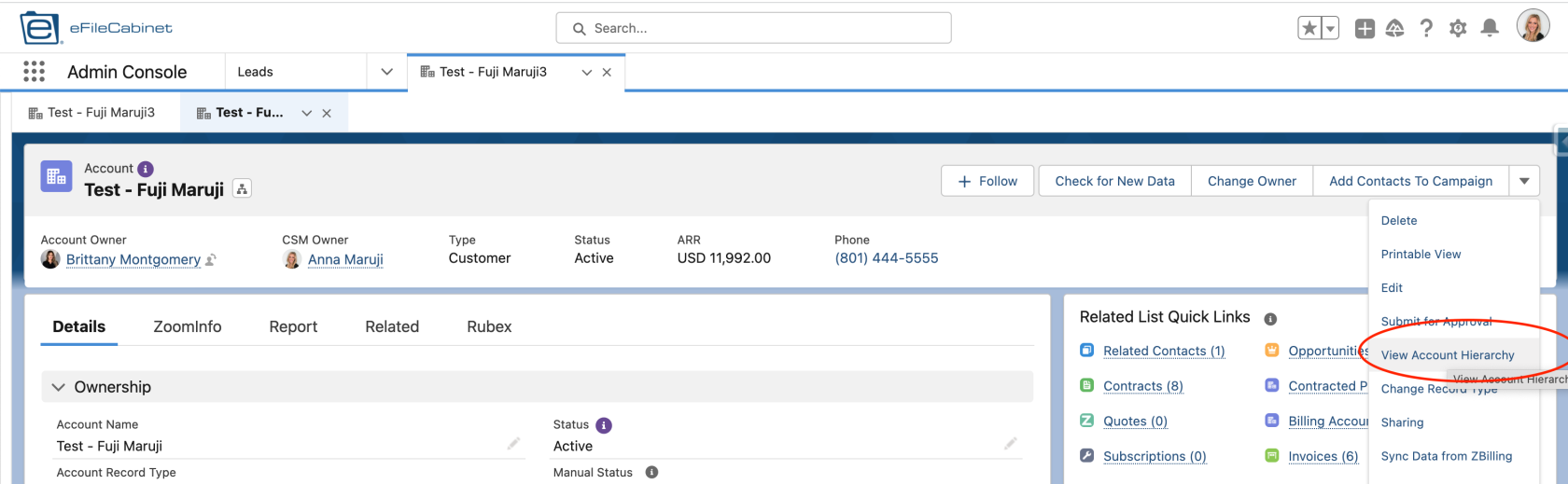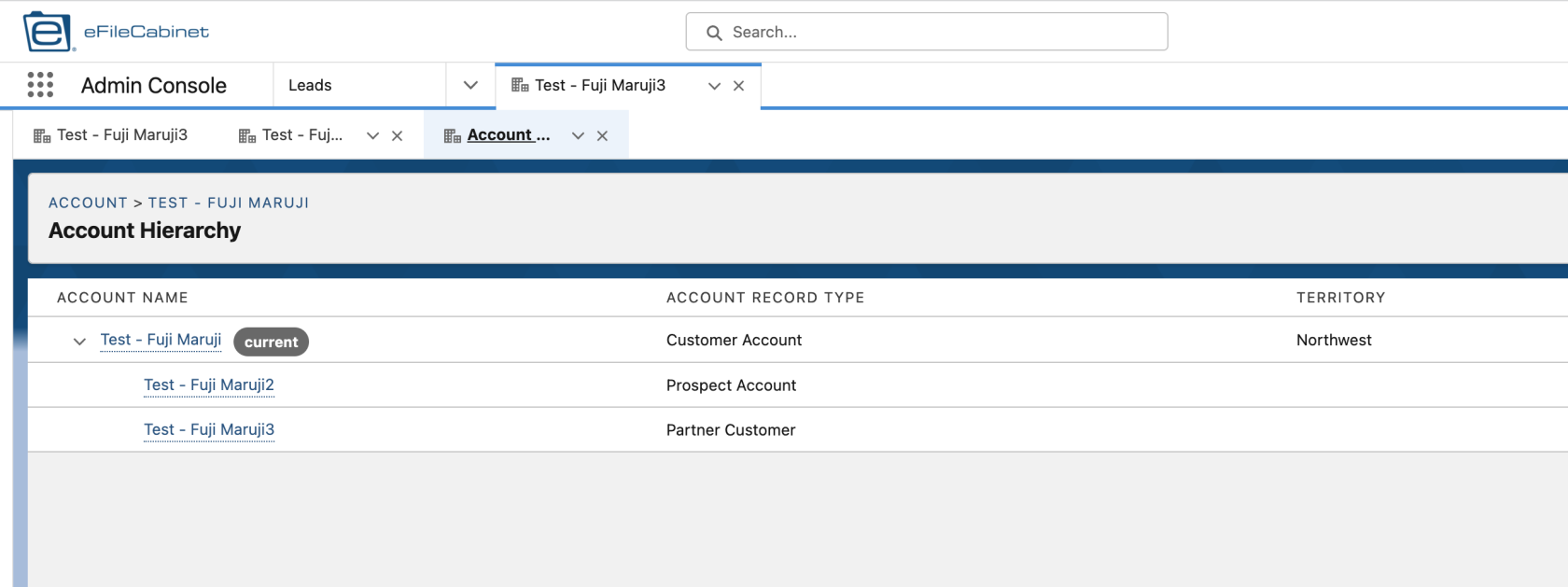Salesforce
Salesforce, Salesforce CPQ, Salesforce Billing
- CPQ & Billing
- Product
- Migration Process Training
- Migration Object Introduction
- Migration Report and Dashboard Creation Training
- Migration Records - Created by Mistake or Critical Information Missing?
- Migration Records - How to Create Manually
- Sales
- Finance
- Marketing
- All - General Salesforce Materials
CPQ & Billing
This chapter details general CPQ & Billing processes, eFC nuances, trainings, reported bugs, etc.
Product
This chapter details processes specific to the Product department. There may be some crossover between other departments, too.
Migration Process Training
Please review the 13 minute training video in Gong here: https://app.gong.io/call?id=8983735014238067423
This training video is specific to how Migrations is designed in Phase 1. The process is likely going to change dramatically and there are plans to use the Migrations object in Salesforce for a number of situations.
The training video above details:
- How a Migration record is created through automation
- What the fields on the Migration record mean; how they are intended to be used
- How to appropriately move a Migration record through each status (New, Cancelled, Working, Scheduled, Completed)
- List Views of Migrations
The Owner on Migrations is automated at the moment through a custom object called "Round Robin". When a Migration record is created, records from the Round Robin are queried. Individuals a part of the "Migration - Internal" process are found and the person with the lowest count will be assigned to the newly-created Migration record.
Migration Object Introduction
This training video reviews the Migrations object in Salesforce, its intended use, and where you can see Migration records.
Knowing this information is likely useful to most Salesforce users, particularly for:
- CAEs
- CSMs
- Support
Migration records can tell you the Status of a customer's data migration, the type of migration taking place, who is in charge of the migration, and more.
Training Video in Gong: https://app.gong.io/call?id=7070818315507194264
Migration Report and Dashboard Creation Training
This training was held with Kelsee Beck and Brock Cutler when they requested an understanding of how to report on customers that had purchased a migration. Especially, customers migrating from EFCO to Rubex.
While this training is for this particular scenario, this is a very useful training to watch if you need to report on other aspects of the "Migrations" object. It also shows how to take the report and add it to an existing dashboard.
Link to Gong training: https://app.gong.io/call?id=1221528492914961290
Migration Records - Created by Mistake or Critical Information Missing?
Since Migration records are auto-created based off of criteria from a Closed Won Opportunity and its related Order, sometimes, there can be inaccurate information that makes the system think a migration is happening.
However, usually, there is missing information (due to a poor data migration from Zuora), such as the "From Platform" being blank.
There are 3 clues to look at to know whether a migration record was created in error or whether critical information is missing and needs to be added:
- Check all the Contracts on the Account
- Who created the Contract? Was it "Zuora Data Migration" user? If so, there is probably some missing information.
- Check the Opportunity that triggered the Migration record creation
- Did the Sales Rep happen to add a Migration product to the Quote? If so, what is the "From Platform" there?
- Check the Hub
- Always verify in the Hub whether there is a potential legacy system on the Account
- [Optional] Verify with the Sales Rep on the related Opportunity
See this training video for detailed instructions. Never mark a Migration record as "Cancelled" until you thoroughly investigate and know for certain that the record was created in error.
Gong Link: https://app.gong.io/call?id=7554584971494793653
Migration Records - How to Create Manually
The ability to manually create Migration records in Salesforce is limited to a few people. If you believe you should have the ability to manually create a migration record, please submit a ticket in #salesforce_support in Slack.
Migration records should have the following upon create:
- Name
- [AccountName] - [FromPlatform] --> [ToPlatform]
- From Platform
- To Platform
- Opportunity
- Account
- Order (optional, but highly recommended if it exists)
- Contact (optional)
Please watch this training video as it thoroughly shows how to first, verify if a migration record is needed and second, how to properly create it.
https://app.gong.io/call?id=1592957490232916457
Sales
This chapter details processes specific to the Sales department (AEs, BDRs, etc.). There may be some crossover between other departments, too.
Finance
This chapter details processes specific to the Finance department (RevOps, Deal Desk, etc.). There may be some crossover between other departments, too.
Marketing
This chapter details processes specific to the Marketing department. There may be some crossover between other departments, too.
All - General Salesforce Materials
This chapter details general process that apply to all eFC Salesforce Users.
Round Robin - Custom object in Salesforce
We use a custom object called "Round Robin" in Salesforce that can be used across any team and any process.
Please watch this training to understand how it works. This training is catered to leaders who will be managing records.
If you are unable to see the "Round Robin" object in Salesforce, it is because you are missing permissions.
"Reason Lost" - Moving Opps to Closed Lost
When moving an Opportunity into the "Closed Lost" stage, a few fields may be required, including:
- Reason Lost
- Sub Reason
- Closed Lost Detail
- *As of 12/18/2023, this field is now required to Close Lose any deal.
It is important that users understand the differences and definitions of these reasons. Please see the table below:
| "Reason Lost" |
"Sub Reason" |
"Closed Lost Detail" | Notes/Definitions |
| Legacy End of Life |
Internal Server Errors |
(optional) | We received server errors |
| Customer Corrupted Files | (optional) | The customer had corrupted files | |
| Firewall Issues | (optional) | The customer had firewall issues | |
| Misunderstanding | (optional) | The customer misunderstood what was happening with migration (i.e. they thought we were going out of business instead of just sunsetting products) | |
| Buying Committee | Out of Business | (optional) | |
| Acquired/Sold Business | (optional) | Our current customer is no longer associated with the business but there is an opportunity to prospect new management. | |
| Disconnected | (optional) | You were ghosted or were no longer able to get in touch | |
| Champion Left Company | (optional) | ||
| Procurement/Legal | (optional) | ||
| Customer Requirements | Only Wants Storage | (optional) | |
| Outside our Product Scope | (optional) | Do not confuse this with a product limitation. When the customer's requirements are outside our product scope, this means something they are wanting is not something our product does and likely will never do. (i.e. they are looking to purchase a used car and that is not what our company does) |
|
| On-Prem Requirement | (optional) | ||
| Timeline Too Far Out | (optional) | ||
| Budget/Pricing | (optional) | ||
| Consolidation | (optional) | The customer is consolidating their tech stack. | |
| Product - Limitations | Functionality Missing | *required | Please elaborate on the product limitation; not to be confused with a bug/technical challenge NOR product scope. This should be selected when there is something our product could do but doesn't today. |
| Product - Technical Challenges | Bug/Something Not Working | *required | |
| Downtime/Not Stable | *required | ||
| Slow Product Experience | *required | ||
| Service Issues | Customer Education | *required | |
| Onboarding Expectations | *required | The customer did not finish onboarding or did not receive the onboarding experience they expected. | |
| Support | *required | ||
| Adoption | Product Utilization | (optional) | The customer did not use the product enough. |
| License Utilization | (optional) | The customer's end users did not use the product enough. | |
| Auto-Terminated | Customer Cancelled | (optional) | NEVER to be selected by users; this is selected by automation in Salesforce |
| Duplicate Opportunity | Duplicate Created by Mistake | (optional) | When a duplicate opp was created by mistake (by a user or by the system) |
How To Create an Account Record
If you try to manually create an Account, you will receive an error stating that Accounts cannot be manually created. This is intentional, as there is critical data we miss when an Account does not start out as a Lead.
If you need to create a new Account, it must start out as a Lead. Before are written instructions on what to do. If you'd prefer video instructions, click here.
------------------------------
1. Create a new Lead by clicking "New"
2. Select "Default" Record Type; Next
3. Set required fields as well as any other fields you need to see on the Account or Contact later
- Required Fields:
- First Name
- Last Name
- Phone
- No. of Employees
- Lead Source (be intentional about this; you will usually select 'Self Generated')
- Other Fields you may want to populate:
- Website
- Address
- Title
4. Click the "Convert Fields" tab and review the "Fields Required for Convert" section; select "Converted" as the new Lead Status and click "Select Converted Status"
5. The Convert window will open. Select whether to choose an existing Account and/or Contact, and select "Don't create an opportunity upon conversion" unless you intend on creating a New Logo opportunity.
In the screenshot below, I am not choosing an existing Account nor Contact.
6. If you DO want to select an existing record, search for the one you want to merge it with.
For example, I am going to create a new Account, but I don't want to create a new Contact, so I will merge it with an existing one. An example of when you would do this would be for Partner situations. Joseph Merritt is a perfect example because that Account will have multiple children Accounts, but we only want one Contact that is related to all the children Accounts.
If it's a partner situation, be sure to select the appropriate Record Type, such as Partner Customer for the Joseph Merritt example.
7. Convert - all done! (continue reading for further explanations for choosing existing records)
8. Open the new Account
Note in the screenshot, I can see one related Contact.
See how it has three Related Accounts? This is because we chose an existing Contact when converting the Lead, but chose to create a new Account. This is how you ensure there is only one Contract record, but allow it to be related to multiple Accounts.
10. Update record data as needed
In the Joseph Merritt example, we will want to make sure this new Account is a child Account and note that it has a partner relationship.
We do that by populating two fields:
Parent Account
Partner
Both of these fields should be populated with the parent Account. In this example, it will be "Test - Fuji Maruji".
You can verify the parent/child relationship by clicking the dropdown and selecting "View Account Hierarchy"
Lead Imports
If you need to have the Salesforce Team import Leads for you from a list (i.e. a spreadsheet/csv), please see below for instructions, policies, etc.
We have provided a template for you as a related attachment on this document. See "Attachments" section.
What Is Required for a Lead Import?
Salesforce requires a few fields in order to create a Lead.
The bare minimum required fields include:
- First Name
- Last Name
- A valid Last Name is not a "?" or a repeat of the first name (i.e. "John John"). Please - do not create poor data in our Salesforce instance by providing a fake Last Name value
- Company
- The name of the business the Lead is associated with; should be the company's official name
- Phone
- A valid phone number with an area code
- Lead Source
- MUST be a valid Lead Source value, as this is a picklist field; MUST be spelled exactly as we have our values. You may find our Lead Source values here under the Account/Lead Source Picklist Values section. Inactive values are not valid.
- If you are unsure what the Lead Source should be for your list, please speak with Marketing and/or Sales Enablement for assistance
- Owner
- First and Last Name of the Salesforce User that should own each Lead
- Record Type
- You can find Record Type values here
While these are the only fields required, we strongly encourage to provide as much data as possible or as relevant to the type of Leads you are importing.
What File Format Does My List Need To Be?
Accepted file formats include Microsoft Excel (.xlsx), Google Sheets, or .csv
What Can I Do To Get My List Uploaded FAST?
All requests to import Leads will be put in our ticket queue. Every effort by the Salesforce Team will be made to get your list into Salesforce as quickly as possible. Lists with complete, accurate data will be prioritized as they are much faster for our team to import. This means no 'fixes' or changes from the Salesforce Team are necessary.
Lists that lack the necessary data (i.e. required fields as mentioned above) or are poorly constructed (i.e. column names do not match Salesforce field names) cannot be prioritized as quickly as lists that have complete data, due to the extra time it takes our team to clean up your list. Poorly constructed list imports always lead to errors with importing.
Here is an example of a poorly constructed list.
Can you spot what is wrong with this list?
- Column Names do not match Salesforce Field names exactly
- "Name" is not a valid field for the Lead. It should be broken out into 2 column for "First Name" and "Last Name"
- "Telephone" is not the name of the field in Salesforce - it should be "Phone"
- Picklist Values not valid
- "?" and "Zoom Info" are not valid picklist values for the Lead Source field. "?" does not exist (and the user should figure out the Lead Source for each Lead they want imported) and "Zoom Info" is not how we spell the picklist value - it should be "Zoominfo"
- REMINDER: you can find our Lead Source values here
- "?" and "Zoom Info" are not valid picklist values for the Lead Source field. "?" does not exist (and the user should figure out the Lead Source for each Lead they want imported) and "Zoom Info" is not how we spell the picklist value - it should be "Zoominfo"
- Inaccurate values; expecting others to find the data for you
- "Me" is not an accurate Owner. By putting "me", you expect the Salesforce Team to edit your list to have your own First and Last Name. You also expect the Salesforce Admin to know who "me" is
- "John" is only a partial name of a user
Here is an example of a well constructed list.
Here is what is great about this list:
- Column Names match Salesforce Field names
- Picklist Values are valid (Lead Source)
- Cells are left blank for non-required fields where the user doesn't have a value
- Website
- Real, complete values
- Owner has both the First and Last Name of the Salesforce User as you would find them if you searched their user record
- Values provided for Record Type are real
- Proper formatting
- The different formatting in "Phone" is ok - Salesforce accepts multiple formats; though consistent formatting is encouraged to avoid errors where you may not be expecting a rigid format for a particular field
- Record Type specification
- At Revver, we use Record Types for Leads. You can find valid Record Types here
State/Country Picklist & Code Values
We use picklist fields for all standard Address fields in Salesforce. This means that the State/Province and Country fields must be valid picklist values.
"Under the hood", Salesforce has ISO Code fields for the State/Province and Country fields as well. These fields are called "State Code" and "Country Code". For record imports/updates, the Code fields are easier to use than the actual picklist fields users see in the UI.
At Revver, we require a State/Province AND Country pair for the following countries:
- United States
- Canada
For all other countries, we do NOT require a State/Province value.
See the charts below for a full reference of the Country+Country Codes as well as the State/Province + State Codes (for US and Canada).
| United States - State/Province Value Pairs |
|
| State/Province |
State Code |
| Alabama | AL |
| Alaska | AK |
| American Samoa | AS |
| Arizona | AZ |
| Arkansas | AR |
| Armed Forces Americas | AA |
| Armed Forces Europe | AE |
| Armed Forces Pacific | AP |
| California | CA |
| Colorado | CO |
| Connecticut | CT |
| Delaware | DE |
| District of Columbia | DC |
| Federated Micronesia | FM |
| Florida | FL |
| Georgia | GA |
| Guam | GU |
| Hawaii | HI |
| Idaho | ID |
| Illinois | IL |
| Indiana | IN |
| Iowa | IA |
| Kansas | KS |
| Kentucky | KY |
| Louisiana | LA |
| Maine | ME |
| Marshall Islands | MH |
| Maryland | MD |
| Massachusetts | MA |
| Michigan | MI |
| Minnesota | MN |
| Mississippi | MS |
| Missouri | MO |
| Montana | MT |
| Nebraska | NE |
| Nevada | NV |
| New Hampshire | NH |
| New Jersey | NJ |
| New Mexico | NM |
| New York | NY |
| North Carolina | NC |
| North Dakota | ND |
| Northern Mariana Islands | MP |
| Ohio | OH |
| Oklahoma | OK |
| Oregon | OR |
| Palau | PW |
| Pennsylvania | PA |
| Puerto Rico | PR |
| Rhode Island | RI |
| South Carolina | SC |
| South Dakota | SD |
| Tennessee | TN |
| Texas | TX |
| United States Minor Outlying Islands | UM |
| US Virgin Islands | VI |
| Utah | UT |
| Vermont | VT |
| Virginia | VA |
| Washington | WA |
| West Virginia | WV |
| Wisconsin | WI |
-------------------------
| Canada - State/Province Value Pairs |
|
| State/Province |
State Code |
|
Alberta
|
AB |
| British Columbia | BC |
| Manitoba | MB |
| New Brunswick | NB |
| Newfoundland and Labrador | NL |
| Northwest Territories | NT |
| Nova Scotia | NS |
| Nunavut | NU |
| Ontario | ON |
| Prince Edward Island | PE |
| Quebec | QC |
| Saskatchewan | SK |
| Yukon Territories | YT |
-------------------------
| Country/Territory Names & Codes |
|
| Country/Territory | Country Code |
| Afghanistan | AF |
| Aland Islands | AX |
| Albania | AL |
| Algeria | DZ |
| Andorra | AD |
| Angola | AO |
| Anguilla | AI |
| Antarctica | AQ |
| Antigua and Barbuda | AG |
| Argentina | AR |
| Armenia | AM |
| Aruba | AW |
| Australia | AU |
| Austria | AT |
| Azerbaijan | AZ |
| Bahamas | BS |
| Bahrain | BH |
| Bangladesh | BD |
| Barbados | BB |
| Belarus | BY |
| Belgium | BE |
| Belize | BZ |
| Benin | BJ |
| Bermuda | BM |
| Bhutan | BT |
| Bolivia, Plurinational State of | BO |
| Bonaire, Sint Eustatius and Saba | BQ |
| Bosnia and Herzegovina | BA |
| Botswana | BW |
| Bouvet Island | BV |
| Brazil | BR |
| British Indian Ocean Territory | IO |
| Brunei Darussalam | BN |
| Bulgaria | BG |
| Burkina Faso | BF |
| Burundi | BI |
| Cambodia | KH |
| Cameroon | CM |
| Canada | CA |
| Cape Verde | CV |
| Cayman Islands | KY |
| Central African Republic | CF |
| Chad | TD |
| Chile | CL |
| China | CN |
| Chinese Taipei | TW |
| Christmas Island | CX |
| Cocos (Keeling) Islands | CC |
| Colombia | CO |
| Comoros | KM |
| Congo | CG |
| Congo, the Democratic Republic of the | CD |
| Cook Islands | CK |
| Costa Rica | CR |
| Cote d'Ivoire | CI |
| Croatia | HR |
| Cuba | CU |
| Curaçao | CW |
| Cyprus | CY |
| Czech Republic | CZ |
| Denmark | DK |
| Djibouti | DJ |
| Dominica | DM |
| Dominican Republic | DO |
| Ecuador | EC |
| Egypt | EG |
| El Salvador | SV |
| Equatorial Guinea | GQ |
| Eritrea | ER |
| Estonia | EE |
| Ethiopia | ET |
| Falkland Islands (Malvinas) | FK |
| Faroe Islands | FO |
| Fiji | FJ |
| Finland | FI |
| France | FR |
| French Guiana | GF |
| French Polynesia | PF |
| French Southern Territories | TF |
| Gabon | GA |
| Gambia | GM |
| Georgia | GE |
| Germany | DE |
| Ghana | GH |
| Gibraltar | GI |
| Greece | GR |
| Greenland | GL |
| Grenada | GD |
| Guadeloupe | GP |
| Guatemala | GT |
| Guernsey | GG |
| Guinea | GN |
| Guinea-Bissau | GW |
| Guyana | GY |
| Haiti | HT |
| Heard Island and McDonald Islands | HM |
| Holy See (Vatican City State) | VA |
| Honduras | HN |
| Hungary | HU |
| Iceland | IS |
| India | IN |
| Indonesia | ID |
| Iran, Islamic Republic of | IR |
| Iraq | IQ |
| Ireland | IE |
| Isle of Man | IM |
| Israel | IL |
| Italy | IT |
| Jamaica | JM |
| Japan | JP |
| Jersey | JE |
| Jordan | JO |
| Kazakhstan | KZ |
| Kenya | KE |
| Kiribati | KI |
| Korea, Democratic People's Republic of | KP |
| Korea, Republic of | KR |
| Kuwait | KW |
| Kyrgyzstan | KG |
| Lao People's Democratic Republic | LA |
| Latvia | LV |
| Lebanon | LB |
| Lesotho | LS |
| Liberia | LR |
| Libyan Arab Jamahiriya | LY |
| Liechtenstein | LI |
| Lithuania | LT |
| Luxembourg | LU |
| Macao | MO |
| Macedonia, the former Yugoslav Republic of | MK |
| Madagascar | MG |
| Malawi | MW |
| Malaysia | MY |
| Maldives | MV |
| Mali | ML |
| Malta | MT |
| Martinique | MQ |
| Mauritania | MR |
| Mauritius | MU |
| Mayotte | YT |
| Mexico | MX |
| Moldova, Republic of | MD |
| Monaco | MC |
| Mongolia | MN |
| Montenegro | ME |
| Montserrat | MS |
| Morocco | MA |
| Mozambique | MZ |
| Myanmar | MM |
| Namibia | NA |
| Nauru | NR |
| Nepal | NP |
| Netherlands | NL |
| New Caledonia | NC |
| New Zealand | NZ |
| Nicaragua | NI |
| Niger | NE |
| Nigeria | NG |
| Niue | NU |
| Norfolk Island | NF |
| Norway | NO |
| Oman | OM |
| Pakistan | PK |
| Palestinian Territory, Occupied | PS |
| Panama | PA |
| Papua New Guinea | PG |
| Paraguay | PY |
| Peru | PE |
| Philippines | PH |
| Pitcairn | PN |
| Poland | PL |
| Portugal | PT |
| Qatar | QA |
| Republic of the Marshall Islands | MH |
| Reunion | RE |
| Romania | RO |
| Russian Federation | RU |
| Rwanda | RW |
| Saint Barthélemy | BL |
| Saint Helena, Ascension and Tristan da Cunha | SH |
| Saint Kitts and Nevis | KN |
| Saint Lucia | LC |
| Saint Martin (French part) | MF |
| Saint Pierre and Miquelon | PM |
| Saint Vincent and the Grenadines | VC |
| Samoa | WS |
| San Marino | SM |
| Sao Tome and Principe | ST |
| Saudi Arabia | SA |
| Senegal | SN |
| Serbia | RS |
| Seychelles | SC |
| Sierra Leone | SL |
| Singapore | SG |
| Sint Maarten (Dutch part) | SX |
| Slovakia | SK |
| Slovenia | SI |
| Solomon Islands | SB |
| Somalia | SO |
| South Africa | ZA |
| South Georgia and the South Sandwich Islands | GS |
| South Sudan | SS |
| Spain | ES |
| Sri Lanka | LK |
| Sudan | SD |
| Suriname | SR |
| Svalbard and Jan Mayen | SJ |
| Swaziland | SZ |
| Sweden | SE |
| Switzerland | CH |
| Syrian Arab Republic | SY |
| Tajikistan | TJ |
| Tanzania, United Republic of | TZ |
| Thailand | TH |
| Timor-Leste | TL |
| Togo | TG |
| Tokelau | TK |
| Tonga | TO |
| Trinidad and Tobago | TT |
| Tunisia | TN |
| Turkey | TR |
| Turkmenistan | TM |
| Turks and Caicos Islands | TC |
| Tuvalu | TV |
| Uganda | UG |
| Ukraine | UA |
| United Arab Emirates | AE |
| United Kingdom | GB |
| United States | US |
| Uruguay | UY |
| Uzbekistan | UZ |
| Vanuatu | VU |
| Venezuela, Bolivarian Republic of | VE |
| Viet Nam | VN |
| Virgin Islands, British | VG |
| Wallis and Futuna | WF |
| Western Sahara | EH |
| Yemen | YE |
| Zambia | ZM |
| Zimbabwe | ZW |