Helpful Links
- Company Calendar
- Forms
- Company, Benefit, & Other Information
- Payroll, Timekeeping, Time Off, Benefits, SplashTrack, & Replicon
- Benefit Providers' Websites
- How to Access the Revver Community in Rubex
- Email Signature Template
Company Calendar
Company Events Calendar: Company Events, Meetings, Birthdays, and Holidays
Forms
Fun Facts About You: This form is for new and current employees to complete so that we can all learn about each other!
https://forms.gle/uTPU2bBdwFPmANFg7
2023 Revver Performance Review Form: This form is used to complete all bi-annual performance reviews.
https://docs.google.com/document/d/1S39nYNzQAez-BsLX-TpXmhQ5A253hHe5HuN3Pyy-hoA/edit?usp=sharing
Company, Benefit, & Other Information
Map / Floorplan of Lehi Office: https://v953w.app.goo.gl/dz3u
Org Chart: https://v953w.app.goo.gl/CMeh
Company Phone List: https://v953w.app.goo.gl/o9ps
Software & Systems: https://v953w.app.goo.gl/wN1J
How To Guides: https://v953w.app.goo.gl/LKwo
Benefit Information: https://v953w.app.goo.gl/fYb1
Company Handbook & Policies: https://v953w.app.goo.gl/RKJH
Payroll, Timekeeping, Time Off, Benefits, SplashTrack, & Replicon
SplashTrack: https://account.splashtrack.com/
- Update your information, including phone number, home address, mailing address, emergency contact, email address (which is also your username to log into SplashTrack), etc.
- Schedule PTO and the floating holiday for your birthday, along with other time off, such as bereavement, maternity leave, paternity leave, jury duty, etc.
- Review your PTO and floating holiday balances, along with any other time off
- Update your tax information on your W4 Form
- Update your direct deposit information
- Benefits Portal - This is where you sign up for benefits as a new hire, during annual open enrollment, or when a life event occurs (loss of insurance, births, deaths, marriage, divorce, etc.). This is also where you go to decline benefits.
- Review your semi-monthly paystubs
- Review your annual W2
- Review your pay rate
- Review your onboarding / new hire documents
- Request FMLA (Family Medical Leave Act) Leave
Replicon: https://login.replicon.com/DefaultV2.aspx
- Timekeeping system for hourly employees
- Company Code Needed for Signing into Replicon on the website and app: StratusHR352
- Clock in at the beginning of your shift, clock out and back in for lunch break, clock out at the end of your shift
- Review your timesheets
- Submit your timesheets at the end of each payroll period to your manager
- There is also a Replicon app that can be downloaded from the Google Play Store or the Apple App Store.
Information on Payroll, Timekeeping, Time Off, Benefits, SplashTrack, & Replicon:
Hourly employees clock in and out on our timekeeping system, Replicon. Learn how to do that here.
The Replicon app can be found in the Google Play Store or Apple App Store. There is also a website version of the app, which can be found here.
Hourly (non-exempt) and salary (exempt) employees are paid semi-monthly on the 15th of the month and the last day of the month. (If a paycheck will fall on a weekend day or a holiday, the paycheck will be available the day before).
The hourly payroll period runs from the 11th through the 25th and the 26th through the 10th of each month.
The salary payroll period runs from the 1st through the 15th and the 16 through the last day of each month.
Paychecks are directly deposited in your bank account on file in SplashTrack.
Our work weeks are 32 hours per week with every Friday, Saturday, and Sunday off. (If you are on a Tuesday – Friday schedule, then days off each week would be every Saturday, Sunday, and Monday).
In SplashTrack, you can access your PTO balance and floating holiday balance, benefits portal, paystubs, salary information and history, completed and signed new hire documents, W4, and W2s.
SplashTrack is where you will go to schedule time off (PTO and the floating holiday for your birthday). You do not need to worry about scheduling time off for company paid holidays or the two recharge weeks (one during the week of the 4th of July and the other in December during the week between Christmas and New Year’s). The company paid holidays and recharge weeks have already been added to SplashTrack.
SplashTrack is also where you can make changes to your W4, direct deposit information, and other information, such as home address, mailing address, email address, phone number, and emergency contact.
Our Benefit guides and information can be found in Rubex at this link: https://v953w.app.goo.gl/joqm
To enroll in benefits as a new employee, during annual open enrollment, or for a qualifying life event (birth, marriage, death, divorce, loss of other health insurance, etc.), you will go to our benefits portal, which is in SplashTrack. In the upper right corner, you will see a circle with either a standard graphic or your photo inside. There, you will also see a very small blue circle with 3 white dots. Please click on the blue circle with the 3 white dots. This will open a menu with 3 choices: Benefits Portal, Change Password, Log Out. Please select Benefits Portal. Another tab will open in your web browser, and you will be taken to the Benefits Portal.
SplashTrack does not have a how-to guide. SplashTrack has a built-in “Show Me How” feature that virtually walks you through how to do things and shows you where to find things. This feature is in the bottom left corner of the screen. When you click on the up arrow, the window expands. You can type in a question or review the list of questions in “Employee Resources.”
Benefit Providers' Websites
United Healthcare: https://member.uhc.com/myuhc
- Medical Insurance
- Prescription Drug Coverage
- There is also an app you can download in the Google Play Store or Apple App Store
- You will find virtual copies of your insurance card on their website and app
- Group Number: 6Q6512
Dental Select: https://www.dentalselect.com/
- Dental Insurance
- There is also an app you can download in the Google Play Store or Apple App Store
- You will find virtual copies of your insurance card on their website and app
- Contact phone number to call to get your ID number: 1-800-999-9789
- Group ID: 14047599
VSP Vision: https://www.vsp.com/
- Vision Insurance
- There is also an app you can download in the Google Play Store or Apple App Store
- You will find virtual copies of your insurance card on their website and app
- Phone number: 800-877-7195
WEX: https://benefitslogin.wexhealth.com/Login.aspx?ReturnUrl=%2f
- HSA (Health Savings Account)
- Review your semi-monthly deposits (your contribution and company match)
WellVia: https://www.wellviasolutions.com/
- Virtual Doctor Visits
- There is also an app you can download in the Google Play Store or Apple App Store
- Account Login Page: https://member.wellviasolutions.com/
- Contact phone number to call to get your ID number: 1-855-935-5842
Mutual of Omaha: https://www.mutualofomaha.com/
- Company Paid Life Insurance
- Company Paid Short-Term Disability Insurance
- Company Paid Long-Term Disability Insurance
- Voluntary Employee Life Insurance
- Spousal Life Insurance
- Child Life Insurance
- Group Identification Number: G000C7J5
-
Phone number: 800-775-6000
Assurity: https://www.assurity.com/
- Voluntary Accident Insurance
- Voluntary Critical Illness Insurance
- Group Identification Number: 1200001271
- Phone number: 800-276-7619 ext. 4210
- Email: claimsinfo@assurity.com
Blunovus: https://www.blunovus.com/
- Mental Health and Wellness
- EAP (Employee Assistance Program)
- To contact Blunovus, call: 1-866-258-6688 or email care@blunovus.com
- Organization Code: EFILE
- Open 24/7
- There is also an app called "Blunovus Care" that you can download in the Google Play Store or Apple App Store.
AllState / InfoArmor: https://www.allstateidentityprotection.com/plans/employee
- Identity Theft Protection
- Credit Protection
401k: https://participant.empower-retirement.com/participant/#/login
- Empower is the 401k provider
- You can review your balance, contributions, and company match on their website.
- You can also change your investment options and contribution amount on their website.
- If you already have a 401k through eFileCabinet, for questions on your 401k, investment selections, contributions, etc. please contact Bruce Jensen: bruce.jensen@hubinternational.com or 801-274-4015
- To initially set up your 401k account (eligibility is 1st of the month following 90 days of employment), please reach out to HR first.
LastPass: https://www.lastpass.com/
- Password security and protection
- Secure vault that stores your passwords
How to Access the Revver Community in Rubex
The eFC Community contains company information, including the Org Chart, Phone List, eFC Community Department Directories, Office Map / Floorplan, Benefits (Guides and Info), Company Handbook, How To Guides, etc.
To access the Revver Community in Rubex, please log into it using the instructions below:
1. Go to https://myapps.microsoft.com/signin/2ddac645-0a28-4f68-b647-b349dbec2806?tenantId=571003ed-707e-4f16-af3e-e786fc9e146c
2. Use your corporate email address to login
3. Go to https://account.revverdocs.net/#/auth/login
4. Enter your email address
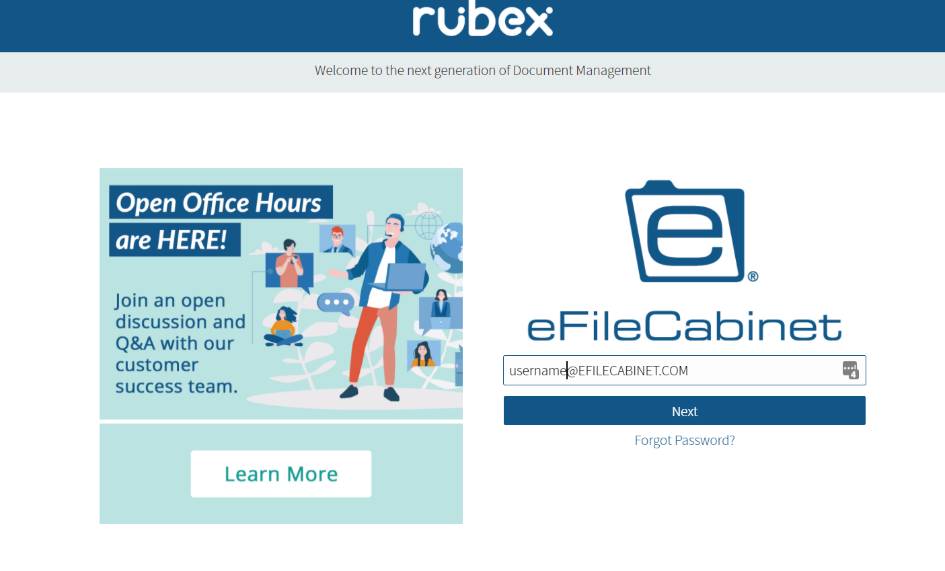
5. Click "Next"
6. Select "Sign In using Revver Corporate"
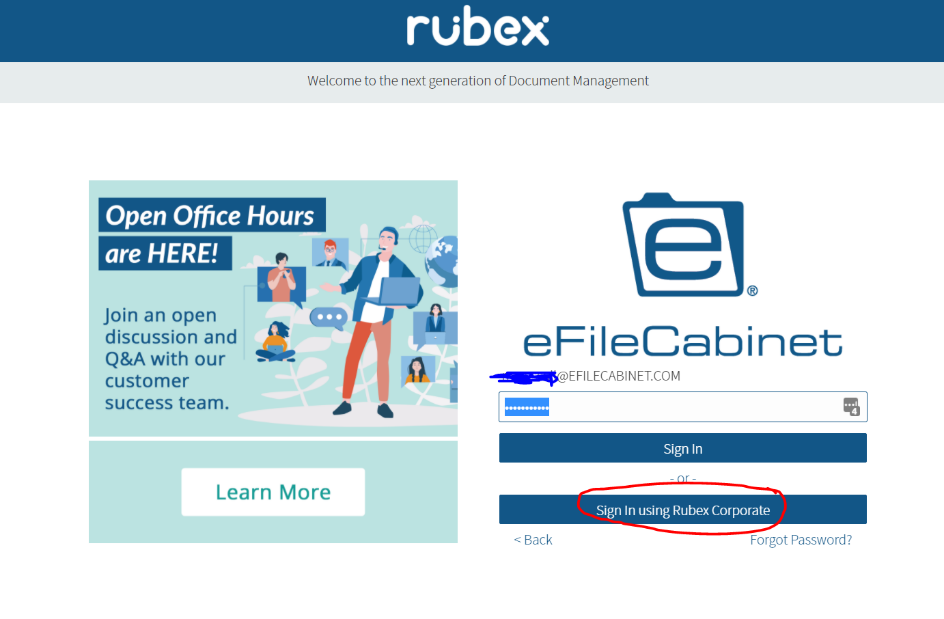
7. Then you will see the Revver Corporate account with access to the Revver Community Cabinet
Email Signature Template
Below, you will find the link to our email signature template for your company email. Please contact People & Places with any questions!
Email Signature Template:
https://docs.google.com/document/d/1rU94VuzNF_eRHfsShICmJcThDCqfKzHv7qwLXA5py5s/edit?usp=sharing
Instructions for Android iOS and Windows OS
- Change the name and title to yours.
- Change the number in the phone number slot to yours.
- If you don’t have a phone number you’d like to put in that slot, click the phone icon to highlight and delete, and delete the numbers.
- Copy the above signature and paste into the signature text box in Gmail. Find that text box following the instructions under “Add or Change a Signature” here https://support.google.com/
mail/answer/8395?co=GENIE. Platform%3DDesktop&hl=en
Note: If you require instructions for Apple iOS or MAC OS, please contact Human Resources.