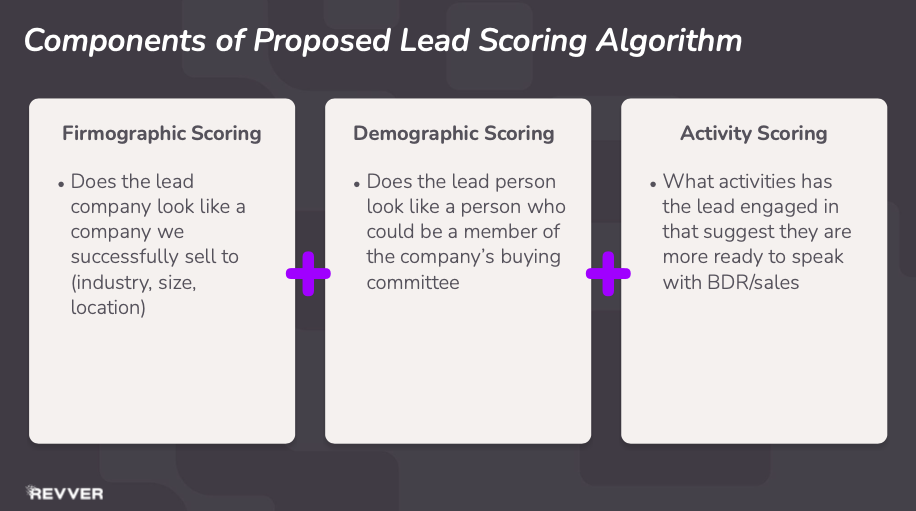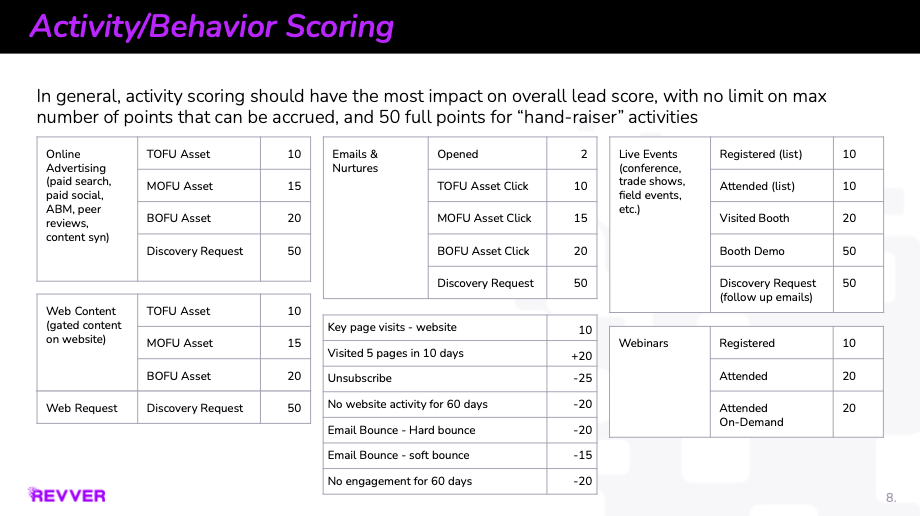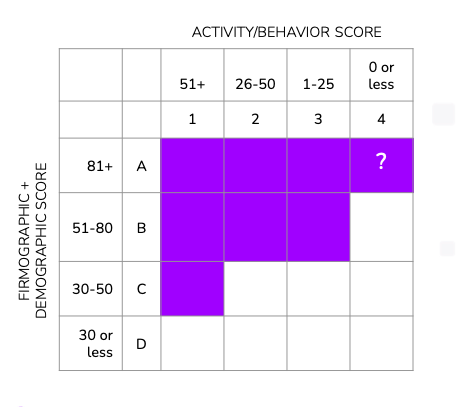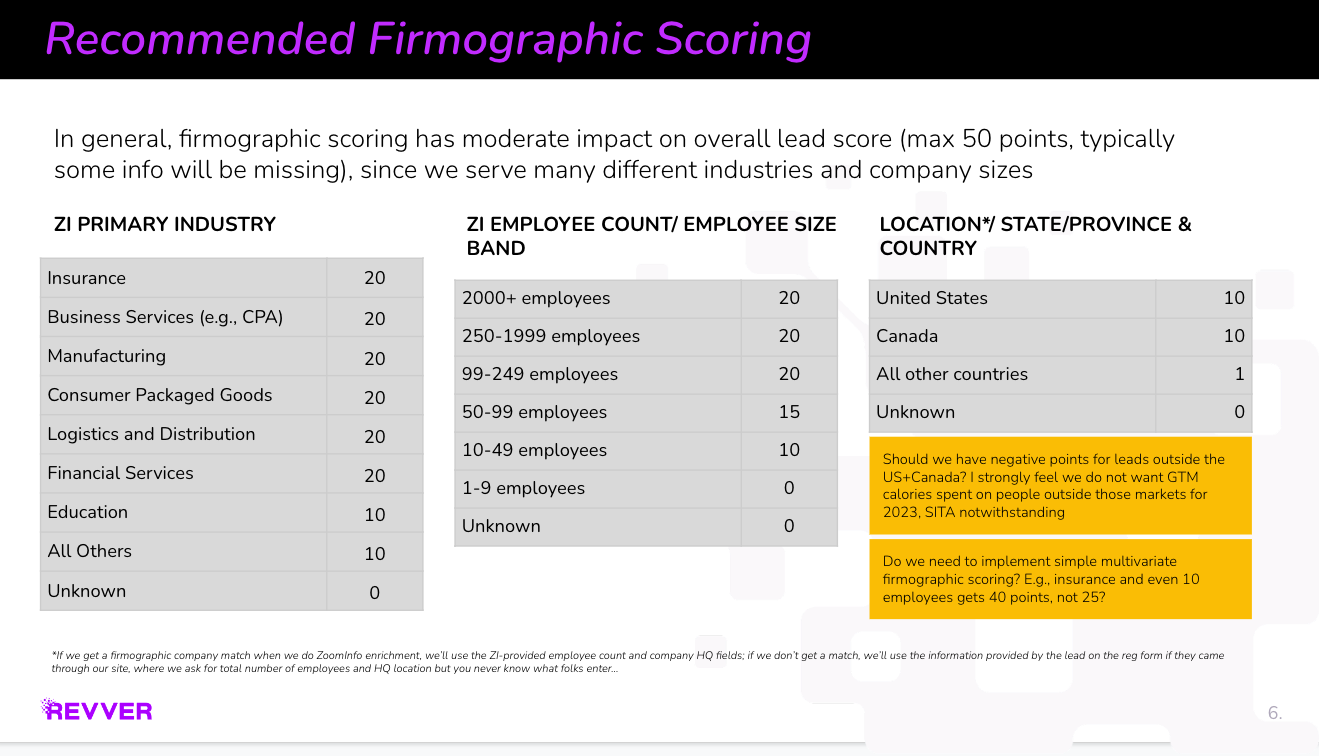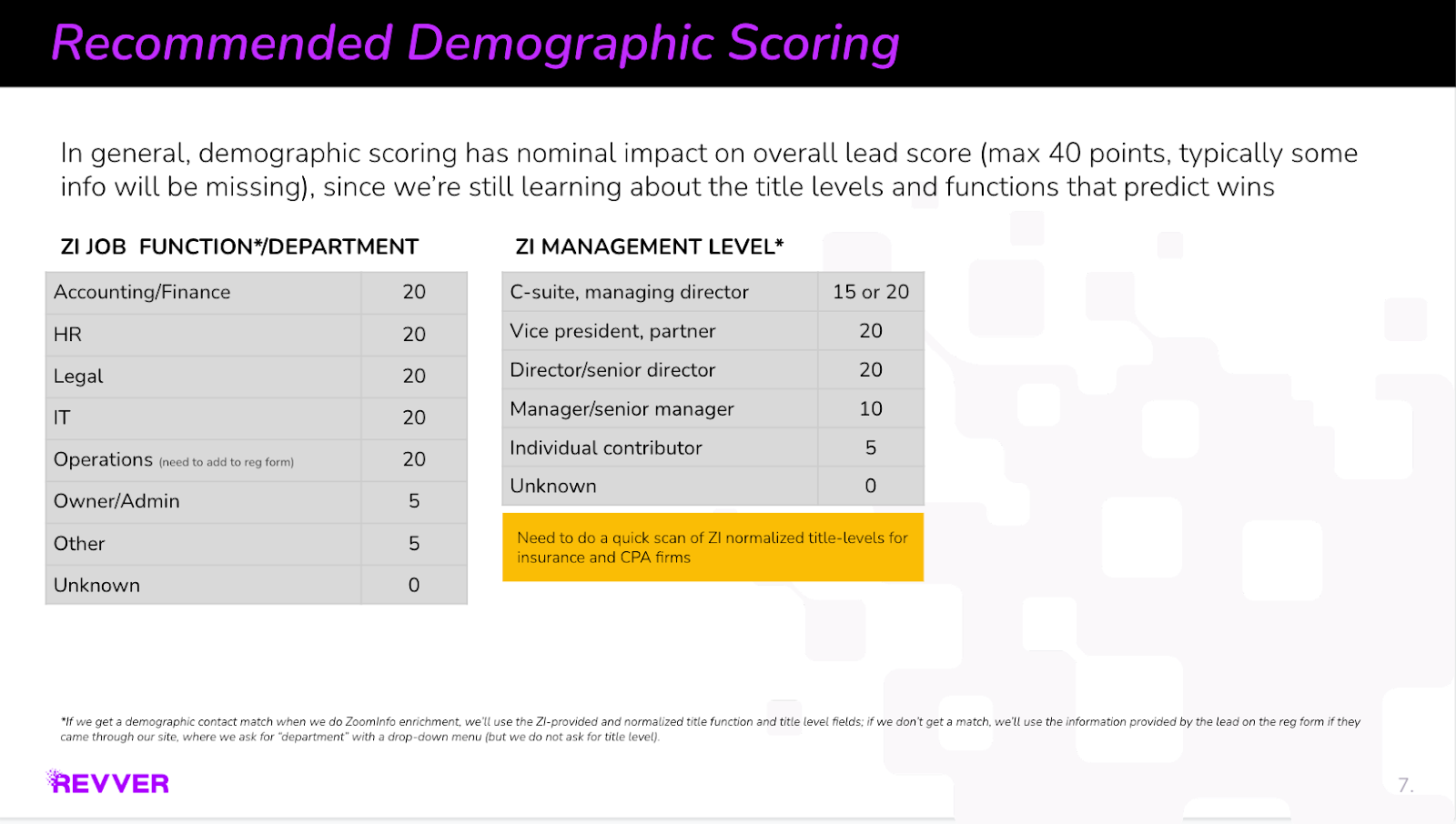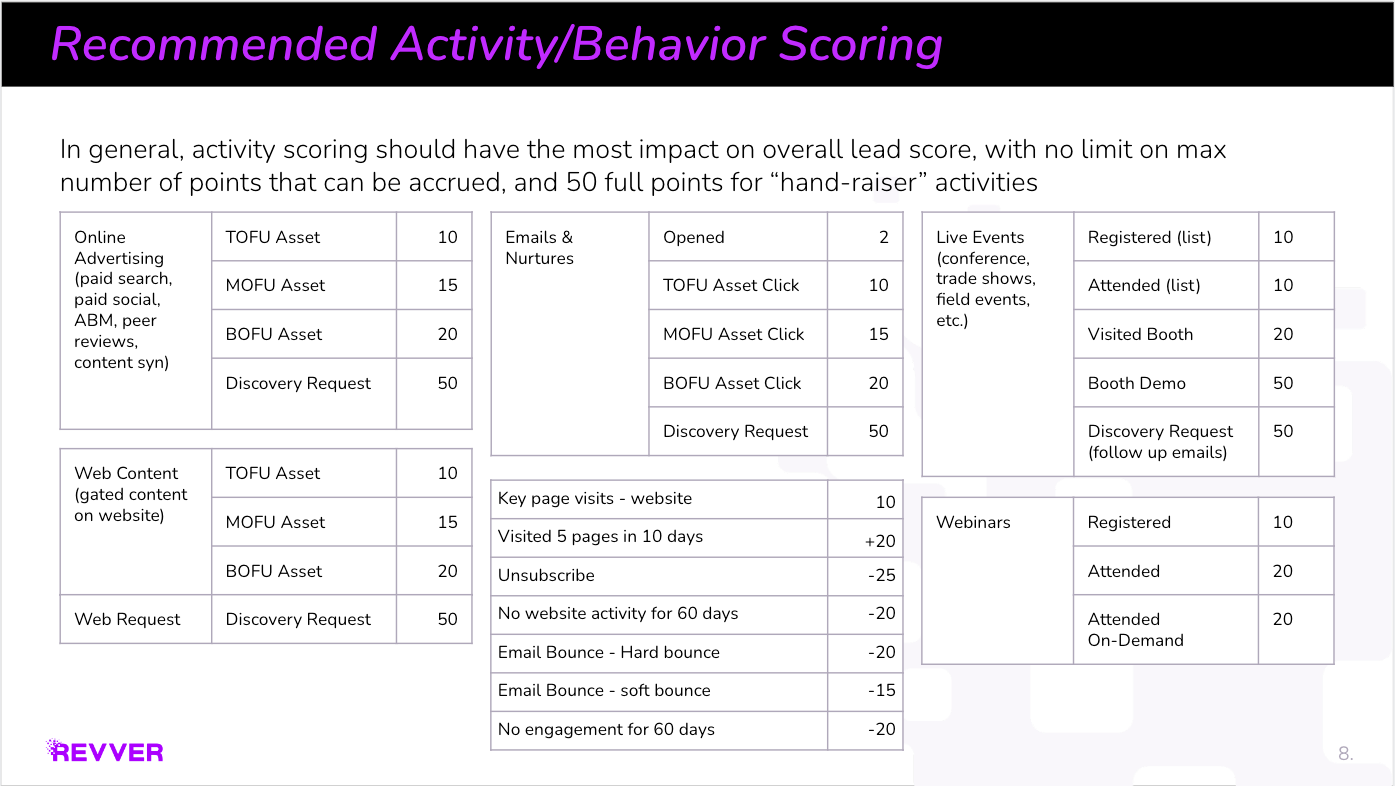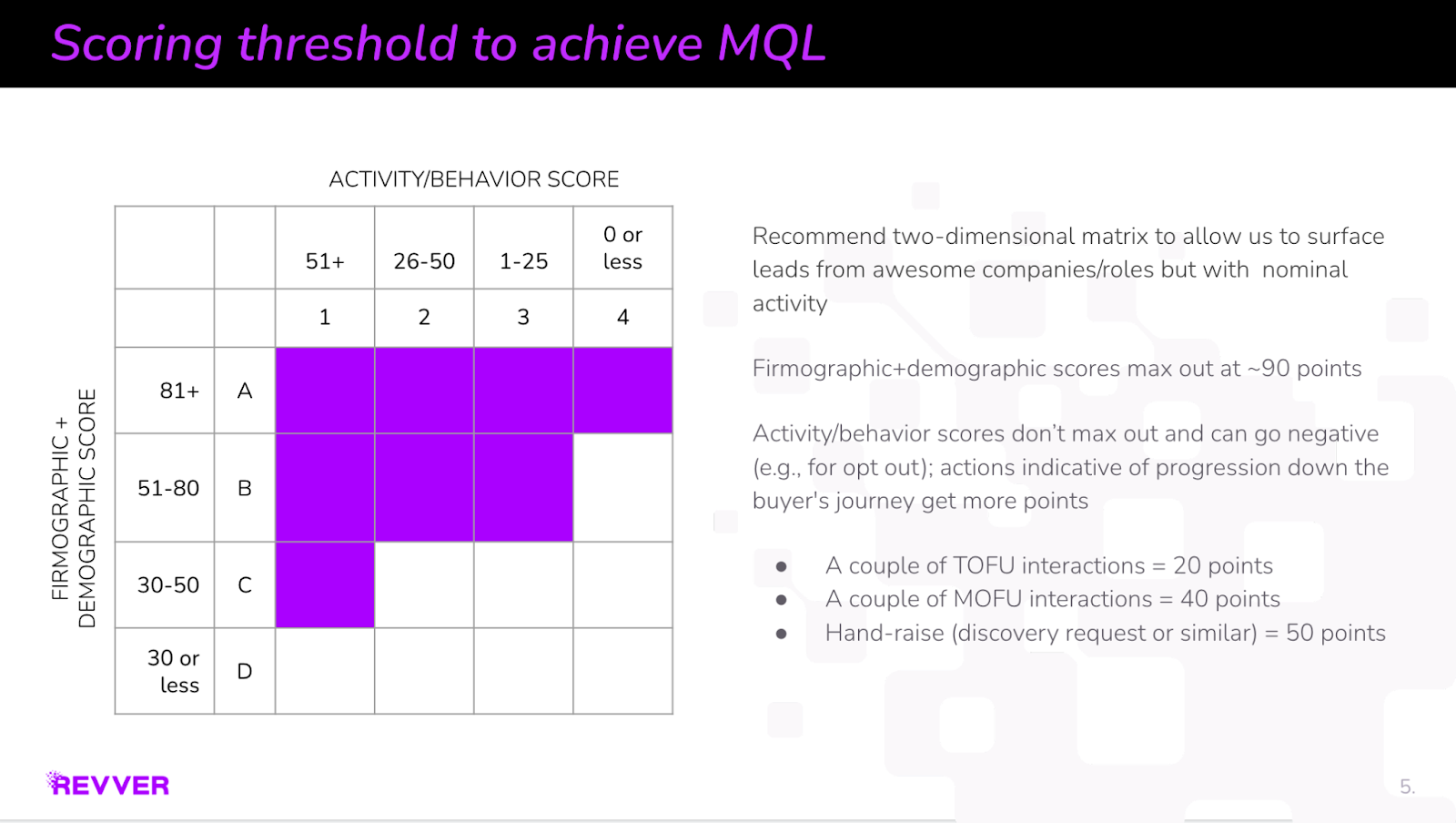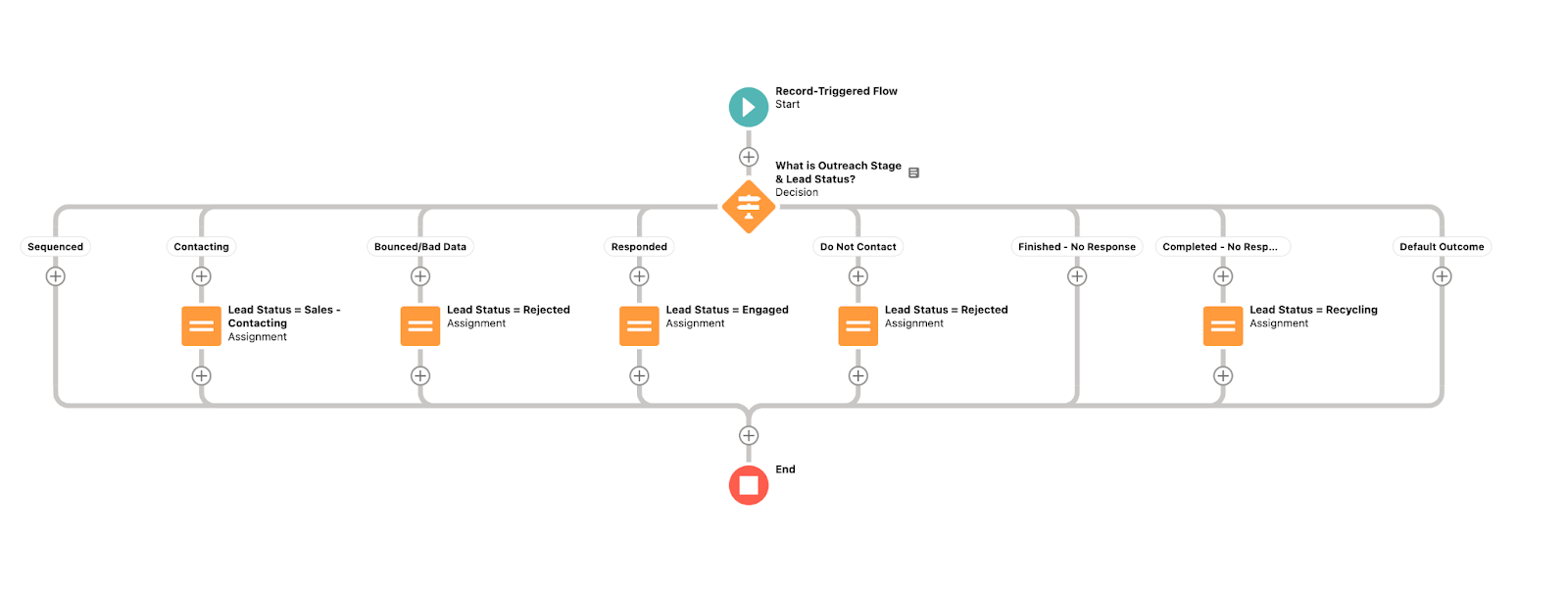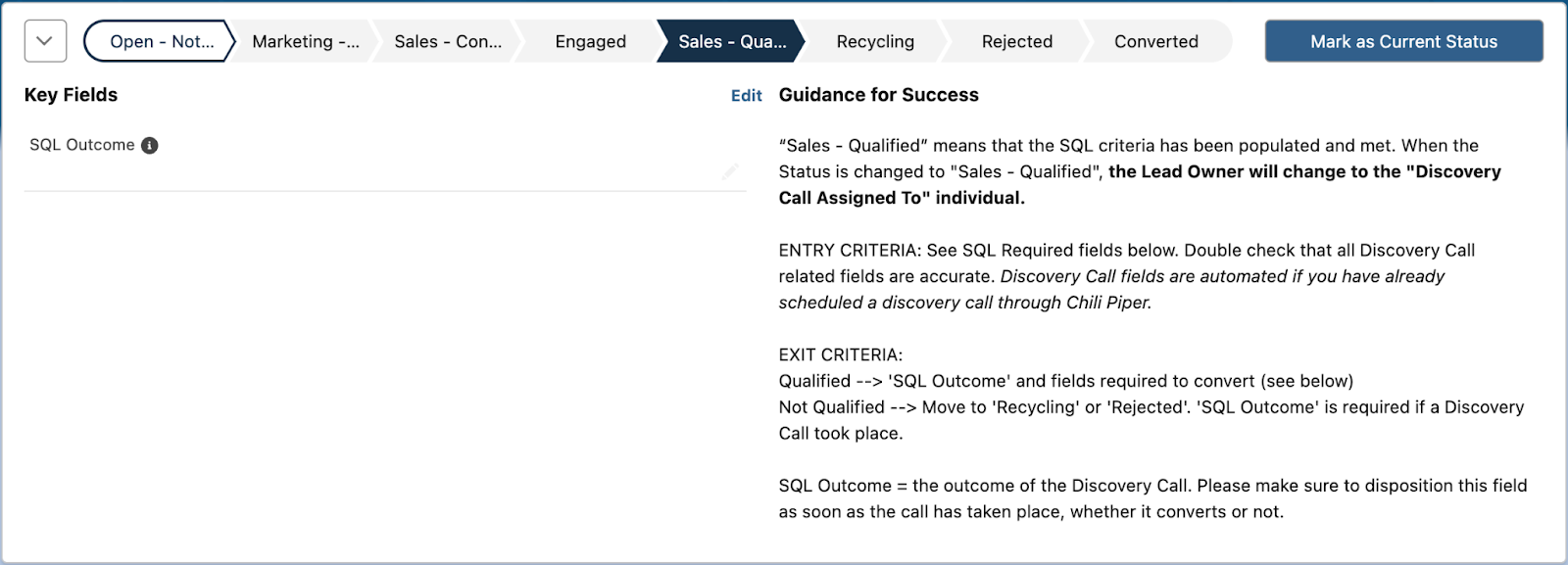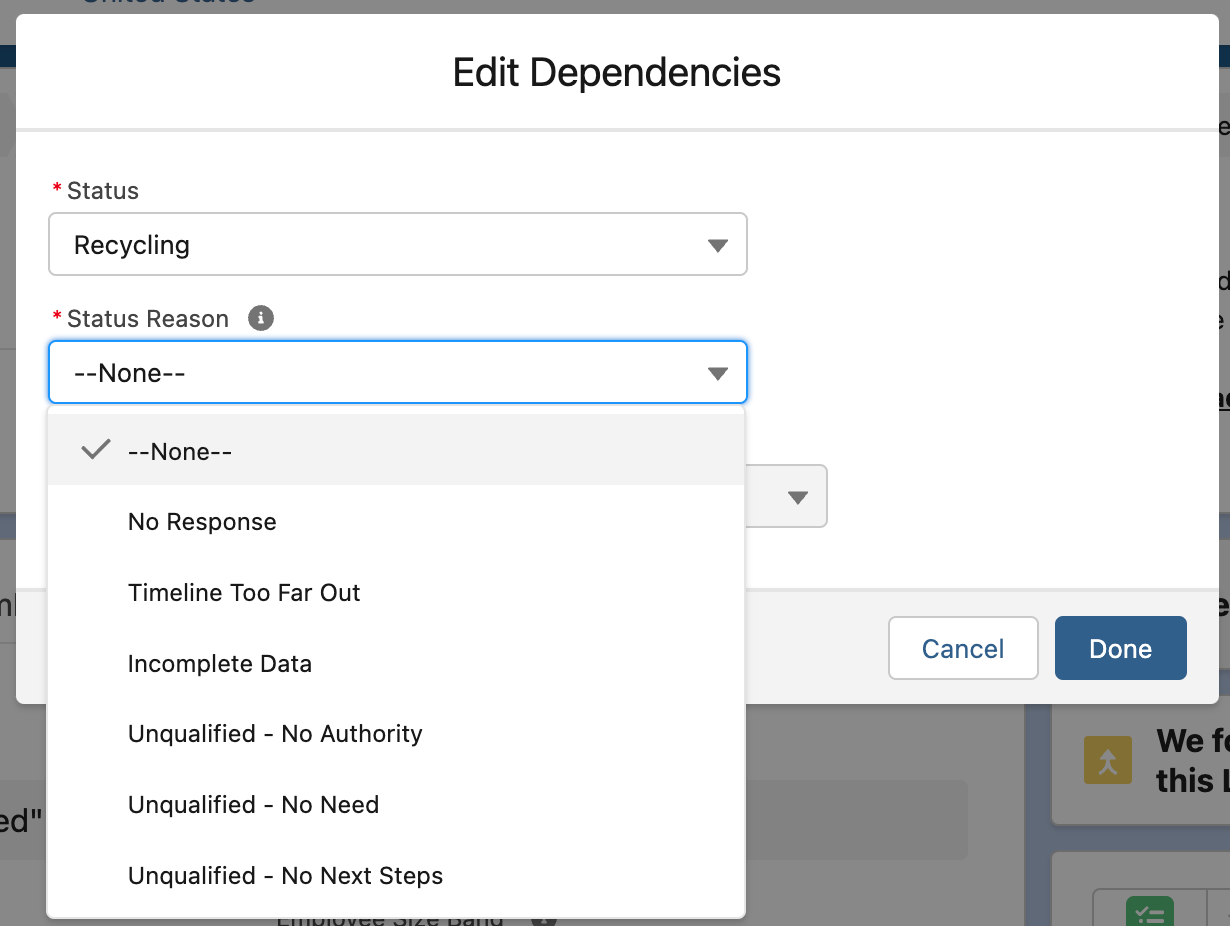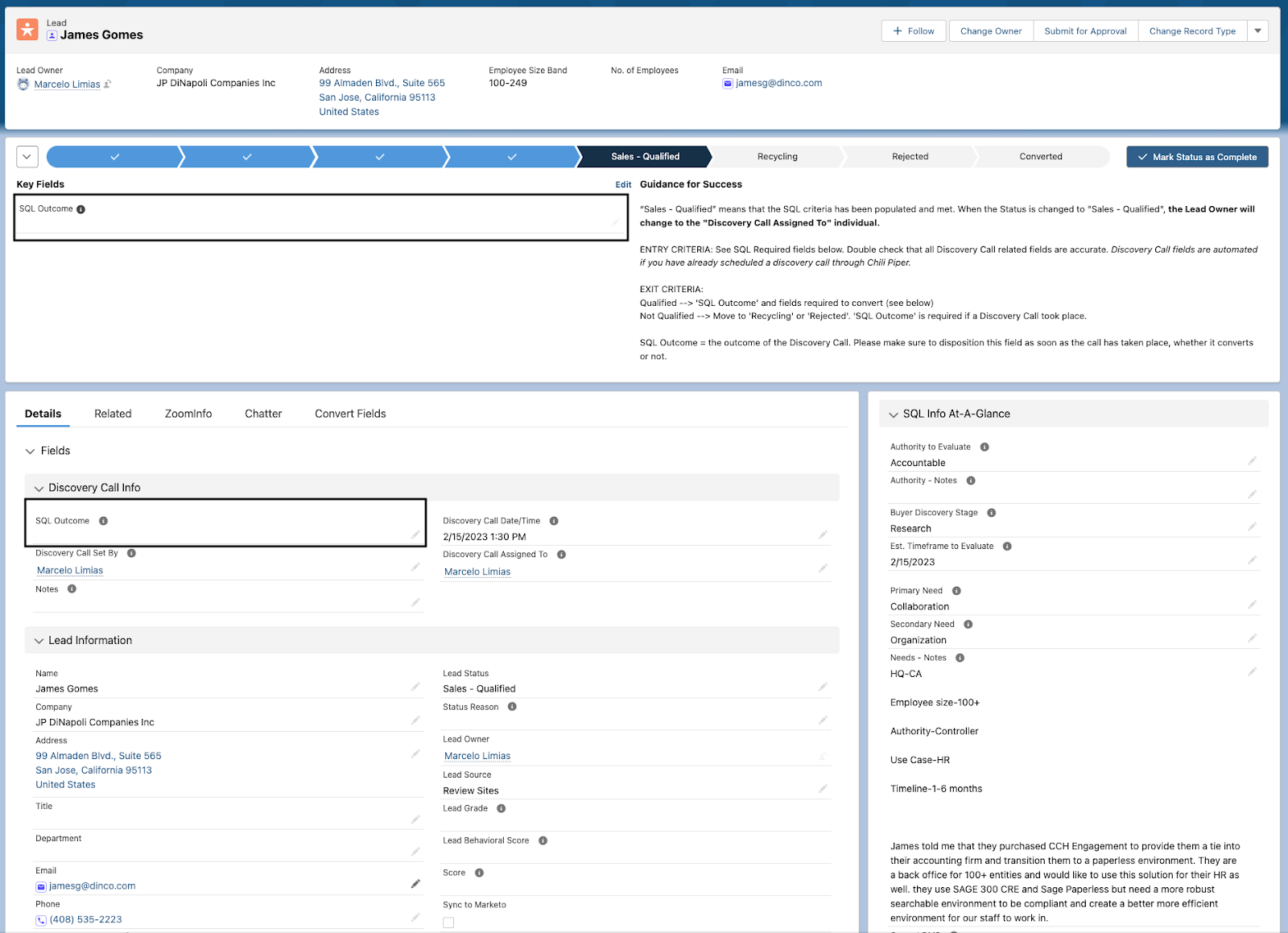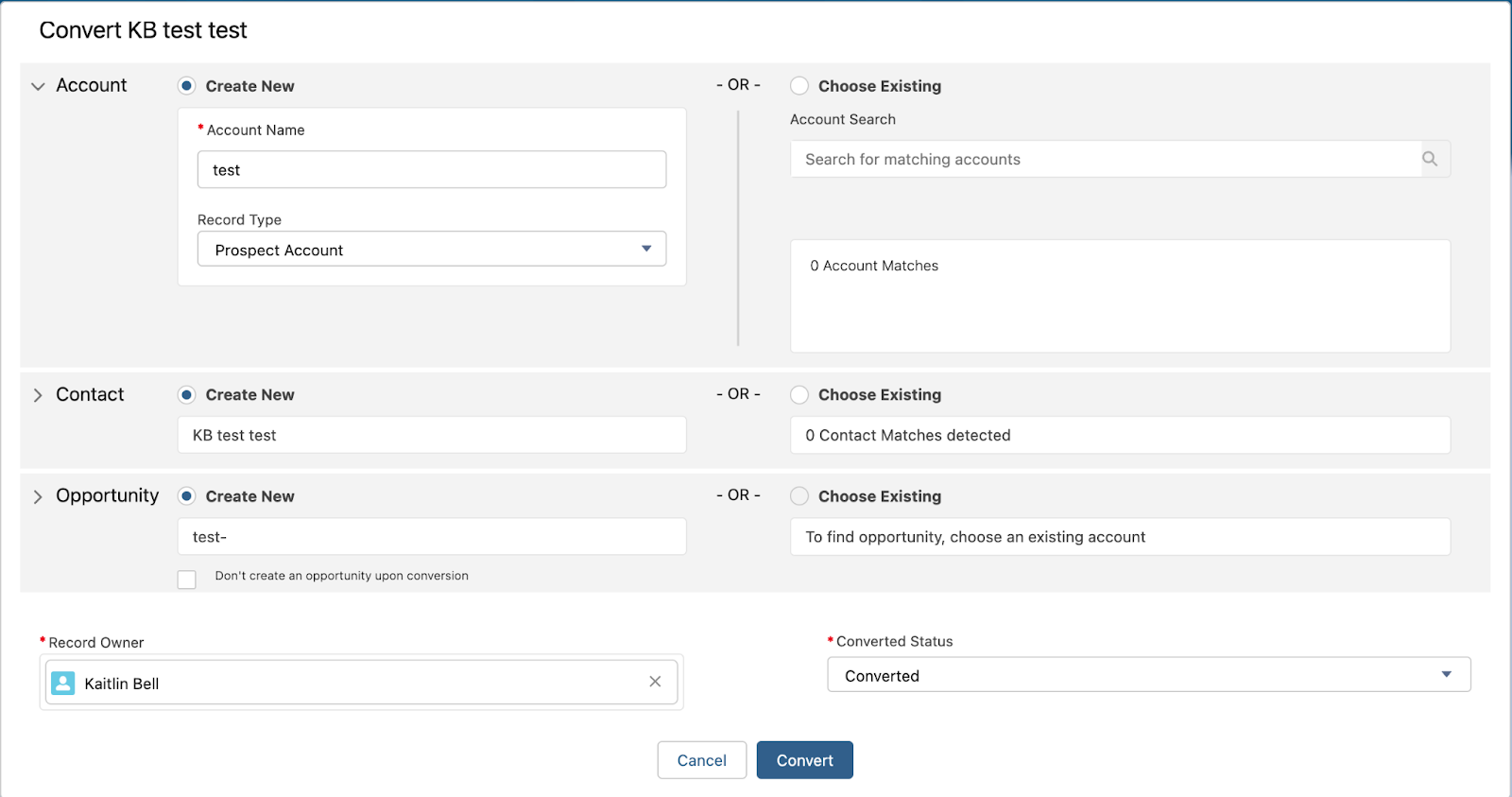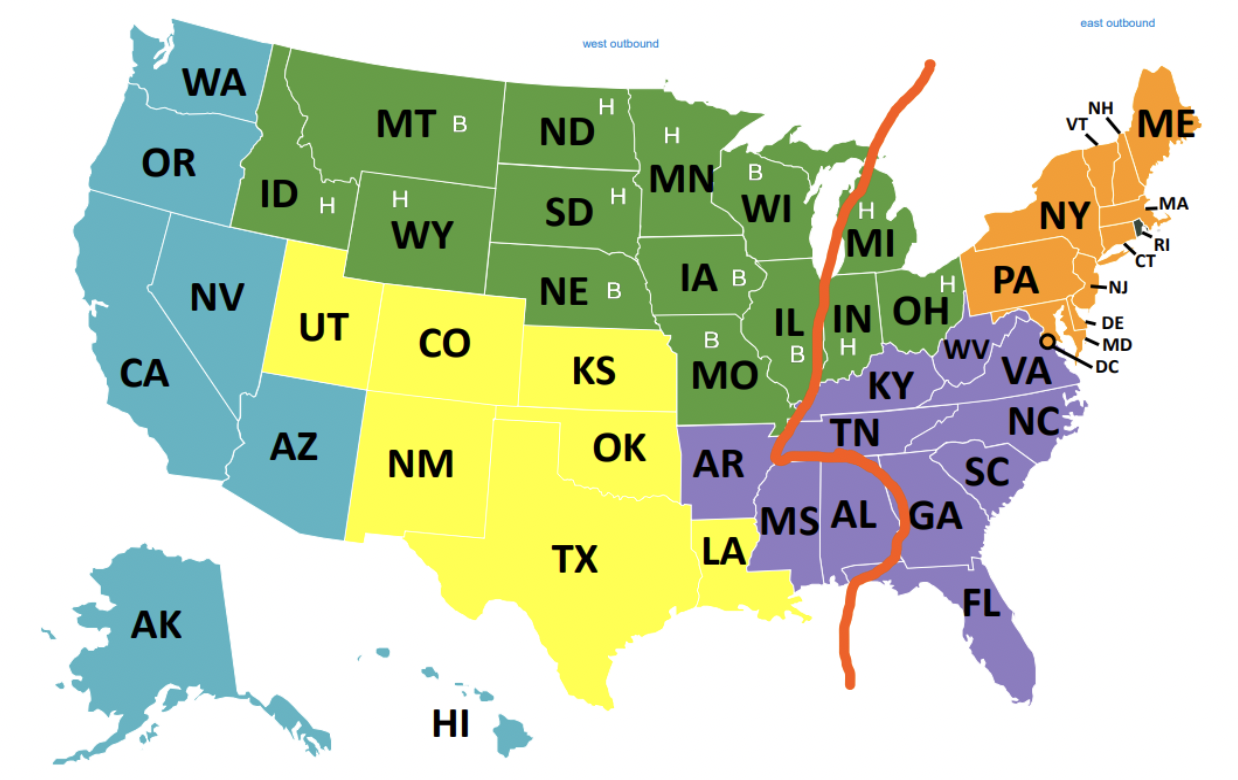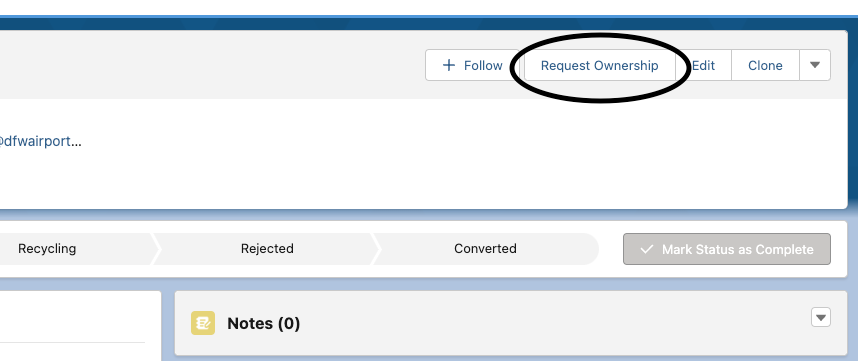Lead Management
Lead Processes, Lead Status, Lead Scoring
Lead Scoring (Lead Grading) 101
Lead Scoring
The main objective of lead scoring is to help the Sales team prioritize leads that are showing higher buying intent signals. Focus on the right accounts. Rebuild your funnel.
This is accomplished by a combination of a Lead Grade and a Lead Behavioral Score:
Lead Grade is comprised of criteria that qualifies someone within our main ICPs. This are a list of that criteria:
-
Location (United States & Canada)
-
Primary Industry
-
Job Function/Department
-
Management Level
-
Employee Size Band/Employee Count
The more information we gather on the lead, based on form fills and ZoomInfo enrichment, the higher the grade becomes. An A letter grade means that this person meets all the criteria to score high as someone in our ICP. A C or D means we either don’t have enough information on the lead OR they don’t meet our ICP qualifications.
This does not mean we should ignore them, especially if they have raised their hand for a demo request. In the long term, lead scoring may help us identify new ICPs.
Lead Behavioral Score is a numerical score that the lead receives based on some sort of engagement with marketing initiatives. These come in the form of:
Workflows in place to account for any discovery requests, in the way of a form fill or from review sites. These leads will be directly pushed to the BDR team, no matter the lead grade.
Combining the two components, we get to this matrix:
Workflows are in place to assure that any lead that falls into the purple area is routed to the BDRs. Any that fall in the white area will stay assigned to the Integration Marketo user in SFDC.
Why do this? To allow the sales team visibility into other leads that may not meet that MQL threshold. This will allow them to see what’s available and if they plan to pursue, an approval process will be in place to get the lead reassigned to the BDR/AE that requested to work the lead.
How to make Lead Scoring work for you?
-
Create a Lead Queue list view of all your leads based on utm_term= discovery-request
-
This will show you the leads assigned to you that have raised their hand to learn more. These should be contacted first.
-
All Discovery Request landing pages created in Marketo will have ChiliPiper, so direct booking will also take effect on leads from those pages if they select a time.
-
Create another Lead Queue list view of all your leads, sort by Lead Grade, and remove all leads that have utm_term=discovery-request (as those fall into the view you just created above)
-
Make sure your list view contains the following fields: Lead Grade, Lead Behavioral Score, Lead Source, utm_source, utm_content, Employee Size Band, or any other fields that are beneficial to you. These will allow you to see at glance what leads you should go after first.
What Lead Scoring is not:
-
Lead Scoring does not only show you leads that are ready to buy today
-
Lead Scoring is not a stand-alone marketing process; it is a sales and marketing effort
-
Lead Scoring does not mean to cherry-pick hot leads and ignore the rest
-
Lead Scoring does not sort your leads for you
Things to Note:
February 27 – Lead Scoring algorithm was launched
As of today, March 7, 2023, we are still looking at the data and optimizing the lead scoring model. We are working together to make sure our leads are being scored appropriately.
Revver Lead Scoring
Lead Scoring/ Lead Grade
What Is Lead Scoring?
Lead scoring is a grade assigned by marketing that indicates which leads are ready for sales to work, and at what level of priority. This is typically based on an algorithm of multiple attributes across the lead’s activity/ intent and how closely they match our ICPs.
Our Lead Scoring
Our lead scoring model looks at demographic/ firmographic details, as well as activity/ behavior.
It’s important to note that our demographic/ firmographic details rely on the information provided to us by the lead and Zoominfo data enrichment. This is never perfect, so please make sure you are researching the lead and recycling/ rejecting it when appropriate!
Demographic/ Firmographic
-
Firmographic refers to the lead’s company details such as industry, employee count, and location
-
Demographic refers to the lead’s contact details such as job function/ department and management level
The letter grade A-D indicates the combined demographic & firmographic data, A being the highest match to ICP and D being the lowest.
Activity
Activity scores take into account the lead’s interactions, from website visits, downloads, and direct requests. In our scoring model, a “hand raise” will almost always score high enough to reach a marketing qualified stage.
The number grade 1-4 indicates the combined activity/ behavior score of the lead, 1 being the most activity and 4 being little/ no activity with us.
High Lead Score Threshold
High Lead Score Values:
A1-A4 // B1-B3 // C1
Any lead below this threshold will be considered a low lead score, that has not yet been qualified by marketing as ready for sales to work.
**Because of updated lead scoring, all marketing qualified leads will be routed to BDR. We’ve accounted for specific verticals such as business accounting who typically have smaller company sizes to ensure they come through to BDRs.
Lead Status Change With Scoring
When a lead comes into SFDC with a low lead grade, the lead status will stay in “Open - Not Contacted” and will not route to BDR in the round robin.
When a lead has a high lead grade, the lead status will automatically update to “Marketing - Qualified” status and route to BDR in the RR queue.
The rest of our typically lead status automation & BDR status changes will remain the same from phase 1. For example, “Marketing - Qualified” will automatically update to “Sales - Contacting” when activity occurs.
Prioritizing Leads
Top priority is new Marketing - Qualified leads. Use this view (called My New Marketing Qualified Leads) to see MQLs currently in your name. You can sort by lead grade to prioritize speed to lead for the highest scoring leads.
-
Your goal is to clear out this lead view first before moving onto other sources! This list will clear out when you sequence leads as they will move to Sales - Contacting automatically.
Finally, be sure to manage your leads by updating them to a recycled/ rejected stage if needed. This allows us to refine the lead scoring algorithm!
Lead Status Guide
Table of Contents
Lead Process Update - Guide
This guide is for the first phase of updates on the Salesforce lead record, and is subject to change as additional updates are made.
Lead Flow Overview
Lead Status Values
With this update, we have expanded the lead lifecycle stages/ lead status values for improved visibility into the path a lead takes after coming into Salesforce.
On the lead record, you’ll see “Guidance for Success” with an explanation of each lead status! Make sure to reference this as you’re getting used to new lead values.
Open - Not Contacted
What it is: either an outbound self-sourced lead without activity, or a marketing created lead that has not yet reached the threshold for sales to work.
**As of this update on 2/15, lead scoring is not yet in place. All new leads will be in this status until this is changed.
Why this status: this is our new “holding” status so to speak. Instead of “new”, we wanted to be clear that the lead has not yet been contacted.
Action: none, this will occur on lead creation
Marketing - Qualified
**NOTE: lead scoring is not yet live, so this will not be relevant until that new process is in place.
What it is: the lead is ready to be worked by the sales team. It has reached the criteria from marketing as a high intent/ high priority inbound lead.
Why this status: differentiating “open - not contacted” from “marketing - qualified” provides more visibility on leads ready to be worked, and allows reps to prioritize.
Actions: none, this is an automated process
Sales - Contacting
What it is: once a rep sequences a lead in Outreach, the lead will automatically be moved to this status.
Why this status: provides insight into speed to lead, removed manual step of moving into “prospecting”, and more accurately reflects actions taken by sales on a lead.
Actions: sequence to Outreach to get a lead to this stage, and the stage will update automatically. Note that there is a delay between Outreach & Salesforce with stage changes.
Engaged
What it is: triggered by Outreach, engaged indicates a prospect response or conversation has taken place.
Why this status: this helps us ensure leads are not dropping off after a response, leads are accurately pushed into a recycling or rejected status when that is the outcome, and we can understand the leads that engage with us even if we can’t get them to a meeting.
Actions: this will occur automatically when a prospect responds or a call is dispositioned as a connect. However, if a lead responds and it doesn’t match the email/ phone number, you may need to update the stage manually.
Sales - Qualified
**SQL process details can be found under “SQL Process” in this guide.
What it is: this is the stage where a BDR is indicating they have qualified the lead and set a meeting with the AE. You will need to complete the required fields before moving the lead to this stage.
Why this status: alignment to our BDR qualification process, and improved tracking of leads handed off by BDR.
**Note: the lead record is now the source of truth for SQLs/ sets rather than the event
Actions: complete the requirements for sales qualified on the lead record. Some fields will be populated automatically - you will want to review ALL fields to ensure they are correct. AEs will be able to reference these details during their first sales call.
-
When this is completed, the assigned AE will automatically become the lead owner.
Recycling (+ Sub-Reasons)
**Please make sure to update ALL of your leads that have not converted or are actively communicating with you to recycling (or rejected) when you are finished reaching out!
**Note: if the lead has been moved to the AE’s name and is then recycled, the lead owner will automatically move back to the BDR.
What it is: a lead that is not ready now, but could be in the future. This may be an outcome from a prospect conversation, or on initial lead review if more information is needed to contact.
Why this status: differentiating recycling (not now) vs rejected (never) will help improve re-engage as well as our view of leads routed to sales.
Recycling - No Response
What it is: a lead that never engaged with us during our outreach to them.
Actions: automatically triggered by an Outreach completed sequence with no response by the prospect, or moved by a rep.
Recycling - Timeline Too Far Out
What it is: a lead that has indicated to us that their timeline to evaluate is over 9 months in the case of inbound, or has indicated they have an undefined future timeframe and would like to be contacted at a later date.
**This sub-reason will be essential for re-engage and marketing nurture, so please be mindful of selecting this reason!
Actions: manually moved by a rep following a prospect conversation.
Recycling - Incomplete Data
What it is: a lead that has minimal data such as company name. phone number, or email address, but may be enriched in the future to become a viable lead.
Actions: manually moved by a rep after lead review.
Rejected (+ Sub-Reasons)
What it is: a lead that is not viable to be worked, either due to the nature of the contact or the data we have. Please ensure you are thoroughly researching the lead and attempting to populate with correct data first.
Why this status: this helps us assess the quality of leads and removes our “not ever” leads from re-engage searches.
No Use Case
What it is: either from contacting the lead, or from lead review and research, there is no relevant use case for us (i.e. the lead is an individual looking for a car dealership)
Actions: manually moved on lead review/ contact.
Bad Data
What it is: the data on the lead is fundamentally incorrect or data has not been populated correctly and can’t be updated by the rep on research.
Actions: manually moved on lead review/ contact.
Unsubscribed
What it is: prospect has unsubscribed from all email communications, and should not be contacted to remain in compliance.
Actions: automatically moved from Outreach automation when a lead unsubscribes, or manually moved by a rep.
Other
What it is: this should only be selected when other values don’t apply. If there are recurring “other” categories, we will want to consider adding another value.
Actions: manually moved by the rep.
Converted
What it is: a lead converted to an opportunity
Why this status: converting the lead directly to an opportunity allows us to understand which leads have created pipeline.
Actions: manually moved by the AE (or other relevant lead owners such as CAE).
To convert the lead, you will need to choose an SQL Outcome before going to convert. That can be input in the field (shown in 2 areas):
SQL Outcome:
-
Qualified: meeting was held and the AE determined that it was qualified by the BDR correctly prior to handoff
-
Timeline Too Far Out: the meeting was held and the AE identified that their timeline to evaluate was over 9 months and this was not identified correctly prior to handoff
-
If there was a change between BDR qualification and the AE meeting, and the BDR did correctly capture their timeline, the AE may choose “Qualified” and then move to “Recycling - Timeline Too Far Out”
-
Unqualified - No Authority: the meeting was held and the AE identified that there is no path to authority. For example,
-
Unqualified - No Need:
-
No Show/ Rescheduled:
**Note: the SQL outcome is separate from the lead status. If you are not converting the lead, you will need to move the lead to a recycling or rejected stage to move it back to BDR for the lead to be worked in re-engage and clear the lead from your name.
The fields needed for conversion have been simplified as well. The details from the lead, specifically SQL fields, will populate on the opportunity after being converted.
Lead Routing & Ownership
Inbound Routing
All inbound leads are scored and routed to the inbound BDR team through a round robin. This includes all leads in both the growth and strategic segments, and in all HQ locations.
Outbound Routing
Outbound BDRs work out of their territory (currently East & West U.S.)
Routing Updates & Round Robin
All new leads that are 1. from an inbound lead source and 2. have reached a high enough lead grade will route to an inbound BDR in our SF round robin queue.
Exceptions for RR:
-
Chat
-
Software Advice
-
Direct booking
These have their own RR/ routing process and will still be distributed evenly. For example, if you see a direct book you won’t have to worry about it being routed to a different BDR when the lead is created in SFDC.
Lead Ownership Approvals (“Request Ownership”)
When you need a lead to be moved into your name, you’ll need to request ownership of the lead. This is to ensure leads are accurately distributed, and you can review your own past leads for pitch miss/ re-engage without another rep mistakenly reaching out.
After clicking “Request Ownership”, you’ll be taken to the lead approval screen flow. Here you can select the correct person to move the lead to (yourself or another rep), as well as add notes for the reason they need ownership.
The record will be locked when an approval is pending.
Lead owner will change when approved (whichever user you’ve chosen in the lead approval screen flow).